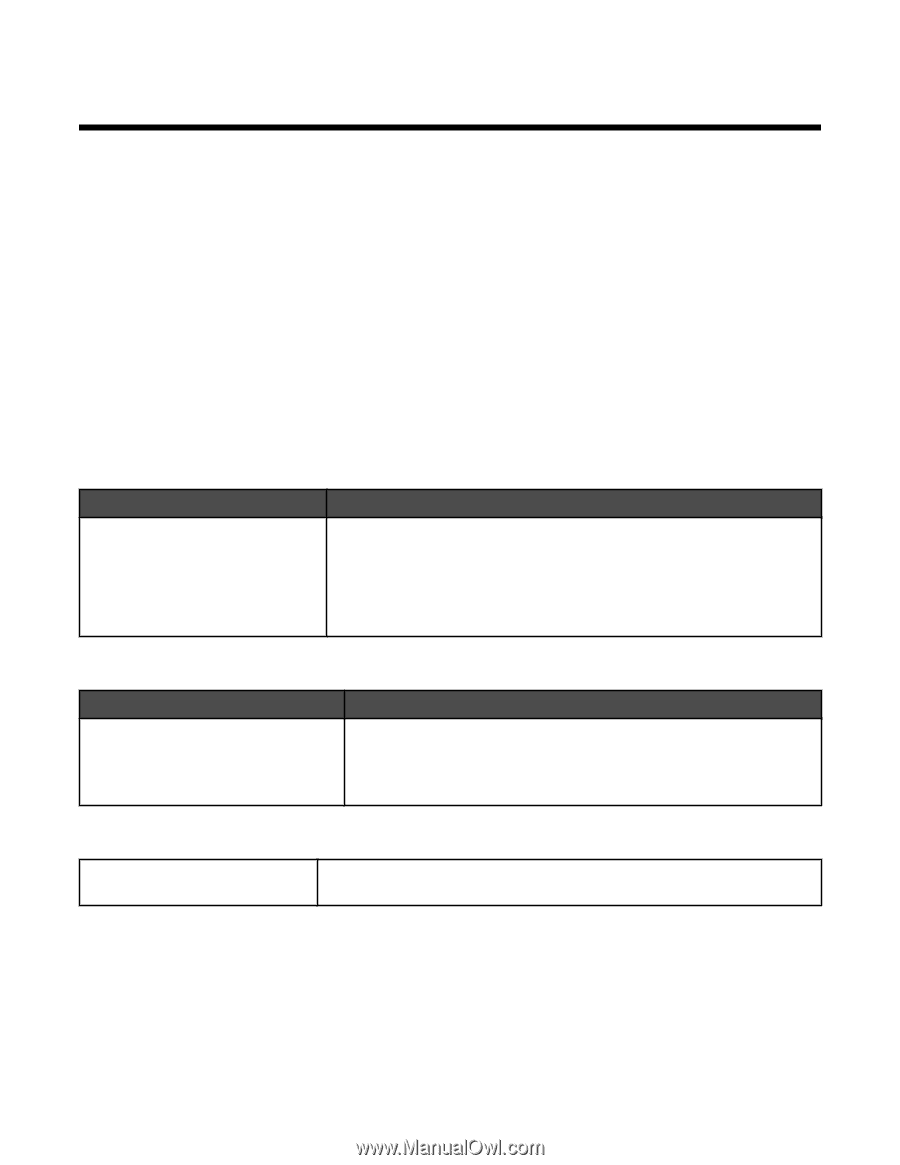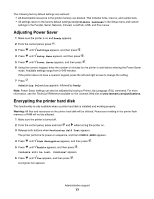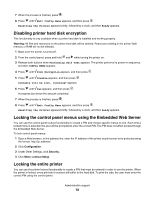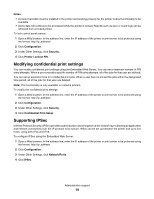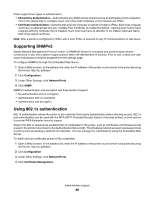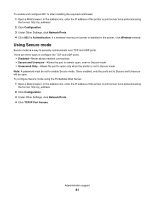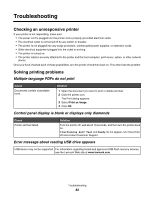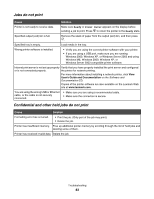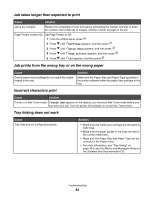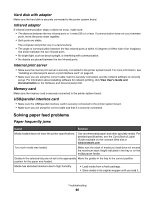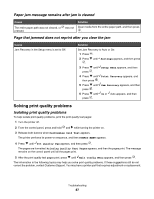Lexmark C534n User's Guide - Page 82
Troubleshooting, Checking an unresponsive printer, Solving printing problems, Multiple-language PDFs do not print, Control panel display is blank or displays only diamonds, Error message about reading USB drive appears
 |
UPC - 734646258524
View all Lexmark C534n manuals
Add to My Manuals
Save this manual to your list of manuals |
Page 82 highlights
Troubleshooting Checking an unresponsive printer If your printer is not responding, make sure: • The power cord is plugged into the printer and a properly grounded electrical outlet. • The electrical outlet is not turned off by any switch or breaker. • The printer is not plugged into any surge protectors, uninterrupted power supplies, or extension cords. • Other electrical equipment plugged into the outlet is working. • The printer is turned on. • The printer cable is securely attached to the printer and the host computer, print server, option, or other network device. Once you have checked each of these possibilities, turn the printer off and then back on. This often fixes the problem. Solving printing problems Multiple-language PDFs do not print Cause Documents contain unavailable fonts. Solution 1 Open the document you want to print in Adobe Acrobat. 2 Click the printer icon. The Print dialog appears. 3 Select Print as image. 4 Click OK. Control panel display is blank or displays only diamonds Cause Printer self test failed. Solution Turn the printer off, wait about 10 seconds, and then turn the printer back on. If Performing Self Test and Ready do not appear, turn the printer off and contact Customer Support. Error message about reading USB drive appears USB device may not be supported. For information regarding tested and approved USB flash memory devices, see the Lexmark Web site at www.lexmark.com. Troubleshooting 82