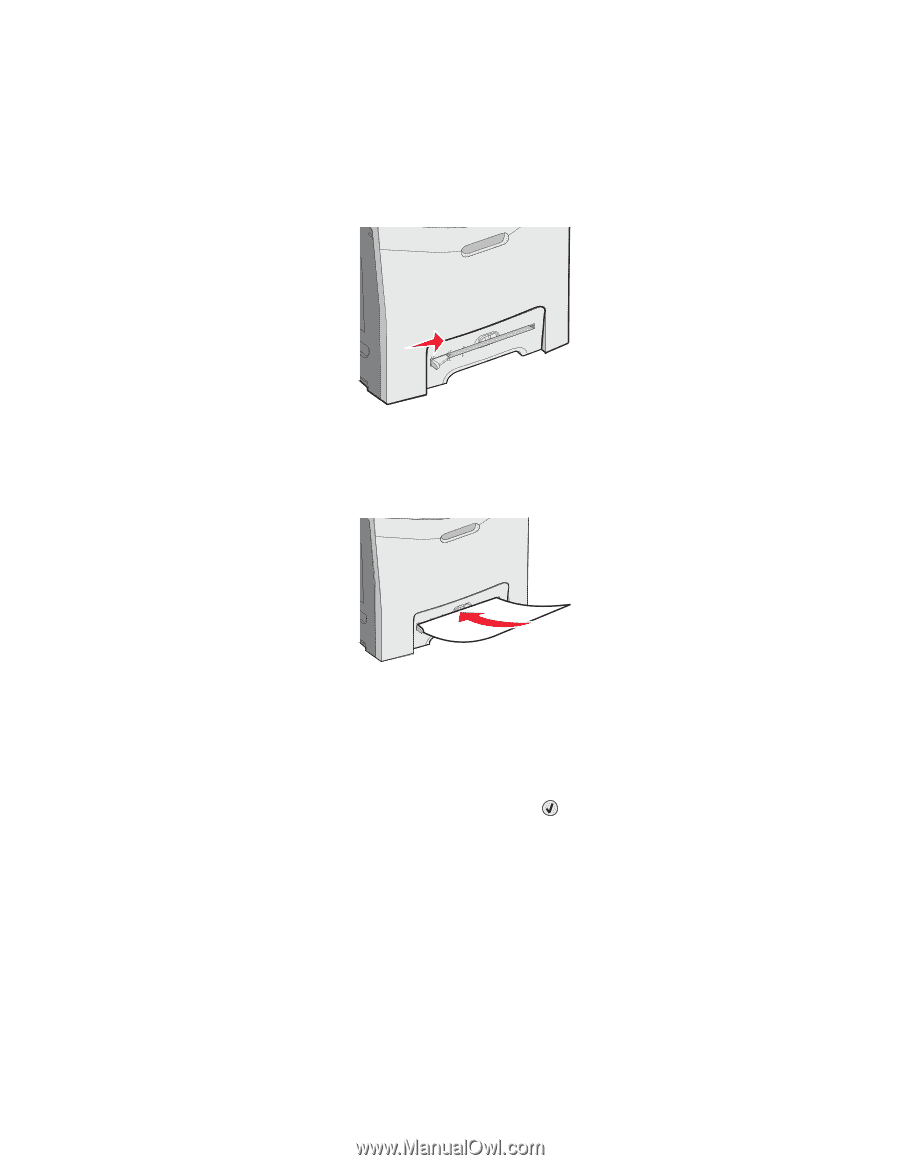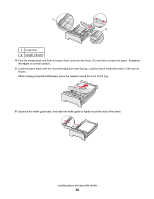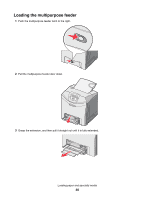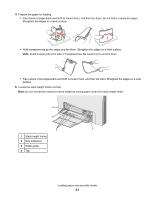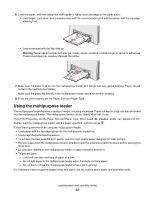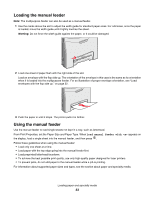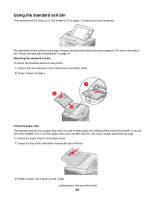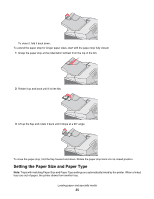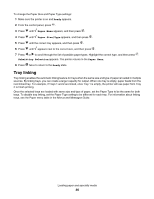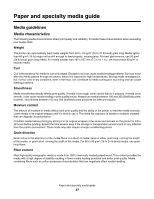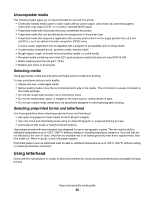Lexmark C534n User's Guide - Page 33
Loading the manual feeder, Using the manual feeder
 |
UPC - 734646258524
View all Lexmark C534n manuals
Add to My Manuals
Save this manual to your list of manuals |
Page 33 highlights
Loading the manual feeder Note: The multipurpose feeder can also be used as a manual feeder. 1 Use the marks above the slot to adjust the width guide for standard paper sizes. For odd sizes, once the paper is loaded, move the width guide until it lightly touches the sheet. Warning: Do not force the width guide against the paper, or it could be damaged. 2 Load one sheet of paper flush with the right side of the slot. Load an envelope with the flap side up. The orientation of the envelope in this case is the same as its orientation when it is loaded into the multipurpose feeder. For an illustration of proper envelope orientation, see "Load envelopes with the flap side up." on page 32. 3 Push the paper in until it stops. The printer pulls it in farther. Using the manual feeder Use the manual feeder to load single sheets not kept in a tray, such as letterhead. From Print Properties, set the Paper Size and Paper Type. When Load manual feeder with appears on the display, load a single sheet into the manual feeder, and then press . Follow these guidelines when using the manual feeder: • Load only one sheet at a time. • Load paper with the top edge going into the manual feeder first. • Load preprinted letterhead facedown. • To achieve the best possible print quality, use only high-quality paper designed for laser printers. • To prevent jams, do not add paper to the manual feeder while a job is printing. For information about supported paper sizes and types, see the section about paper and specialty media. Loading paper and specialty media 33