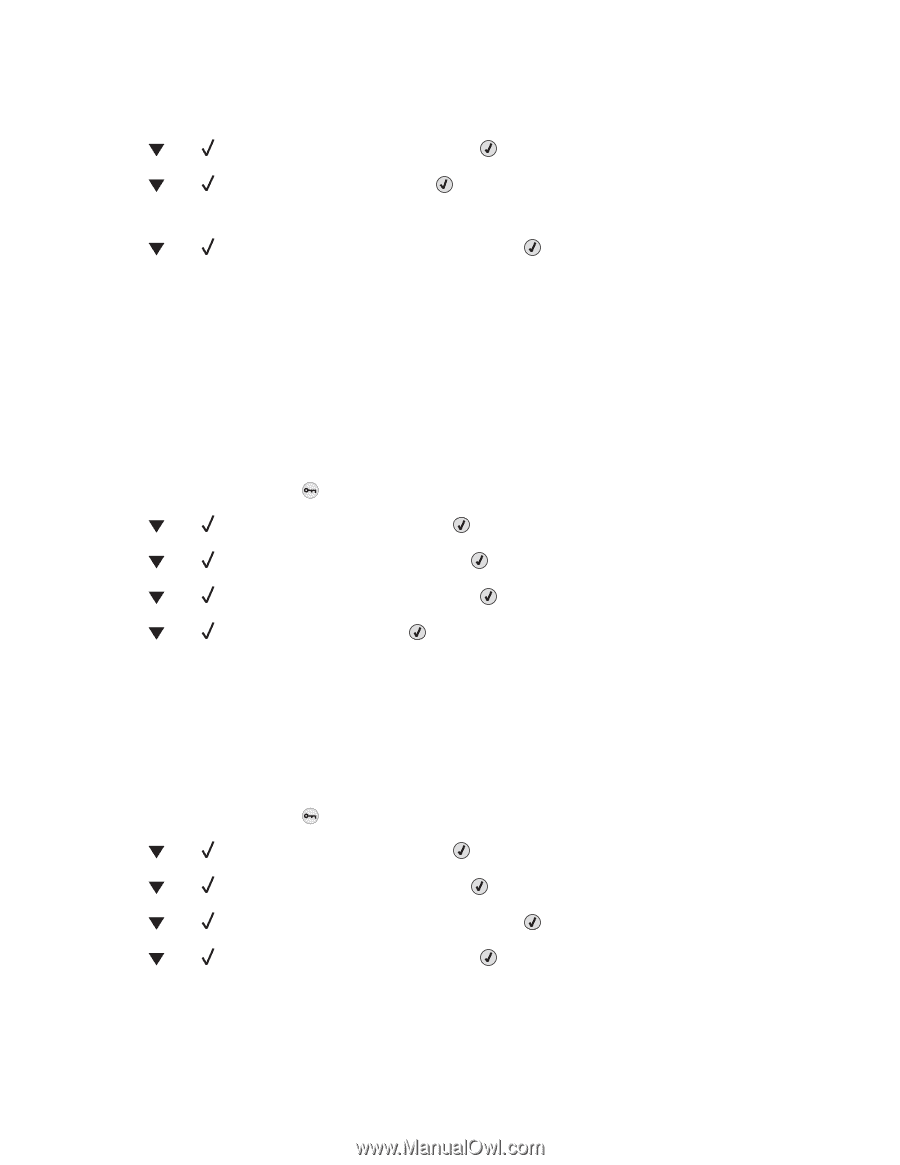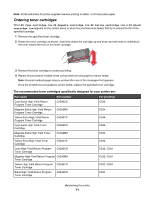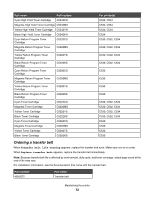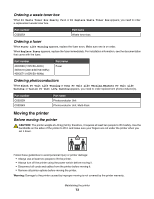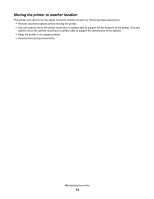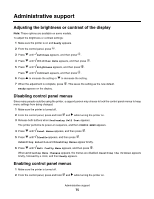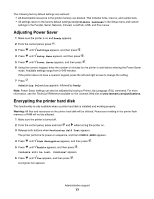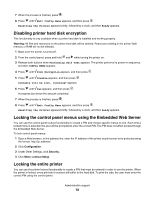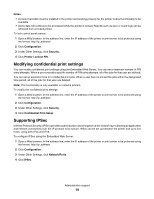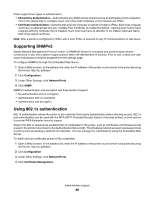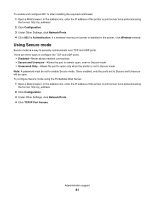Lexmark C534n User's Guide - Page 76
Disabling Quick Start mode, Restoring factory default settings, Exit Config Menu
 |
UPC - 734646258524
View all Lexmark C534n manuals
Add to My Manuals
Save this manual to your list of manuals |
Page 76 highlights
3 Release both buttons when Performing Self Test appears. The printer performs its power-on sequence, and then CONFIG MENU appears. 4 Press until Panel Menus appears, and then press . 5 Press until Enable appears, and then press . Submitting Selection, Enabling Menus, and Panel Menus appear briefly. 6 Press until Exit Config Menu appears, and then press . When Activating Menu Changes appears, the menus are enabled. Resetting the Printer appears briefly, followed by a clock, and then Ready appears. Disabling Quick Start mode Quick Start mode allows the printer to begin printing before the engine has warmed to normal operating temperature. When the printer receives a print job, the pages print slowly at first, and then more quickly as the printer warms up. This reduces the overall time required to print a job from a standby mode. Quick Start mode is turned on by default. To turn Quick start mode off: 1 From the control panel, press . 2 Press until Settings appears, and then press . 3 Press until Setup Menu appears, and then press . 4 Press until Quick Start appears, and then press . 5 Press until Off appears, and then press . Submitting Selection appears, followed by Ready. Restoring factory default settings Menu settings marked with an asterisk (*) indicate the active settings. You can restore the original printer settings, often referred to as the factory default settings. 1 Make sure the printer is on and Ready appears. 2 From the control panel, press . 3 Press until Settings appears, and then press . 4 Press until Setup Menu appears, and then press . 5 Press until Factory Defaults appears, and then press . 6 Press until Restore Now appears, and then press . Restoring Factory Defaults appears briefly, then Ready appears. Administrative support 76