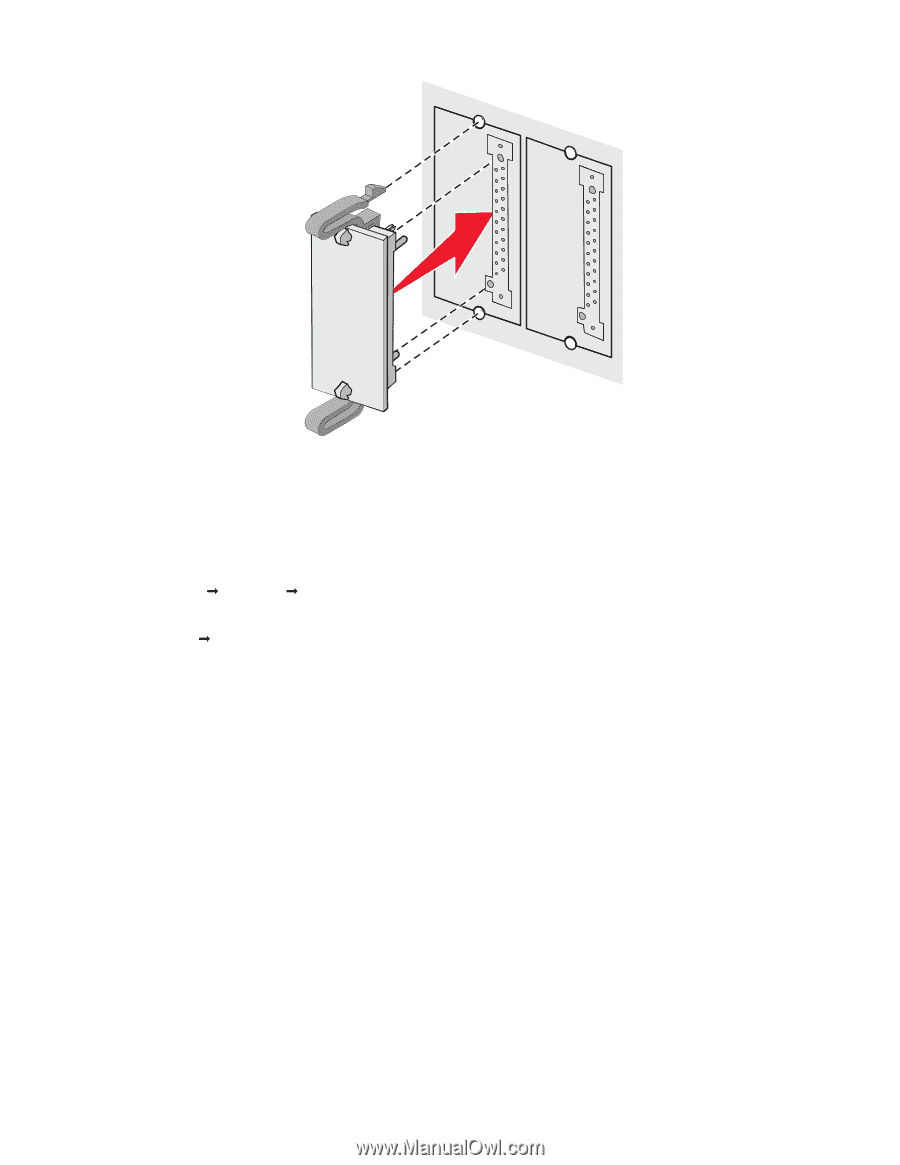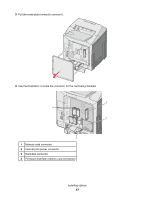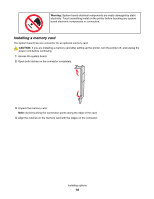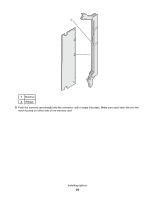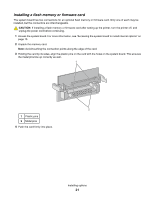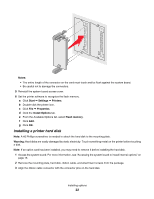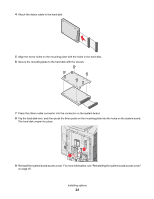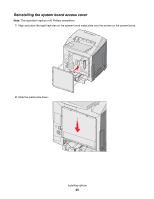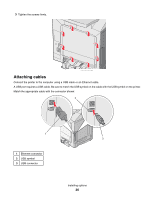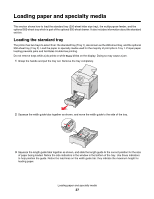Lexmark C534n User's Guide - Page 22
Installing a printer hard disk, Notes, Start, Settings, Printers, Properties, Install Options
 |
UPC - 734646258524
View all Lexmark C534n manuals
Add to My Manuals
Save this manual to your list of manuals |
Page 22 highlights
Notes: • The entire length of the connector on the card must touch and be flush against the system board. • Be careful not to damage the connectors. 5 Reinstall the system board access cover. 6 Set the printer software to recognize the flash memory. a Click Start Œ Settings Œ Printers. b Double-click the printer icon. c Click File Œ Properties. d Click the Install Options tab. e From the Available Options list, select Flash memory. f Click Add. g Click OK. Installing a printer hard disk Note: A #2 Phillips screwdriver is needed to attach the hard disk to the mounting plate. Warning: Hard disks are easily damaged by static electricity. Touch something metal on the printer before touching a disk. Note: If an option card has been installed, you may need to remove it before installing the hard disk. 1 Access the system board. For more information, see "Accessing the system board to install internal options" on page 15. 2 Remove the mounting plate, hard disk, ribbon cable, and attachment screws from the package. 3 Align the ribbon cable connector with the connector pins on the hard disk. Installing options 22