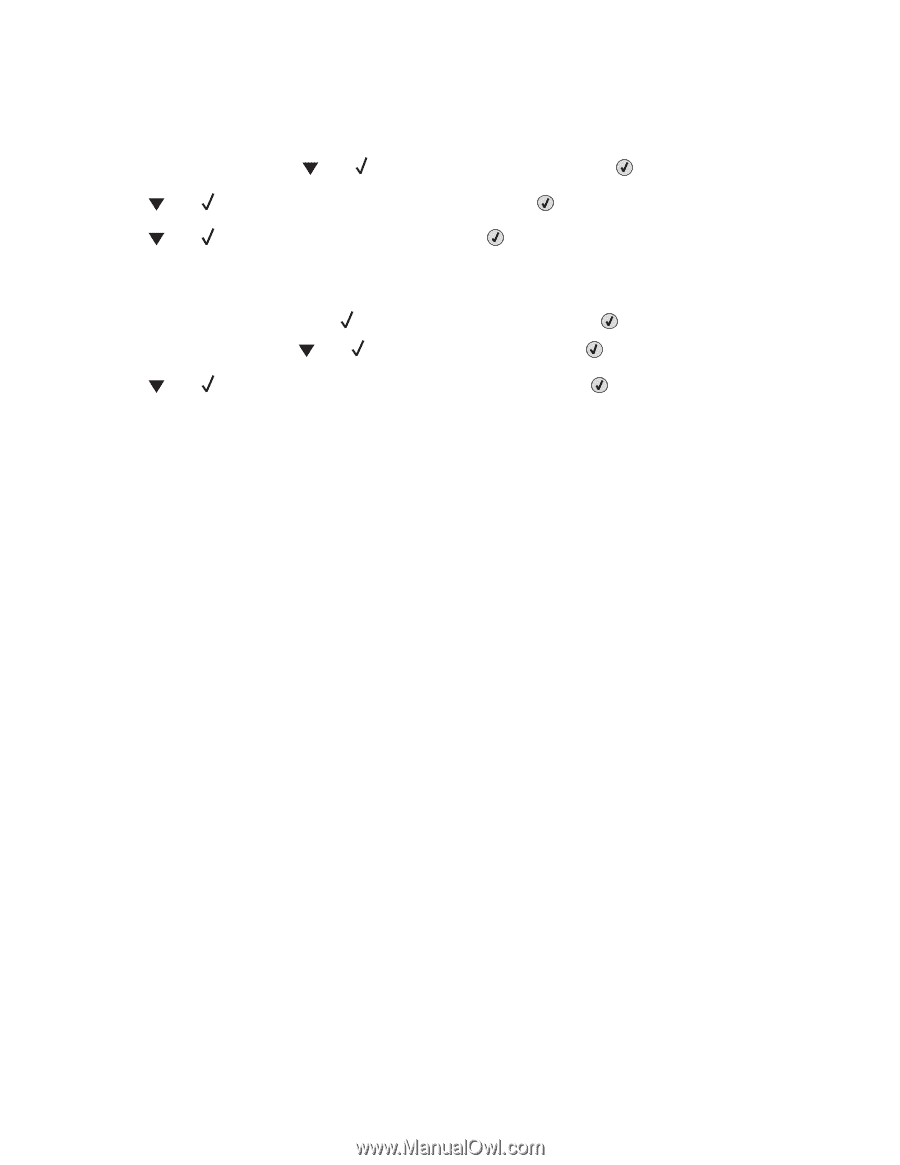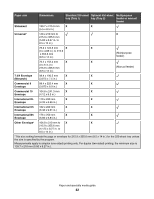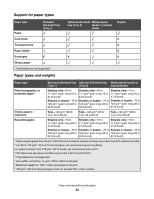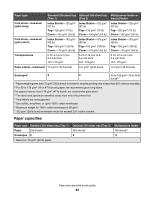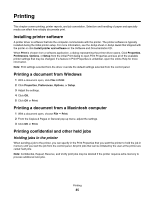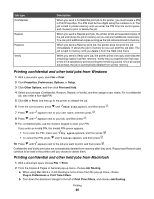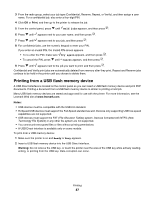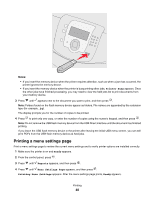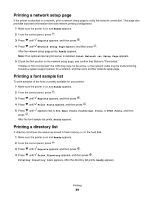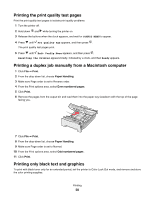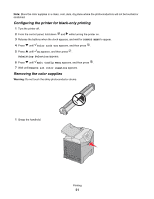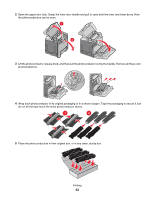Lexmark C534n User's Guide - Page 47
Printing from a USB flash memory device, Print, Notes, Warning
 |
UPC - 734646258524
View all Lexmark C534n manuals
Add to My Manuals
Save this manual to your list of manuals |
Page 47 highlights
3 From the radio group, select your job type (Confidential, Reserve, Repeat, or Verify), and then assign a user name. For a confidential job, also enter a four-digit PIN. 4 Click OK or Print, and then go to the printer to release the job. 5 From the control panel, press until Held jobs appears, and then press . 6 Press until appears next to your user name, and then press . 7 Press until appears next to your job, and then press . 8 For confidential jobs, use the numeric keypad to enter your PIN. If you enter an invalid PIN, the Invalid PIN screen appears. • To re-enter the PIN, make sure Try again appears, and then press . • To cancel the PIN, press until Cancel appears, and then press . 9 Press until appears next to the job you want to print, and then press . Confidential and Verify print jobs are automatically deleted from memory after they print. Repeat and Reserve jobs continue to be held in the printer until you choose to delete them. Printing from a USB flash memory device A USB Direct interface is located on the control panel so you can insert a USB flash memory device and print PDF documents. Printing a document from a USB flash memory device is similar to printing a held job. Many USB flash memory devices are tested and approved for use with the printer. For more information, see the Lexmark Web site at www.lexmark.com. Notes: • USB devices must be compatible with the USB 2.0 standard. • Hi-Speed USB devices must support the Full-Speed standard as well. Devices only supporting USB low-speed capabilities are not supported. • USB devices must support the FAT (File Allocation Tables) system. Devices formatted with NTFS (New Technology File System) or any other file system are not supported. • You cannot print encrypted files or files without printing permissions. • A USB Direct interface is available only on some models. To print from a USB memory device: 1 Make sure the printer is on and Ready or Busy appears. 2 Insert a USB flash memory device into the USB Direct interface. Warning: Do not remove the USB key, or touch the printer near the area of the USB key while actively reading, writing, or printing from the USB key. Data corruption can occur. Printing 47