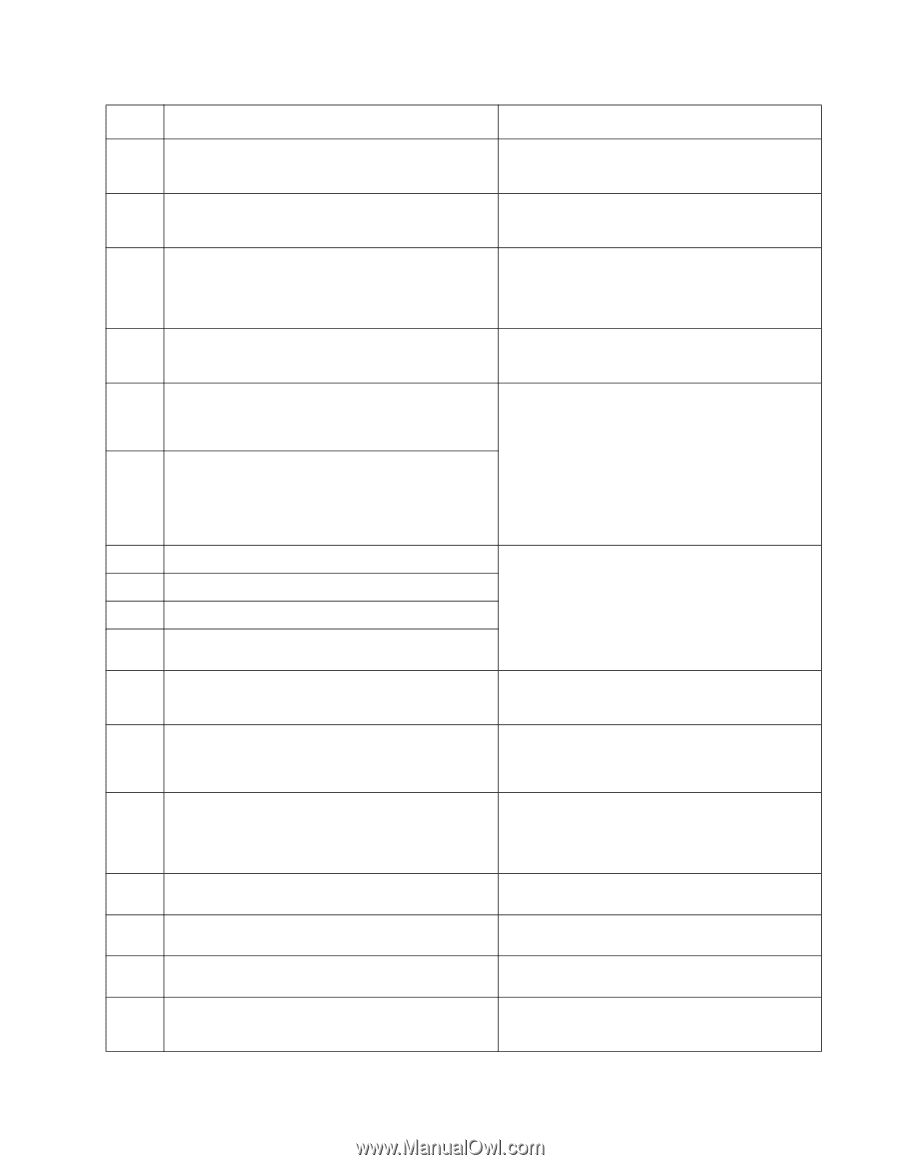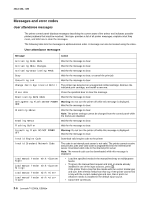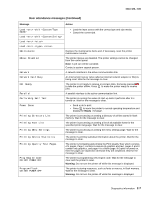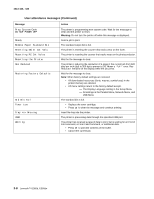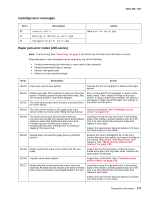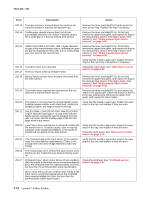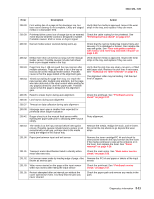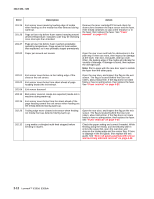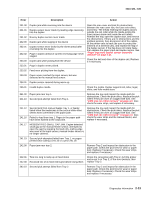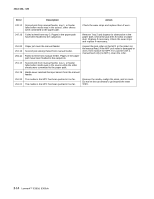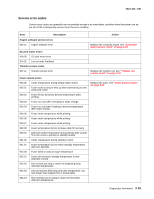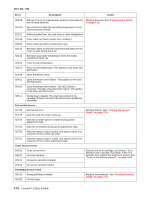Lexmark E360d Service Manual - Page 37
Rear exit guide assembly, Printhead service check - pc kit
 |
View all Lexmark E360d manuals
Add to My Manuals
Save this manual to your list of manuals |
Page 37 highlights
4513-420, -430 Error Description Action 200.28 First writing line of a page at the developer nip, but Verify that the media is approved. Inspect the wear laser servo cleanup is not complete. Likely pre staged strips in the tray, and replace if they are worn. media or a fast paper feed. 200.29 Printhead drive control out of range due to an external Check the cable routing for the printhead. See event beyond what the control is designed to handle. "Printhead service check" on page 2-37. Probable causes: ESD or noise on hsync signal. 200.30 Narrow media sensor covered during warm-up. 200.32 Media more than 14 inches too long over the manual feeder sensor. Possible causes include multi-sheet feed or pre-staged media in the tray. Check that the narrow media flag rotates freely and securely. If it is dislodged or broken, then repalce the rear exit guide. See "Rear exit guide assembly with sensor and reversing solenoid removal" on page 4-48. Verify that the media is approved. Inspect the wear strips in the tray, and replace if they are worn. 200.33 200.34 Page from tray 1 did not reach the input sensor after multiple attempts. Page did make it out of the tray at least as far as the manual feeder sensor. Possible cause is that the page stalled at the alignment gate. Timed out waiting for page from tray 1 to reach the input sensor after multiple pick attempts, but the page was later detected at the input sensor while waiting for any page(s) ahead to clear the paper path. Possible cause is that the page is delayed at the alignment gate. Verify that the pick tires are clean, not worn, or filled with paper dust. Replace the pick tires if necessary. See "ACM pick tire roller removal" on page 4-3. The alignment roller may be binding. Call the next level of support. 200.35 Failed to create hsync during auto alignment 200.36 Lost hsyncs during auto alignment Check the printhead. See "Printhead service check" on page 2-37. 200.37 Timeout on data collection during auto alignment 200.38 Interpage servo gap is smaller than expected for printhead offset target evaluation 200.42 Rogue sheet is at the manual feed sensor while flushing the paper path prior to declaring MPF source empty. Retry alignment. 200.43 The media is at the input sensor before interruption occurs. Possible causes include bouncy sensor or an exceptionally small gap, perhaps due to the media being pre-staged in the source tray. Remove the media, realign the stock, and re-insert. Do not let the top sheets to go beyond the wear strips. 201.00 Paper jam between input and exit sensor Remove the toner cartridge/PC kit and check for obstructions between the input sensor and the fuser. if the media continues to stop at the entrance or in the fuser, then replace the fuser. See "Fuser removal" on page 4-20. 201.01 Transport motor identification failed to identify either motor after two tries. Check the main motor. See "Main motor service check" on page 2-26. 201.02 Exit sensor never made by leading edge of page. Also Remove the PC kit and paper or debris at the input known as internal jam. sensor. 201.03 Video never started on the page at the input sensor within two inches after hitting the input sensor Check the printhead. See "Printhead service check" on page 2-37. 201.05 Restart attempted after an internal jam without the cover open/close event. It is likely that the jam was never cleared. Check the paper path and remove any media in the path. Diagnostics information 2-11