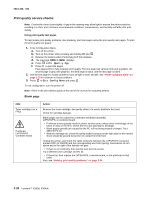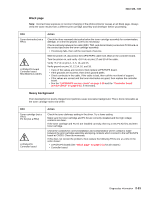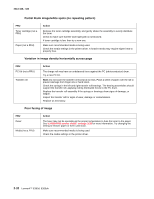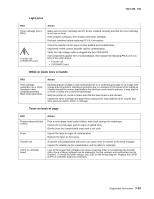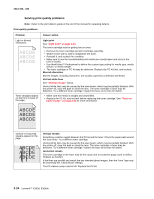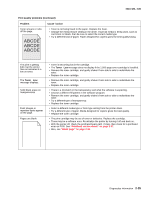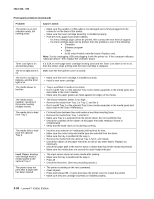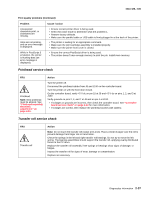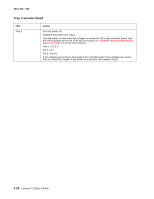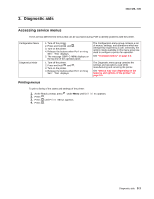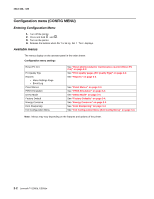Lexmark E360d Service Manual - Page 61
-430, Print quality problems Continued, Problem, Cause / action - error messages
 |
View all Lexmark E360d manuals
Add to My Manuals
Save this manual to your list of manuals |
Page 61 highlights
4513-420, -430 Print quality problems (Continued) Problem Cause / action Toner smears or rubs off the page. • Toner is not being fused to the paper. Replace the fuser. • Change the media texture setting in the driver. If special media is being used, such as card stock or labels, then be sure to select the correct media type. • Try a different kind of paper. Paper designed for copiers gives the best quality fusing. The print is getting light, but the printer has not indicated it is low on toner. The Toner Low message displays. Solid black areas on transparencies Faint images or repetitive spots appear on the page. Pages are blank. • Toner is becoming low in the cartridge. • The Toner Low message does not display if the 1,500-page toner cartridge is installed. • Remove the toner cartridge, and gently shake it from side to side to redistribute the toner. • Replace the toner cartridge. • Remove the toner cartridge, and gently shake it from side to side to redistribute the toner. • Replace the toner cartridge. • There is a mismatch in the transparency and what the software is expecting. • Choose a different fill pattern in the software program. • Remove the toner cartridge, and gently shake it from side to side to redistribute the toner. • Try a different type of transparency. • Replace the toner cartridge. • Select a different media type or form type setting from the printer driver. • Try a different type of paper. Media designed for copiers gives the best quality. • Replace the toner cartridge. • The print cartridge may be out of toner or defective. Replace the cartridge. • There may be a software error. Re-initialize the printer by turning it off and back on. • With the printer off, check the printhead beam path. If clear, then check for a printhead error on POR. See "Printhead service check" on page 2-37. • Also, see "Blank page" on page 2-30. Diagnostics information 2-35