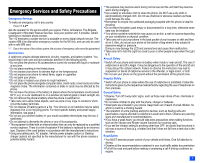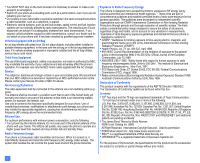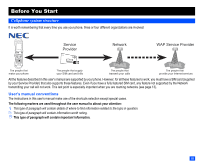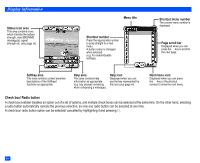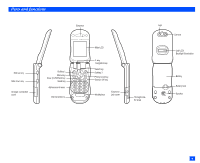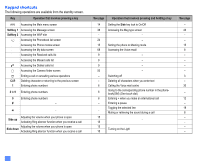NEC e232 User Guide
NEC e232 Manual
 |
View all NEC e232 manuals
Add to My Manuals
Save this manual to your list of manuals |
NEC e232 manual content summary:
- NEC e232 | User Guide - Page 1
phone or any of its accessories. • This equipment is fitted with an internal battery that can only be replaced by a qualified service engineer. There is a risk of explosion if the battery is replaced by an incorrect type. Dispose of the used battery in accordance with the manufacturer's instructions - NEC e232 | User Guide - Page 2
, cables or accessories, not made or authorized by NEC, may invalidate the warranty of your cellphone and also adversely affect the phone's operation. For example use only the NEC mains cable supplied with the AC charger. Service The cellphone, batteries and charger contain no user-serviceable parts - NEC e232 | User Guide - Page 3
provide your Internet services All the features described in this user's manual are supported by your phone. However, User's manual conventions The instructions in this user's manual make use of the shortcuts selection except special cases. The following markers are used throughout the user manual - NEC e232 | User Guide - Page 4
Display information Status icon area This area contains icons which indicate the battery strength, new SMS/MMS message(s), signal strength etc. (see page vii). Menu title Shortcut number Press the appropriate number to jump straight to a next menu. A - NEC e232 | User Guide - Page 5
Parts and functions Side up key Side down key Charger connection cover Earpiece Softkey 1 Menu key Clear (CLR)/Back key Send key Alphanumeric keys Internal antenna Main-LCD 4 way navigation key Select key Softkey 2 Phone book key End/On-Off key Mouthpiece Earphone jack cover Light Camera 2nd - NEC e232 | User Guide - Page 6
screen Softkey 1 Accessing the Message screen Softkey 2 Accessing the WAP site Accessing the Phonebook list screen ▲ Accessing the Phone modes screen ▼ Accessing the My data screen Accessing the Received calls list Accessing the Missed calls list Accessing the Dialled calls list Accessing the Camera - NEC e232 | User Guide - Page 7
battery level. Appears during charging. 2 Indicates that there is a new message(s) in your phone. Indicates that there is a new message(s) on the network. Indicates that the SIM memory " changes to "Orange" when you are provided "Roaming Service". 14 Appears when the alarm is set. 15 Indicates that - NEC e232 | User Guide - Page 8
menu Phone Phone modes Main-LCD 2nd-LCD Power saving data Second level menu Internet Bookmark Snapshot Alert message Settings Lists Information # Call options Pictures Sounds 2 Depending on the operator, the available Second level menu of the Message may vary. Key Main menu 7 Game 8 Accessory - NEC e232 | User Guide - Page 9
Getting Started 1 Caring for Batteries 4 Basic Calls & Phone Use 6 Selecting Features 14 Setting up Your Phone 15 Phonebook 23 Text Entry 31 Security 33 Message 37 Camera Function 50 WAP Facilities 54 Accessory 59 My data 68 Game 72 Abbreviations 73 Index 74 - NEC e232 | User Guide - Page 10
Phone 15 Caring for Batteries 4 Standby and talk times 4 Checking the battery 4 Low battery alarm 4 Changing the battery 5 Basic Calls & Phone -LCD settings 21 Power saving 22 Reset settings 22 Phonebook 23 Phonebooks 23 Phonebook list Options menu 24 Personal data Options menu 29 - NEC e232 | User Guide - Page 11
33 Change PINs 33 PIN activate 34 Phone lock 34 Bar calls 35 FDN 57 Other features 58 NEC WEB site 58 GPRS dial up 58 Accessory 59 Calculator 59 Clock alarm 61 Scheduler 62 ToDo list 64 Notepad 66 Voice memo 66 Currency converter 67 My data - NEC e232 | User Guide - Page 12
xii - NEC e232 | User Guide - Page 13
or stolen then you should contact your Service Provider immediately in order to bar it from use. 2 The phone supports a number of languages and the keyboard symbols have been chosen for world-wide operation. 2 The digital technology of your NEC GSM phone helps to ensure that your conversations are - NEC e232 | User Guide - Page 14
SIM card sliding it under the holders of the both sides. Slide the SIM card until it locks. Finger tab Rear cover Battery Holder (A) SIM card , Do not scratch the phone body or the rear cover with your finger nail, when removing the rear cover. , Do not press too firmly on the - NEC e232 | User Guide - Page 15
trying to use your phone, insert the phone's battery, connect the NEC battery charger (AC adapter) Backlight illumination supplied with your phone to a suitable mains power socket and then connect the charger's output to the phone's charger connector. ☛ Connect the charger plug (AC adapter) into - NEC e232 | User Guide - Page 16
connect a charger or any other external DC source if the phone's battery is not inserted. Checking the battery ☛ Check icon at the left of status icon area. The block on the display shows the charge of your battery pack. Full battery power Partial battery power Low battery power Battery empty - NEC e232 | User Guide - Page 17
arrow ➃, making sure that the tabs on the battery pack fit properly into the notches in the phone. Then press the battery pack down in the direction of arrow ➄ to clip it into the phone. ☛ Make sure that the battery pack is securely attached to the phone and align the rear cover with the grooves on - NEC e232 | User Guide - Page 18
number of the caller may be displayed if the calling line identification facility is available and the caller has activated the feature. If the caller's phone number has been stored in your phonebook along with a name and a CLI picture (see page 26), that name and picture will be displayed. If the - NEC e232 | User Guide - Page 19
successfully connected, the display will give an appropriate message. If your phone is set to Auto redial, the number will be automatically called Key in 1 1 2. ☛ Press to connect the call to the local emergency services. 2 On some networks, emergency calls can be made using the 112 number without a - NEC e232 | User Guide - Page 20
are SIM card and network dependent. Voice recall You can store up to 10 Voice recall recordings which can be allocated to a personal data stored in the phonebook(Phone). To store the Voice recall sound, see page 25. To use the Voice recall function, use the following procedure: ☛ With the standby - NEC e232 | User Guide - Page 21
screen displayed, press ☛ Press Softkey 1 to reset the display to zero. 4, 3 and 4 to display the duration of the last call made on your phone. Total calls duration ☛ With the standby screen displayed, press ☛ Press Softkey 1 to reset the display to zero. 4, 3 and 5 to display the total calls - NEC e232 | User Guide - Page 22
screen before performing the following procedures. Call diversion Setting Call diversion ☛ With the Calls screen displayed, press 1. There will be a delay while your phone checks its divert status with your network. ☛ Use the and keys to highlight the type of call you wish to divert. ☛ Use the - NEC e232 | User Guide - Page 23
the settings are correct press . , Allow for a short delay while the network sends the divert status of your phone. , There may be an additional charge for this service depending on your network. , There may be unavailable settings depending on your network. Call diversion edit Options menu ☛ Use - NEC e232 | User Guide - Page 24
heard at each redial attempt. Your phone cannot connect a call if the other party is busy or if there are network problems. Pressing Softkey 2 during a redial country, you must start by dialling a special international access code. Your phone has the facility to prefix a + symbol to the numbers, so - NEC e232 | User Guide - Page 25
phone in many parts of the world and pay all charges through your normal service performing the following procedures. Setting Automatic or Manual network selection ☛ Press 1 to display the please consult with your service provider. ☛ Press 3 to read the network list in the SIM memory. ☛ Use the - NEC e232 | User Guide - Page 26
8 Accessory 3 Web browser 6 My data 9 SIM toolkit Help area 2 The title of the selected option will be displayed in the Help area as appropriate. 2 SIM toolkit icon is displayed only when your SIM card supports instructions in this user's manual make use of the shortcuts selection - NEC e232 | User Guide - Page 27
☛ Use the ▲ and ▼ keys to adjust the setting as required. Method 3 (during a call) ☛ Press the Side keys to adjust the setting as required. Phone Mode Your phone can be set to one of the following four modes. • Normal mode • Meeting mode • Pocket mode • Car mode , Any changes made to the settings - NEC e232 | User Guide - Page 28
volume Medium Quiet Loud Medium Key tone On Off On On Service tone On Off On On Vibrator Off On On Off Auto set to On. This will reduce battery life. 2 The default settings shown above may vary. Be sure to check the setting data with your phone. Editing the Mode settings ☛ - NEC e232 | User Guide - Page 29
1 to activate or 2 to deactivate the Service tone. Vibrator ☛ Press 7 to display the Vibrator screen. ☛ Press 1 to activate or 2 to deactivate the Vibrator. Auto answer The Auto answer feature allows a received call to be connected automatically when you are using your phone in the Car mode and with - NEC e232 | User Guide - Page 30
, press 1, 1, 2 and 1. ☛ Press 1 to activate or 2 to deactivate the Any key answer. , Softkey 2, the Side keys). When this facility Ring silencer When your phone is folded and the Ring silencer is active, you can stop sounding ringer during receiving a call or message by pressing the Side keys - NEC e232 | User Guide - Page 31
is SIM card and network dependent. If your SIM card supports ALS (Alternate Line Service) you can setup which line to use, what they are ☛ Press the appropriate key for the required option. Time & date setting Your phone has the ability to store the time and date for two time zones: Home - NEC e232 | User Guide - Page 32
Main-LCD menu allows you to change the following settings. ☛ With the standby screen displayed, press 1 and 3 before performing the following procedures. Power on Greetings A type of greeting screen can be selected as follows: ☛ Press 1 to display the Greetings screen. ☛ Press the appropriate key - NEC e232 | User Guide - Page 33
. Colour style You can select the colour style from 8 different ones for your phone's display. ☛ Press 3 to display the Colour style screen. ☛ Use the call No. The Incoming call No. option allows you to display the caller's phone number or the name (if you have stored it in the phonebook) on the - NEC e232 | User Guide - Page 34
on the phone. ☛ Press 6 to display the Backlight colour screen. ☛ Press the appropriate key for the option of which you wish to change the setting. ☛ Use the ▲ and ▼ keys to highlight the desired colour, then press Softkey 1. 2 A ✔ is displayed beside the currently selected colour. Power saving - NEC e232 | User Guide - Page 35
stored on a SIM card depends on the SIM card capability. Phonebook(Phone) • Up to 500 personal data can be stored in your phone memory. • Up to 7 phone numbers (Home, Mobile, Work, Data, Fax, Other phone x 2) can be added to each personal data. • Up to 2 Email addresses can be added to each personal - NEC e232 | User Guide - Page 36
only the associated text title. , Although SDN is supported by your phone, it must be present on your SIM card - check with your service provider. Phonebook list screen Personal data screen Softkey 2 Phonebook list Options menu 2 When editing the data in FDN, you will be prompted to enter PIN2 - NEC e232 | User Guide - Page 37
☛ Press Softkey 1 to save the changes. 2 You can edit the Name, Phone numbers, Email addresses and Info fields in the above method. / See also: "Text ▲ and ▼ keys to highlight the Group you wish to add the current personal data to, then press . ☛ Press Softkey 1 to save the changes. Voice recall - NEC e232 | User Guide - Page 38
the Location number field, then press . ☛ Key in the desired location number, then press . ☛ Press Softkey 1 to save the changes. Copying the personal data 2 In the case of Own number and Voice mail number, only Current copy is available. Current copy ☛ With the Phonebook list Options menu screen - NEC e232 | User Guide - Page 39
screen will be displayed where you can choose the number to be copied. 2 When copying a personal data from the phonebook(Phone) to other directories, only the items which are supported by the destination directory can be copied. Package copy ☛ With the Phonebook list Options menu screen displayed - NEC e232 | User Guide - Page 40
beginning with J, or twice to jump to names beginning with K.) Memory location sorting ☛ Press 2 to display the Phonebook list screen in location order. Calling the phone number in the searched personal data ☛ Press to call the phone number displayed in the Help area. 2 When viewing the phonebook - NEC e232 | User Guide - Page 41
options menu displayed, press 1. Sending an SMS/MMS to the selected Email address/phone number ☛ With the personal data options menu displayed, press 2. 2 When you have highlighted the phone number in the personal data, press 1 to create an SMS, or 2 to create an MMS. The New SMS/MMS screen will - NEC e232 | User Guide - Page 42
memory for future use. Noting & calling a scratchpad number ☛ During a call, key in the number to be placed in the scratchpad. It will be shown on your phone function is SIM dependent. , The voice mail service is network dependent. Contact your Service Provider for details on your voice mail number. - NEC e232 | User Guide - Page 43
screen, press Softkey 1 to change the text entry mode. Text entry mode: T9® English text, Normal text (ABC), Numeric input T9®English text input Your phone incorporates T9® Text Input, enabling fast, easy and intuitive text input. For each letter to be keyed in, you only need to press the number - NEC e232 | User Guide - Page 44
Normal text input ☛ When the Text entry screen is displayed, press Softkey 1 until the entry mode is Normal text (ABC) input. ☛ Use number keys to enter letters. For example, to enter "e", press 3 twice; to enter "f", press 3 three times. For other functions, see table below. Key Function To - NEC e232 | User Guide - Page 45
service provider as they are the ONLY source for your codes. Change PINs PIN code Your phone can be set up so it needs your PIN code entered at power up before the phone active function before changing the PIN code. PIN2 code Your phone supports advanced feature that may require a PIN2 code to be - NEC e232 | User Guide - Page 46
the correct Security code is entered. To activate/deactivate the Phone lock, use the following procedure. 2 Upon power-up, you are prompted to enter the security code if the Phone lock was active when the phone was powered down. ☛ With the standby screen displayed, press 1, 7 and 3 to display - NEC e232 | User Guide - Page 47
made or received on your phone. • All outgoing (dialled) restriction (shown above) and the call type (Speech, Data, FAX or SMS), then press . ▼ ▼ ▲ Bar calls password to verify user identification to the network. ☛ , Bar calls facilities are network services and may require a password. ☛ - NEC e232 | User Guide - Page 48
the FDN facility. The Verify PIN2 screen and the prompt to enter the PIN2 code will be displayed. ☛ Key in the PIN2 code to verify user identification to the network. ☛ Press Softkey 1 to confirm and save changes to the network. 36 - NEC e232 | User Guide - Page 49
phone number. To send an SMS message, the destination phone number must be a mobile phone with an SMS service subscription. SMS service also supports EMS (Enhanced Messaging Service can either automatically or manually receive the contents of an MMS message. Standard messages Your phone can send and - NEC e232 | User Guide - Page 50
Message menu ☛ With the standby screen displayed, press Softkey 1 to display the Message screen. 2 You can also access the Message screen by pressing and 2 from the standby screen. ☛ Press the appropriate key for the required option. No. Message menu 1 Inbox 2 Drafts 3 Outbox 4 Sent 5 Recycled - NEC e232 | User Guide - Page 51
). Highlighted message stored in SIM. SMS messages filtered by location (SIM). Highlighted message stored in Phone. SMS messages filtered by location (Phone). Highlighted message stored in Phone and located in the Recycled folder (if there is Recycled folder). Filtered SMS messages. Sorting - NEC e232 | User Guide - Page 52
Cell broadcast function. (See "Broadcast messages" on page 49). 4 View msg status Displays the number of messages stored in your phone and SIM card, and their total data size. 5 Rename folder Renames Folder1 and Folder2 folders. 6 View all Displays all the messages in all folders on the same - NEC e232 | User Guide - Page 53
select either 3 or 6 messages being displayed on the screen. 7 Move msg Moves the highlighted message to another folder, to the SIM card, or to the Phone. By: Sorts the messages by Date, by Name, by Read/Unread, or by Size. 8 Sort msg Order: Sorts the messages in Ascending or Descending order - NEC e232 | User Guide - Page 54
text of the highlighted message. 6 Save object Saves the highlighted object to a folder in My data. 7 Move msg Moves the highlighted message to another folder, to the SIM card, or to the Phone. 8 Highlight mode Activates the Highlight mode. 2 Depending on the conditions, some options may be - NEC e232 | User Guide - Page 55
a new MMS. ☛ Use the ▲ and ▼ keys to highlight the To field and press . ☛ Input the required phone number and press . The New SMS or New MMS screen will be re-displayed. ▼ ▼ 2 You can check other phone number(s) by pressing the or key. ☛ Use the ▼ key to highlight the Message/Subject field and - NEC e232 | User Guide - Page 56
No. Message composer Options menu (Continued) - New slide Inserts a new object. - Duration Sets the duration for the current object. 2 Depending on the selected field, the menu number and available options may vary. 2 Depending on the selected field, some options may be displayed in gray and - NEC e232 | User Guide - Page 57
and press . 2 The "Insert object" option is displayed only in the message entry screen. You cannot use the grayed out function (see "My data" on page 68). Insert object Options Key Text 1 Sound 2 Pictures 3 Animation 4 Emoticon 5 7 T9 Language 8 Edit settings Sets the T9 text mode on - NEC e232 | User Guide - Page 58
Highlight mode Options menu ☛ With the Message edit Options menu screen displayed, press 5. The Highlight mode screen will be displayed. ☛ In the Highlight mode, press to display the Highlight mode Options menu. 2 The first two options (Text colour, Text format) will operate similar to those in - NEC e232 | User Guide - Page 59
Settings The following describes the setting items for SMS and MMS settings. SMS settings ☛ With the standby screen displayed, press Softkey 1 to display the Message screen. ☛ Press and 1 before performing the following procedures. SMS centre This option enables to edit the SMS centre number. - NEC e232 | User Guide - Page 60
deactivate each function. Auto receive Selects whether to receive the MMS messages manually or automatically. ☛ With the Msg settings screen displayed, press 2 to display the Auto receive screen. ☛ Press 1 to manually download the MMS messages or press 2 to automatically download the MMS - NEC e232 | User Guide - Page 61
Broadcast messages These messages (e.g. weather reports, news) are sent by the network to all phones in a certain area. , Broadcast messages service is network dependent. Please contact your service provider for details. ☛ With the standby screen displayed, press Softkey 1 and 8 to read the - NEC e232 | User Guide - Page 62
Fingerprints or grease on the lens can result in focusing problems or dark images. Wipe the lens clean with a soft be disrupted. Copyright information 2 Images shot on your phone cannot be used in ways that infringe copyright laws purely for personal use. 2 Users are also asked to note that - NEC e232 | User Guide - Page 63
, press . The default file name for the picture is the date, month, year, hour, minute and second from the date and time settings of your phone. ☛ The picture is saved as a JPEG file in the Photo folder (see page 68). 2 If a call comes in while you are checking or storing a photographed - NEC e232 | User Guide - Page 64
when the Large is selected. 2 When you display the Large size picture on your phone's display, it is displayed in the smaller size than Medium. 4 Image quality settings. 0 Pictures Enables to access the Pictures under My data (see page 68). 2 Depending on the conditions, some options may be - NEC e232 | User Guide - Page 65
. 5 Thumbnail view Sets how to display the pictures taken in the Burst mode to Thumbnail or Slide. 6 Pictures Enables to access the Pictures under My data (see page 68). 2 Depending on the conditions, some options may be displayed in gray and not be available. 2 When you have pressed to end the - NEC e232 | User Guide - Page 66
speed of GPRS is faster than CSD) as the data bearer for WAP access. For more details or subscription of WAP service, please contact your network service provider. 2 Set up WAP service settings in your phone. What can I download Your phone supports the downloading of three different types of content - NEC e232 | User Guide - Page 67
Web settings To set up your phone to access WAP information on the internet, use the following procedures. Web/MMS Profiles Your handset has been preset with a list of GPRS and CSD WAP proxy of different service provider. To display the list of available connections, you can use the following - NEC e232 | User Guide - Page 68
ISDN or Modem. 8 CSD settings Dial-up number: Enables to enter the phone number to dial to make a connection to your WAP service provider. User name: Enables to enter your user ID to enable you to log on to the external data network. Password: Enables to enter your password to enable you to log - NEC e232 | User Guide - Page 69
connected before ☛ With the standby screen displayed, press 3, 1 and 3 to display the last web page connected before. 2 When you access the Internet with your phone for the first time or after you have reset the memory, the Homepage set for Web/MMS profile will be the page to be accessed. 57 - NEC e232 | User Guide - Page 70
Emails from your PC through your phone. Use your phone as a modem to connect to a compatible PC through a PC Link cable (option) to enable GPRS internet dial up service. For more detailed procedures, please visit our company homepage. 2 Before using this service, users would be required to subscribe - NEC e232 | User Guide - Page 71
▼ ▼ Accessory Calculator You can perform addition, subtraction, multiplication and division with the calculator function. It also has a memory function. The calculator can display a result of up to 9 digits. If a calculation results in a number exceeding the maximum, the screen displays error in - NEC e232 | User Guide - Page 72
☛ Press the key. ☛ Key in 37. ☛ Press . The answer 89 will be displayed in the calculation field. ▼ ▼ Calculating using the temporary memory To calculate using the temporary memory for example 5 x (25 - 5): ☛ Key in 25. ☛ Press the key. ☛ Key in 5. ☛ Press . The answer 20 will be displayed in the - NEC e232 | User Guide - Page 73
displayed, press 8 and 2 to display the Clock alarm screen. ☛ Press 1 to activate or 2 to deactivate the Clock alarm. 2 Even if the phone has been switched off, the phone automatically switches itself on and sounds the alarm at the specified time if the alarm is set to On. Clock alarm setting - NEC e232 | User Guide - Page 74
☛ Once the Clock alarm setting has been completed, press Softkey 1 to save the input alarm data. 2 If you do not perform the above operation, set data will not be updated. Resetting the alarm ☛ With the Clock alarm screen displayed, press 2. Scheduler The Scheduler enables you to enter reminders - NEC e232 | User Guide - Page 75
press . 2 The Reminder tone will sound at the Ringer volume set to the current Phone mode. / See also: "Sounds" on page 69. Setting the Security level (Private/ to save the schedule input data. ☛ Press Softkey 1 to confirm. 2 If you do not perform the above operation, set data will not be updated. - NEC e232 | User Guide - Page 76
No. Scheduler Options menu 1 Add new Adds a new entry. 2 Edit Edits the highlighted event. 3 Copy Copies the highlighted event. 4 Delete Deletes event(s). Current selection: Deletes the highlighted event. Public: Deletes the Public events on the day, all the past Public events, or all the - NEC e232 | User Guide - Page 77
Setting the Due date ☛ Use the ▼ key to highlight the Due date field and press Softkey 2. ☛ Key in the required date, month and year. Then, press Softkey 1. Setting the Status Finished/Unfinished ☛ Use the ▼ key to highlight the Finished/Unfinished field. ☛ Press Softkey 2 to set the event status - NEC e232 | User Guide - Page 78
you to record up to 60 seconds of sound/voice, using your phone's microphone. Recording Voice memo ☛ With the standby screen displayed, press Voice memo screen will be displayed. 2 You can finish recording and save the data as a file by pressing Softkey 2 even before the recording is completed. - NEC e232 | User Guide - Page 79
Currency converter Currency converter function allows you to convert an amount of money in one currency to another. Activating the Currency converter ☛ With the standby screen displayed, press 8 and 7. The Currency screen will be displayed. Converting currency ☛ Use the ▼ key to highlight the - NEC e232 | User Guide - Page 80
My data Using My data, you can playback sounds, or display pictures downloaded from Internet or captured with the Camera function on your phone. and edit images and animations obtained with the camera function of your phone or downloaded from Internet. The Picture function also allows you to attach - NEC e232 | User Guide - Page 81
Sounds In the following section, how to playback and delete desired sound items is described. Displaying the Sounds list screen ☛ With the standby screen displayed, press the ▼ key and 2 to display the Sounds folder top screen before performing the following procedures. 2 You can also access the - NEC e232 | User Guide - Page 82
or message tone. Send: Attaches the selected file to MMS (see page 37). Set as ringtone: Sets the selected sound to be ringer tone. Set as message tone: Sets the selected Displays the current storage information of your phone memory. View detail Displays the detail of the selected file. 70 - NEC e232 | User Guide - Page 83
No. File Selector Options menu (Continued) Options Sorting order: Info column: Flat view: Sound titles: Save options: Reset options: Sorts the files alphabetically, or by Date order. Sets whether to display the second column on the list screen, and what information shall be shown there if it is - NEC e232 | User Guide - Page 84
☛ With the Game screen displayed, press 1 to access the Poker game. "How to guide" screen will be displayed. ☛ Press Softkey 1 to start the game. ☛ 5 cards the Game screen displayed, press 2 to access the Belt game. "How to guide" screen will be displayed. ☛ Press Softkey 1 to start the game. Each - NEC e232 | User Guide - Page 85
JPEG LCD MMS PIM PIN PUK SDN SIM SMS Abbreviated Dialling Numbers Alternate Line Service Advice of Charge Calling Line Identification Fixed Dialling Numbers General Packet Radio Service Global System for Mobile communications Joint Photographic Expert Group Liquid Crystal Display Multimedia Message - NEC e232 | User Guide - Page 86
site 57 PIN code 33 22 Low battery alarm 4 PIN2 code 33 M Power saving 22 15 Main menu 14 Preparing the phone 1 7 Making basic calls 6 16 Ring silencer 8 Ringer 22 18 16 Mute 8 Ringer volume 16 vii My data 68 Roaming 13 38 N 21 Network selection 12 Normal text input (ABC) - NEC e232 | User Guide - Page 87
code Service tone Setting date format Setting the date Setting the time Setting time format Setting timezone Setting up your phone phone off Switching the phone on T T9 English text input Talk time Text entry Time & date ToDo list Total calls duration U Unsuccessful calls User's manual conventions - NEC e232 | User Guide - Page 88
76
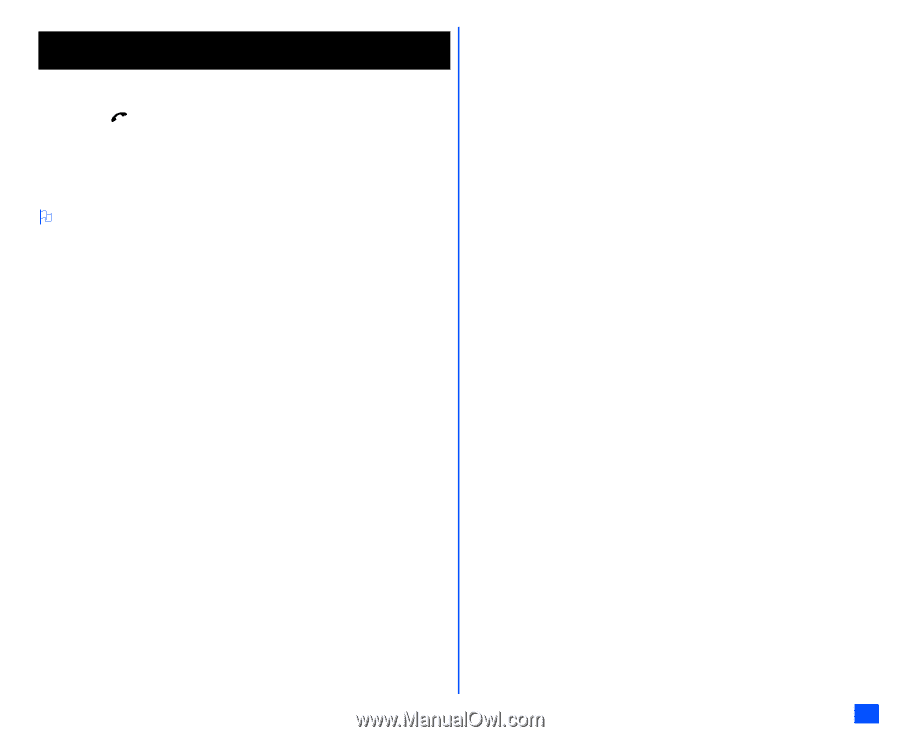
i
Emergency Services and Safety Precautions
Emergency Services
To make an emergency call in any country
Press
1 1 2
Ask the operator for the service which you require: Police, Ambulance, Fire Brigade,
Coastguard or Mountain Rescue Services. Give your position and, if possible, remain
stationary to maintain phone contact.
The 112 emergency number service is available on every digital network service. The
number 999 is an alternative emergency number for the UK only, and can only be used
with a valid SIM card.
Due to the nature of the cellular system, the success of emergency calls cannot be guaranteed.
General Care
A cellphone contains delicate electronic circuitry, magnets, and battery systems. You
should treat it with care and give particular attention to the following points.
•
Do not allow the phone or its accessories to come into contact with liquid or moisture
at any time.
•
Do not place anything in the folded phone.
•
Do not expose your phone to extreme high or low temperatures.
•
Do not expose your phone to naked flame, cigars or cigarettes.
•
Do not paint your phone.
•
Do not drop or subject your phone to rough treatment.
•
Do not place the phone alongside computer disks, credit cards, travel cards and other
magnetic media. The information contained on disks or cards may be affected by the
phone.
•
Do not leave the phone or the battery in places where the temperature could exceed
60°C; e.g. on a car dashboard or on a window sill, behind glass in direct sunlight, etc.
•
Do not remove the phone’s battery while the phone is switched on.
•
Take care not to allow metal objects, such as coins or key rings, to contact or short-
circuit the battery terminals.
•
Do not dispose of battery packs in a fire. Your phone's Li-ion batteries may be safely
disposed of at Li-ion recycling points. For more specific battery and power supply
information, see page 4.
•
Do not put your phone's battery in your mouth as battery electrolytes may be toxic if
swallowed.
•
Do not attempt to dismantle the phone or any of its accessories.
•
This equipment is fitted with an internal battery that can only be replaced by a qualified
service engineer. There is a risk of explosion if the battery is replaced by an incorrect
type. Dispose of the used battery in accordance with the manufacturer's instructions.
•
Using any battery pack, AC adapter, Vehicle power adapter (option) or Desktop
charger (option) not specified by the manufacturer for use with this phone creates a
potential safety hazard.
•
The earpiece may become warm during normal use and the unit itself may become
warm during charging.
•
Use a damp or anti-static cloth to clean the phone. Do NOT use a dry cloth or
electrostatically charged cloth. Do not use chemical or abrasive cleaners as these
could damage the case.
•
Remember to recycle: the cardboard packaging supplied with this phone is ideal for
recycling.
•
Do not leave the battery pack empty or disconnected for a long time, otherwise some
data may be initialized.
•
Your phone contains metal which may cause you an itch, a rash or eczema depending
on your constitution or physical condition.
•
Take care not to put your phone in the back pocket of your trousers or skirt and then
sit on it. Also, do not put your phone at the bottom of bag where it may subject to
excessive weight or pressure.
Doing so may damage the LCD and camera lens and cause them malfunction.
•
Take care not to hold the Light too close to your or other people’s eyes when the Light
is lit.
Aircraft Safety
•
Switch off your phone and remove its battery when inside or near aircraft. The use of
cellphones in aircraft is illegal. It may be dangerous to the operation of the aircraft and
it may disrupt the cellular network. Failure to observe this instruction may lead to
suspension or denial of cellphone service to the offender, or legal action, or both.
•
Do not use your phone on the ground without the permission of the ground crew.
Hospital Safety
•
Switch off your phone in areas where the use of cellphones is prohibited. Follow the
instructions given by the respective medical facility regarding the use of cellphones on
their premises.
General Safety
•
Observe ‘Turn off 2-way radio’ signs, such as those near stores of fuel, chemicals or
explosives.
•
Do not allow children to play with the phone, charger or batteries.
•
Small parts are included in your phone. Keep them out of reach of small children, for
whom it could be a choking hazard.
•
The operation of some medical electronic devices, such as hearing aids and
pacemakers, may be affected if a cellphone is used next to them. Observe any warning
signs and manufacturer's recommendations.
•
If you have a weak heart, you should take extra precautions when setting functions
such as the Vibrator and Ringer volume functions for incoming calls.
•
If you set the Vibrator setting to anything other than OFF, be careful that the phone is
not near a source of heat (e.g. a heater) and that it does not fall from a desk due to the
vibration.
Road Safety
•
You MUST exercise proper control of your vehicle at all times. Give full attention to
driving.
•
Observe all the recommendations contained in your local traffic safety documentation.
•
Pull off the road and park before making or answering a call if driving conditions so
require.