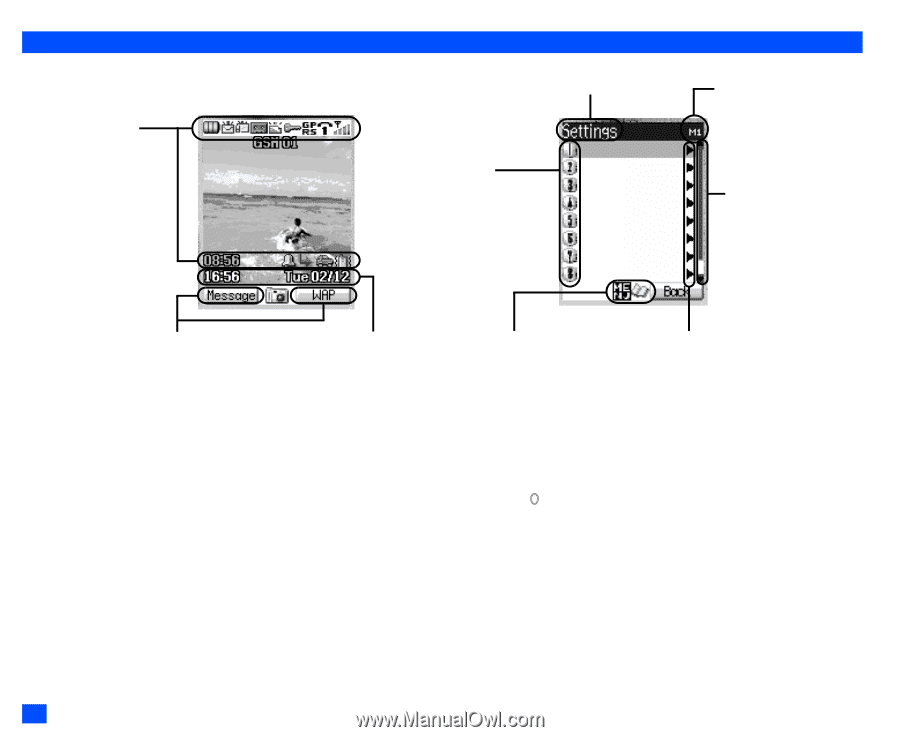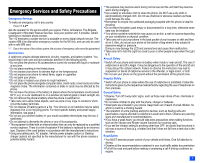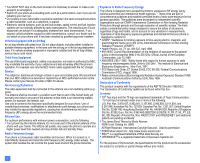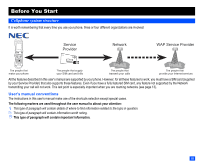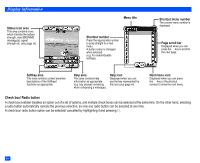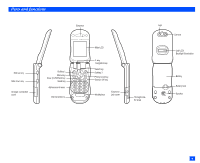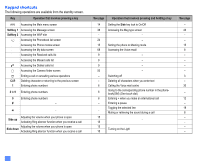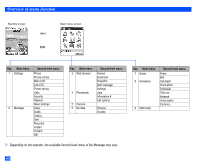NEC e232 User Guide - Page 4
Display information
 |
View all NEC e232 manuals
Add to My Manuals
Save this manual to your list of manuals |
Page 4 highlights
Display information Status icon area This area contains icons which indicate the battery strength, new SMS/MMS message(s), signal strength etc. (see page vii). Menu title Shortcut number Press the appropriate number to jump straight to a next menu. A button colour is changed when selected (e.g. for enable/disable settings). Shortcut menu number The current menu number is displayed. Page scroll bar Displayed when you can press the ▼ key to scroll to the next page. Softkey area This area contains context sensitive descriptions of the Softkeys' functions as appropriate. Help area This area contains help information as appropriate (e.g. key presses remaining when composing a message). Help icon Displayed when you can use the key represented by this icon (see page vii). ▼ Next menu icon Displayed when you can press the key or the shortcut number to show the next menu. Check box/ Radio button A check box enables/ disables an option out of a set of options, and multiple check boxes can be selected at the same time. On the other hand, selecting a radio button automatically cancels the previous selection, so only one radio button can be selected at one time. A check box/ radio button option can be selected/ cancelled by highlighting it and pressing . iv