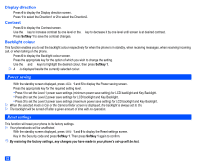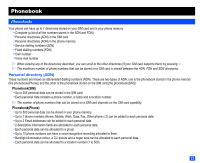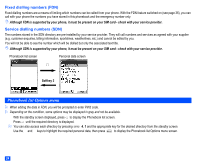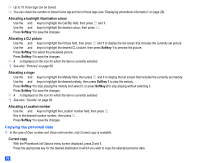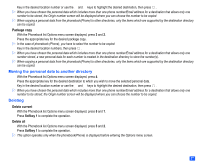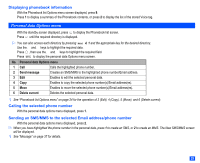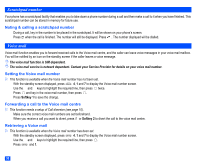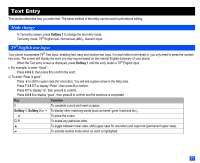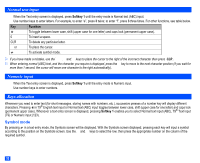NEC e232 User Guide - Page 39
Moving the personal data to another directory, Deleting
 |
View all NEC e232 manuals
Add to My Manuals
Save this manual to your list of manuals |
Page 39 highlights
☛ Key in the desired location number or use the ▲ and ▼ keys to highlight the desired destination, then press . 2 When you have chosen the personal data which includes more than one phone number/Email address for a destination that allows only one number to be stored, the Origin number screen will be displayed where you can choose the number to be copied. 2 When copying a personal data from the phonebook(Phone) to other directories, only the items which are supported by the destination directory can be copied. Package copy ☛ With the Phonebook list Options menu screen displayed, press 3 and 2. ☛ Press the appropriate key for the desired package copy. 2 In the case of phonebook (Phone), you have to select the number to be copied. ☛ Key in the desired location numbers, then press . 2 When you have chosen the personal data which includes more than one phone number/Email address for a destination that allows only one number stored, a new personal data for each number is created in the destination directory to store the number(s). 2 When copying a personal data from the phonebook(Phone) to other directories, only the items which are supported by the destination directory can be copied. Moving the personal data to another directory ☛ With the Phonebook list Options menu screen displayed, press 4. ☛ Press the appropriate key for the desired destination to which you wish to move the selected personal data. ☛ Key in the desired location number or use the ▲ and ▼ keys to highlight the desired destination, then press . 2 When you have chosen the personal data which includes more than one phone number/Email address for a destination that allows only one number to be stored, the Origin number screen will be displayed where you can choose the number to be copied. Deleting Delete current ☛ With the Phonebook list Options menu screen displayed, press 5 and 1. ☛ Press Softkey 1 to complete the operation. Delete all ☛ With the Phonebook list Options menu screen displayed, press 5 and 2. ☛ Press Softkey 1 to complete the operation. 2 This option operates only when the phonebook(Phone) is displayed before entering the Options menu screen. 27