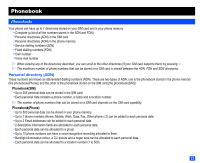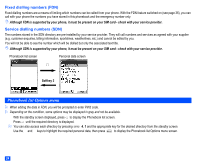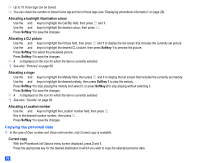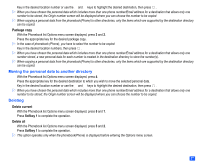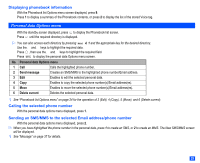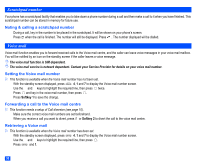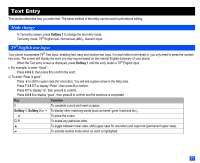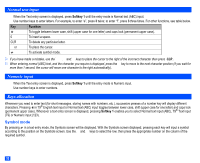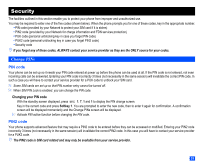NEC e232 User Guide - Page 40
Group functions, Sorting, Going to Location
 |
View all NEC e232 manuals
Add to My Manuals
Save this manual to your list of manuals |
Page 40 highlights
Group functions Adding/moving to a specified group ☛ With the Phonebook list Options menu screen displayed, press 6 and 1. ☛ Use the ▲ and ▼ keys to highlight the desired group, then press . 2 The confirmation messages may be displayed after this procedure. In that case, press Softkey 1 to complete the operation. Removing from the allocated group ☛ With the Phonebook list Options menu screen displayed, press 6 and 2. ☛ Press Softkey 1 to complete the operation. Renaming a group ☛ With the Phonebook list Options menu screen displayed, press 6 and 3. ☛ Use the ▲ and ▼ keys to highlight the group you wish to change the name. ☛ Press Softkey 1, then edit the group name and press . Sorting ☛ With the Phonebook list Options menu screen displayed, press 7. Selecting sorting order Alphabetical sorting ☛ Press 1 to display the last viewed phonebook list in alphabetical order. 2 You can jump directly to a name beginning with specific characters by pressing the appropriate key (e.g. press 5 once to jump to names beginning with J, or twice to jump to names beginning with K.) Memory location sorting ☛ Press 2 to display the Phonebook list screen in location order. Calling the phone number in the searched personal data ☛ Press to call the phone number displayed in the Help area. 2 When viewing the phonebook(Phone) list screen, use the and keys to display the other stored numbers and Email addresses, if any, in the same personal data for the highlighted name. 2 When the Email address is displayed in the Help area, press Softkey 1 to create a new MMS. Going to Location ☛ With the Phonebook list Options menu screen displayed, press 8. ☛ Key in the desired location number and press Softkey 1. The Phonebook list screen with the selected personal data highlighted will be displayed. 28 ▼ ▼