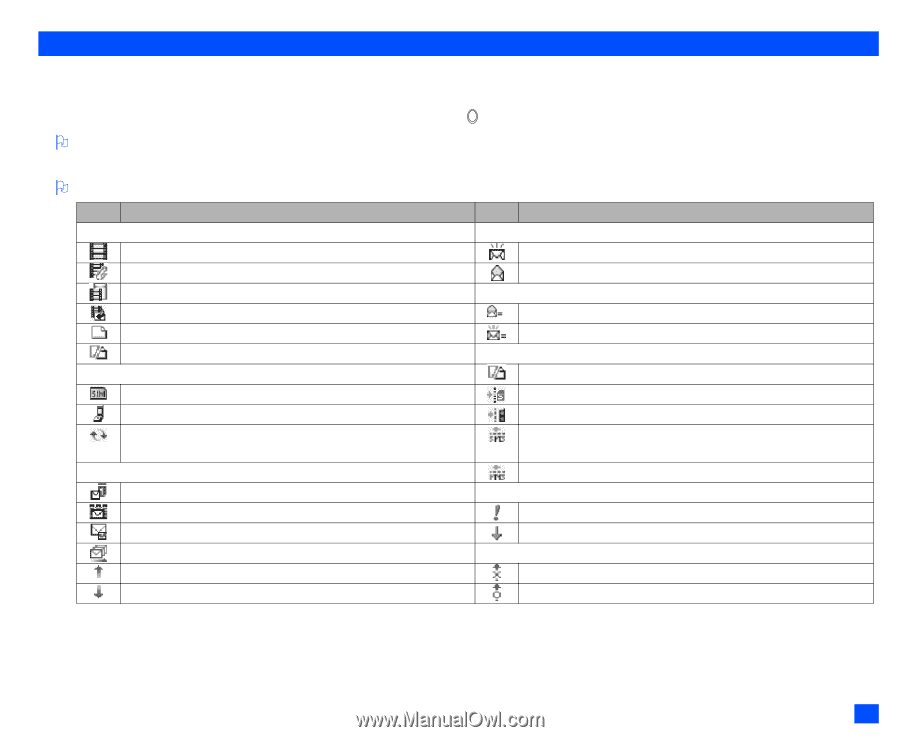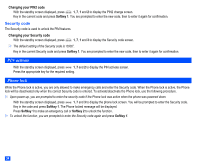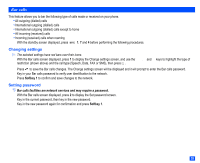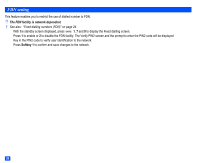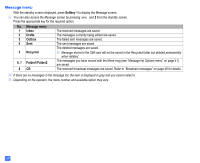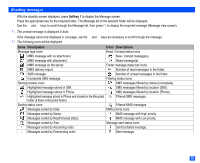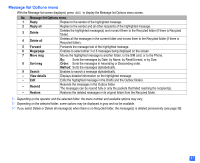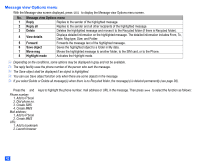NEC e232 User Guide - Page 51
Reading messages
 |
View all NEC e232 manuals
Add to My Manuals
Save this manual to your list of manuals |
Page 51 highlights
Reading messages ☛ With the standby screen displayed, press Softkey 1 to display the Message screen. ☛ Press the appropriate key for the required folder. The Message list of the selected folder will be displayed. ☛ Use the ▲ and ▼ keys to scroll through the Message list, then press to display the required message (Message view screen). 2 The unread message is displayed in bold. ☛ If the message cannot be displayed in one page, use the ▲ and ▼ keys as necessary to scroll through the message. 2 The following icons will be displayed. Icons Descriptions Icons Descriptions Message type icons Read / Unread status icons MMS message with no attachment. New / Unread message(s). MMS message with attachment. Read message(s). MMS message on the server. Folder message status bar icons MMS delivery report. Number of read messages in the folder. SMS message. Number of unread messages in the folder. Incomplete SMS message. Filtering status icons Storing location icons SMS messages filtered by status (Incomplete). Highlighted message stored in SIM. SMS messages filtered by location (SIM). Highlighted message stored in Phone. SMS messages filtered by location (Phone). Highlighted message stored in Phone and located in the Recycled folder (if there is Recycled folder). Filtered SMS messages. Sorting status icons Filtered MMS messages. Messages sorted by Date. MMS priority icons Messages sorted by Name. MMS message with High priority. Messages sorted by Read/Unread status. MMS message with Low priority. Messages sorted by Size. Message sent status icons Messages sorted by Ascending order. Sent but failed message. Messages sorted by Descending order. Sent message. 39