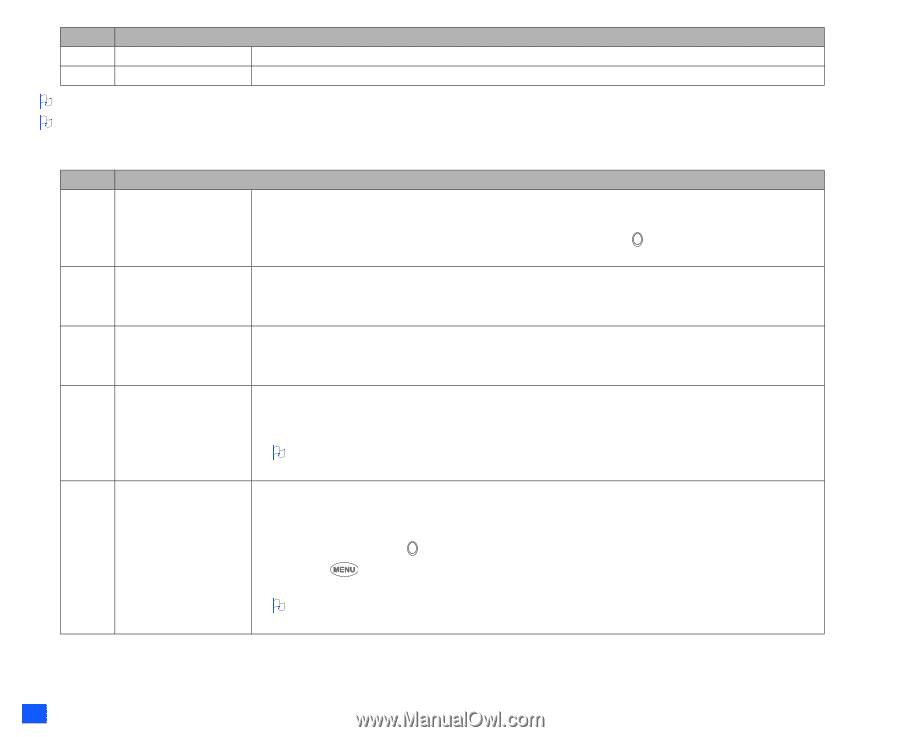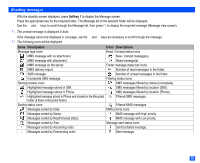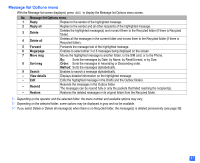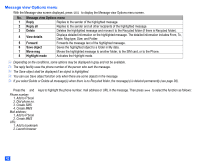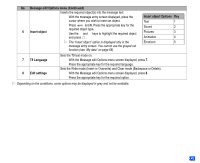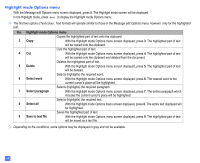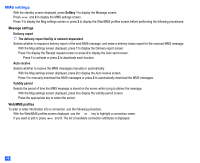NEC e232 User Guide - Page 56
Message composer Options menu Continued
 |
View all NEC e232 manuals
Add to My Manuals
Save this manual to your list of manuals |
Page 56 highlights
No. Message composer Options menu (Continued) - New slide Inserts a new object. - Duration Sets the duration for the current object. 2 Depending on the selected field, the menu number and available options may vary. 2 Depending on the selected field, some options may be displayed in gray and not be available. Message edit Options menu No. Message edit Options menu Selects the colour of text and background. 1 Text colour ☛ With the Message edit Options menu screen displayed, press 1. ☛ Use the ▲ and ▼ keys to select the colour and press . A ✔ will be displayed on the ▼ ▼ ▼ ▼ selected colour. Then, press Softkey 1. Selects the font size (Normal, Large or Small) and font style (Bold, Italics, Underline or Strikethrough). 2 Text format ☛ With the Message edit Options menu screen displayed, press 2. ☛ Press the appropriate key for the required option. Sets the text alignment (Left, Centred or Right). 3 Text alignment ☛ With the Message edit Options menu screen displayed, press 3. ☛ Press the appropriate key for the required option. Pastes the text which has been copied onto the clipboard in the Highlight mode. ☛ With the Message edit Options menu screen displayed, press 4. The text on the clipboard will 4 Paste be pasted. 2 This function is active when the text to be pasted has been selected in the Highlight mode. You cannot use it when it is grayed out. Activates the Highlight mode. ☛ With the Message edit Options menu screen displayed, press 5. ☛ Place the cursor at the beginning or the end of the text and use the and keys to highlight 5 Highlight mode the text, then press . ☛ Press to display the Highlight mode Options menu screen and press the appropriate key for the required option (see "Highlight mode Options menu" on page 46). 2 Press Softkey 1 in the Highlight mode to toggle between On and Off. Press CLR to back to the normal mode. 44