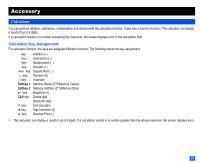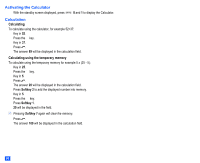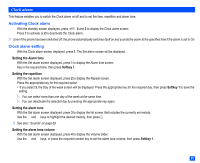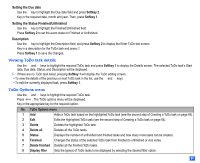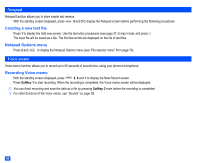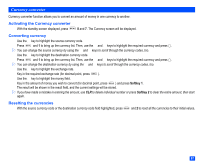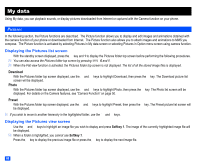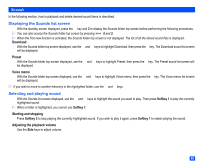NEC e232 User Guide - Page 76
ToDo list
 |
View all NEC e232 manuals
Add to My Manuals
Save this manual to your list of manuals |
Page 76 highlights
No. Scheduler Options menu 1 Add new Adds a new entry. 2 Edit Edits the highlighted event. 3 Copy Copies the highlighted event. 4 Delete Deletes event(s). Current selection: Deletes the highlighted event. Public: Deletes the Public events on the day, all the past Public events, or all the Public events. Private: Deletes the Private events on the day, all the past Private events, or all the Private events. All: Deletes all the events. 5 Weekly/Monthly Selects the Weekly/Monthly screen. 6 Go to date Displays the selected date. 7 View Enables to select the View type for displaying the events. Events: Displays the Public events only, the Private events only, or all the events. Summary: Displays the summary of all the events. 2 Depending on the conditions, some options may be displayed in gray and not be available. ToDo list This feature allows you to set up to 100 ToDo tasks that should be finished by a certain date. You can choose to display either all ToDo tasks, or those just finished or unfinished. Each task is identified by a description (of up to 32 characters) and its start/due date. ☛ With the standby screen displayed, press 8 and 4 to display the ToDo list screen before performing the following procedures. Creating ToDo task ☛ If there are no ToDo tasks listed, press Softkey 1. The ToDo editing screen will be displayed showing the Start date, Due date, Status, and Description. 2 If there are no ToDo tasks stored, you will be prompted to create one. Setting the Start date ☛ With the ToDo editing screen displayed, use the ▲ and ▼ keys to highlight the Start date field and press Softkey 2. ☛ Key in the required date, month and year. Then, press Softkey 1. 64