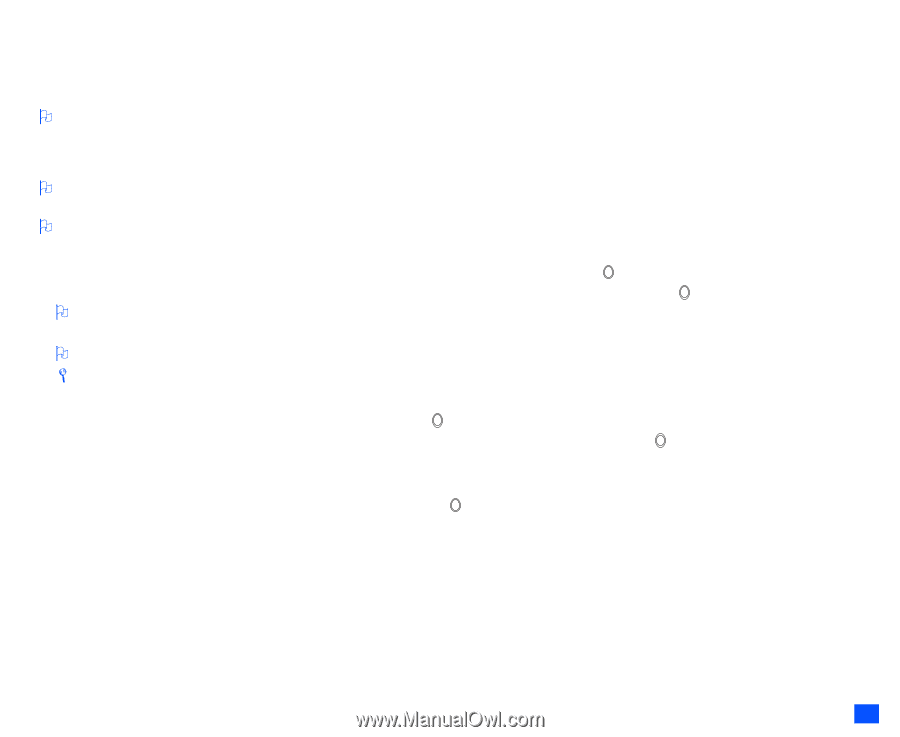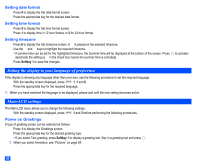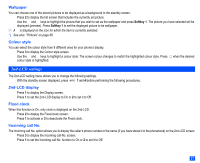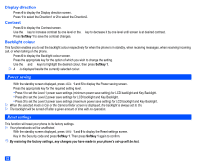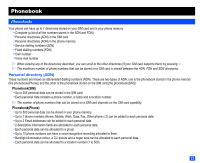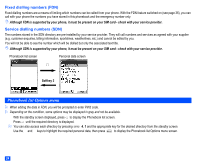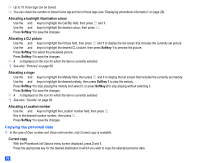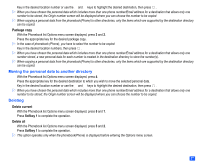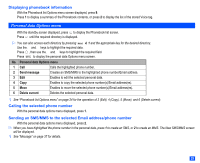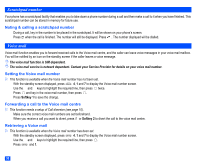NEC e232 User Guide - Page 37
Adding a new personal data, Editing existing phonebooks
 |
View all NEC e232 manuals
Add to My Manuals
Save this manual to your list of manuals |
Page 37 highlights
Adding a new personal data ☛ With the Phonebook list Options menu screen displayed, press 1. ☛ Press the appropriate key for the directory to which you wish to store the personal data. ☛ Enter the name and other necessary information, then press Softkey 1 (see "Editing existing phonebooks" below). 2 It is best to store numbers using the international number format. Editing existing phonebooks ☛ With the Phonebook list Options menu screen displayed, press 2. 2 In the cases of phonebook(SIM) and FDN, only adding/editing the Name, a Phone number and location number is available in the following procedures. 2 In the cases of Own number and Voice mail number, only adding/editing the Name, a Phone number is available in the following procedures. Adding/editing phone numbers, mail addresses & personal information ☛ Use the ▲ and ▼ keys to highlight the field you wish to edit or add information to, then press . ☛ Add the required number or information, or make a necessary change, to the selected field, and then press . 2 Use the ▲ and ▼ keys to highlight another field to make further changes, if required. ☛ Press Softkey 1 to save the changes. 2 You can edit the Name, Phone numbers, Email addresses and Info fields in the above method. / See also: "Text Entry" on page 31. Allocating a group ☛ Use the ▲ and ▼ keys to highlight the Group field, then press . ☛ Use the ▲ and ▼ keys to highlight the Group you wish to add the current personal data to, then press . ☛ Press Softkey 1 to save the changes. Voice recall functions ☛ Use the ▲ and ▼ keys to highlight the Voice tag field, then press to display the Voice tag screen. Adding a Voice recall recording ☛ With the Voice tag screen displayed, press 1 and say the name you wish to record as a voice tag. ☛ Say the name again for confirmation according to the displayed message. Playing a Voice recall recording ☛ With the Voice tag screen displayed, press 2. Deleting a Voice recall recording ☛ With the Voice tag screen displayed, press 3. ☛ Press Softkey 1 to save the changes. 25