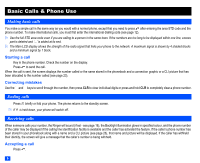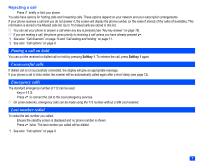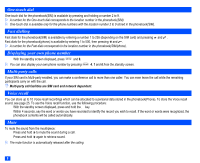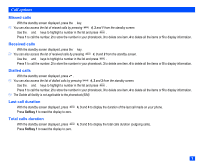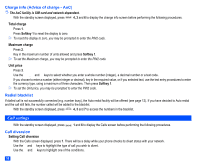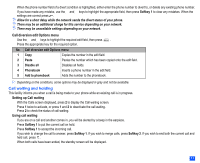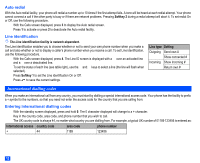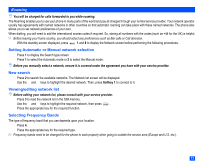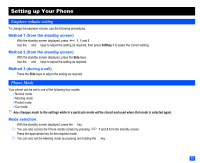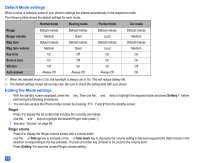NEC e232 User Guide - Page 23
Call waiting and holding
 |
View all NEC e232 manuals
Add to My Manuals
Save this manual to your list of manuals |
Page 23 highlights
☛ When the phone number field of a divert condition is highlighted, either enter the phone number to divert to, or delete any existing phone number. ☛ If you have made any mistake, use the ▲ and ▼ keys to highlight the appropriate field, then press Softkey 1 to clear any mistakes. When the settings are correct press . , Allow for a short delay while the network sends the divert status of your phone. , There may be an additional charge for this service depending on your network. , There may be unavailable settings depending on your network. Call diversion edit Options menu ☛ Use the ▲ and ▼ keys to highlight the required edit field, then press . ☛ Press the appropriate key for the required option. No. Call diversion edit Options menu 1 Copy Copies the number in the edit field. 2 Paste Pastes the number which has been copied onto the edit field. 3 Disable all Disables all fields. 4 Phonebook Inserts a phone number in the edit field. 5 Add to phonebook Adds the number to the phonebook. 2 Depending on the conditions, some options may be displayed in gray and not be available. Call waiting and holding This facility informs you when a call is being made to your phone while an existing call is in progress. Setting up Call waiting ☛ With the Calls screen displayed, press 2 to display the Call waiting screen. ☛ Press 1 twice to activate, or press 1 and 2 to deactivate the call waiting. Press 2 to check the status of call waiting. Using call waiting ☛ If you are on a call and another comes in, you will be alerted by a beep in the earpiece. Press Softkey 1 to put the current call on hold. ☛ Press Softkey 1 to accept the incoming call. ☛ If you wish to change the call to answer, press Softkey 1. If you wish to merge calls, press Softkey 2. If you wish to end both the current call and held call, press . ☛ When both calls have been ended, the standby screen will be displayed. 11