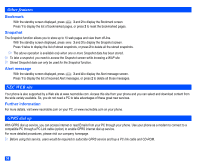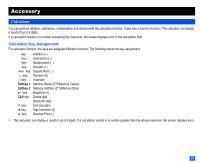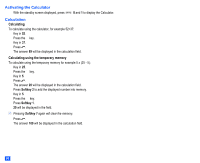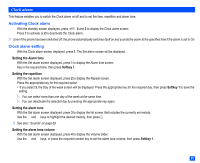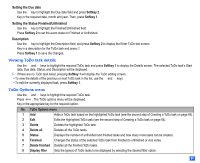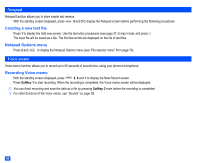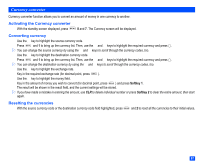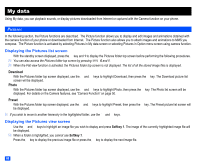NEC e232 User Guide - Page 75
Setting Reminder, Setting Repeat, Setting the Melody, Setting the Security level Private/Public,
 |
View all NEC e232 manuals
Add to My Manuals
Save this manual to your list of manuals |
Page 75 highlights
Setting Reminder ☛ With the Add new screen displayed, press 3 to display the Reminder screen. ☛ Press 1 to activate or 2 to deactivate the Reminder. Setting Repeat ☛ With the Add new screen displayed, press 4 to display the Repeat screen. ☛ Press the appropriate key for the required option. Setting the Melody ☛ With the Add new screen displayed, press 5 to display the list screen that includes the currently set melody. ☛ Use the ▲ and ▼ keys to highlight the desired Reminder tone, then press . 2 The Reminder tone will sound at the Ringer volume set to the current Phone mode. / See also: "Sounds" on page 69. Setting the Security level (Private/Public) ☛ With the Add new screen displayed, press 6 to display the Security level screen. ☛ Press 1 to select the Public or 2 to select the Private. Setting the scheduler data input ☛ Once the Scheduler setting has been completed, press Softkey 1 to save the schedule input data. ☛ Press Softkey 1 to confirm. 2 If you do not perform the above operation, set data will not be updated. Viewing the scheduled events ☛ With the Scheduler displayed, press Softkey 1 to display the schedule for the previous month/week or press Softkey 2 to display the schedule for the next month/week. ☛ Use the ▲ and ▼ keys to display the previous or next day until the required date is highlighted. Scheduler Options menu ☛ Press to display the highlighted day's schedules (if any). Use the ▲ and ▼ keys to highlight the required scheduled event, and press . The Scheduler Options menu will be displayed. ☛ Press the appropriate key for the required option. 63 ▼ ▼