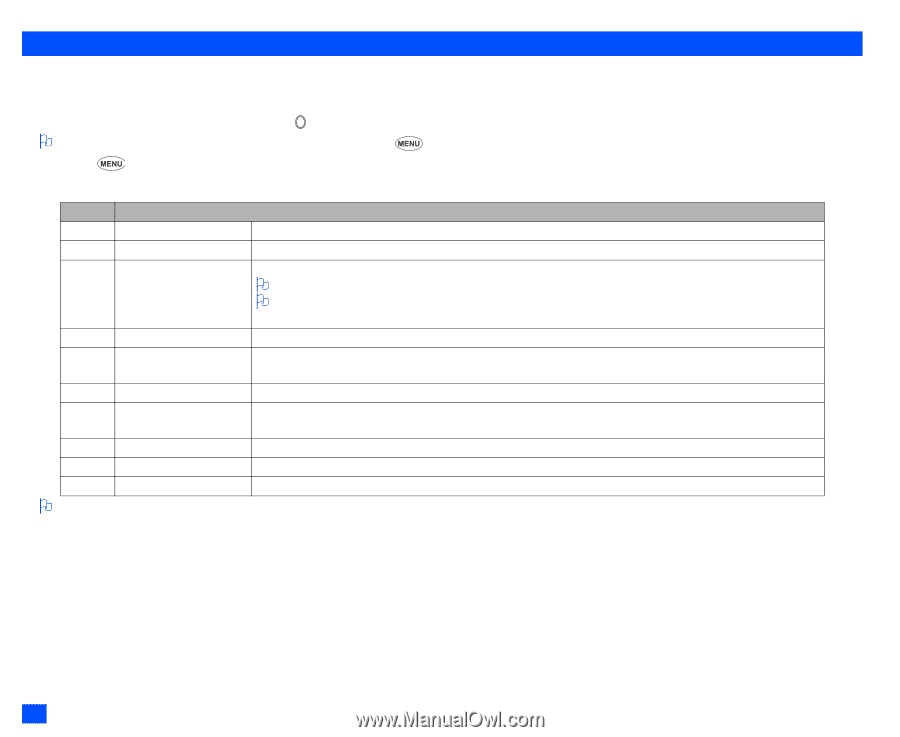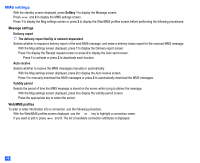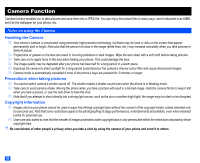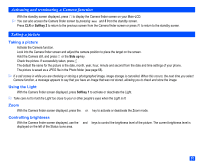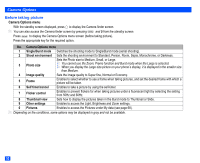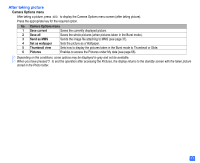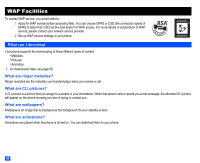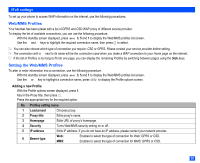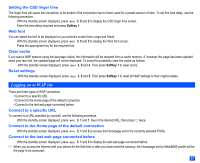NEC e232 User Guide - Page 64
Camera Options
 |
View all NEC e232 manuals
Add to My Manuals
Save this manual to your list of manuals |
Page 64 highlights
Camera Options Before taking picture Camera Options menu ☛ With the standby screen displayed, press to display the Camera finder screen. 2 You can also access the Camera finder screen by pressing and 5 from the standby screen. ☛ Press to display the Camera Options menu screen (before taking picture). ☛ Press the appropriate key for the required option. No. Camera Options menu 1 Single/Burst mode Switches the shooting mode to Single/Burst mode (serial shooting). 2 Shoot environment Sets the shooting environment to Standard, Person, Room, Sepia, Monochrome, or Darkness. 3 Photo size Sets the Photo size to Medium, Small, or Large. 2 You cannot use the Zoom, Frame function and Burst mode when the Large is selected. 2 When you display the Large size picture on your phone's display, it is displayed in the smaller size than Medium. 4 Image quality Sets the image quality to Super fine, Normal or Economy. 5 Frame Enables to select whether to use a frame when taking pictures, and set the desired frame with which a picture will be taken. 6 Self timer/cancel Enables to take a picture by using the self-timer. 7 Flicker control Enables to prevent flickers for when taking pictures under a fluorescent light by selecting the setting from 50Hz and 60Hz. 8 Thumbnail view Sets how to display the pictures taken in the Burst mode to Thumbnail or Slide. 9 Other settings Enables to access the Light, Brightness and Zoom settings. 0 Pictures Enables to access the Pictures under My data (see page 68). 2 Depending on the conditions, some options may be displayed in gray and not be available. 52