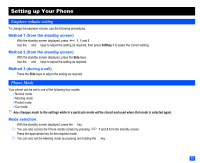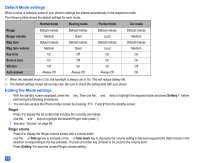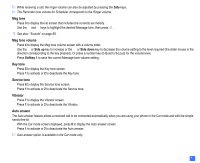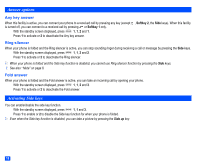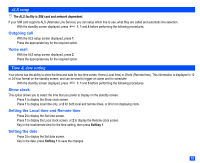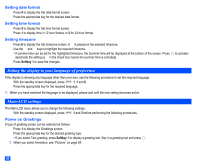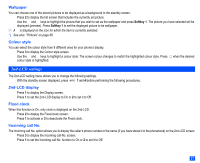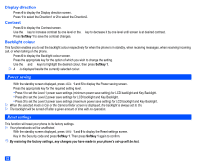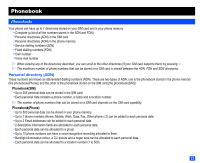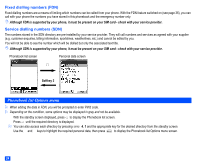NEC e232 User Guide - Page 32
Setting the display to your language of preference, Main-LCD settings
 |
View all NEC e232 manuals
Add to My Manuals
Save this manual to your list of manuals |
Page 32 highlights
Setting date format ☛ Press 4 to display the Set date format screen. ☛ Press the appropriate key for the desired date format. Setting time format ☛ Press 5 to display the Set time format screen. ☛ Press 1 to display time in 12 hour format, or 2 for 24 hour format. Setting timezone ☛ Press 6 to display the Set timezone screen. A ✔ is placed on the selected timezone. ☛ Use the ▲ and ▼ keys to highlight the required timezone. • If summer time can be set for the highlighted timezone, the Summer time will be displayed at the bottom of the screen. Press deactivate the setting (a ✔ in the check box means the summer time is activated). ☛ Press Softkey 1 to save the changes. to activate/ Setting the display to your language of preference If the display is showing any language other than your own, use the following procedure to set the required language. ☛ With the standby screen displayed, press 1, 1 and 6. ☛ Press the appropriate key for the required language. 2 When you have switched the language to be displayed, please wait until the new setting becomes active. Main-LCD settings The Main-LCD menu allows you to change the following settings. ☛ With the standby screen displayed, press 1 and 3 before performing the following procedures. Power on Greetings A type of greeting screen can be selected as follows: ☛ Press 1 to display the Greetings screen. ☛ Press the appropriate key for the desired greeting type. • If you select Text greeting, press Softkey 1 to display a greeting text. Key in a greeting text and press . / When you select Animation, see "Pictures" on page 68. 20