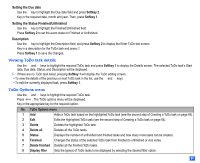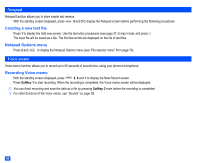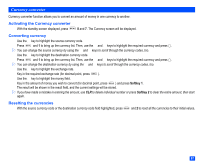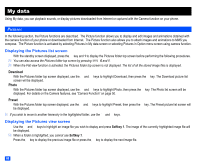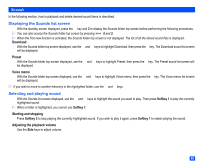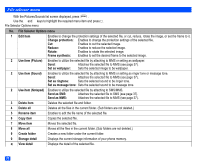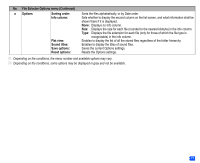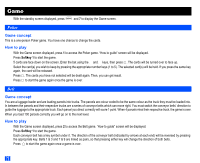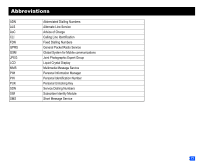NEC e232 User Guide - Page 80
My data
 |
View all NEC e232 manuals
Add to My Manuals
Save this manual to your list of manuals |
Page 80 highlights
My data Using My data, you can playback sounds, or display pictures downloaded from Internet or captured with the Camera function on your phone. Pictures In the following section, the Picture functions are described. The Picture function allows you to display and edit images and animations obtained with the camera function of your phone or downloaded from Internet. The Picture function also allows you to attach images and animations to MMS you compose. The Picture function is activated by selecting Pictures in My data screen or selecting Pictures in Option menu screen using camera function. Displaying the Pictures list screen ☛ With the standby screen displayed, press the ▼ key and 1 to display the Pictures folder top screen before performing the following procedures. 2 You can also access the Pictures folder top screen by pressing 6 and 1. 2 When the Flat view function is activated, the Pictures folder top screen is not displayed. The list of all the stored image files is displayed. ▼ Download ☛ With the Pictures folder top screen displayed, use the ▲ and ▼ keys to highlight Download, then press the key. The Download picture list screen will be displayed. Photo ☛ With the Pictures folder top screen displayed, use the ▲ and ▼ keys to highlight Photo, then press the key. The Photo list screen will be displayed. For details on the Camera features, see "Camera Function" on page 50. ▼ Preset ☛ With the Pictures folder top screen displayed, use the ▲ and ▼ keys to highlight Preset, then press the be displayed. 2 If you wish to move to another hierarchy in the highlighted folder, use the and keys. ▼ ▼ ▼ key. The Preset picture list screen will Displaying the Pictures view screen ☛ Use the ▲ and ▼ keys to highlight an image file you wish to display and press Softkey 1. The image of the currently highlighted image file will be displayed. 2 When a folder is highlighted, you cannot use Softkey 1. ☛ Press the ▲ key to display the previous image file or press the ▼ key to display the next image file. 68