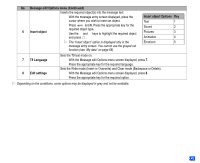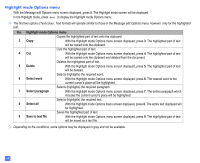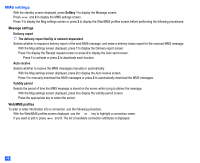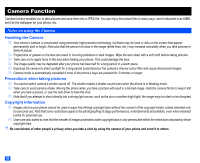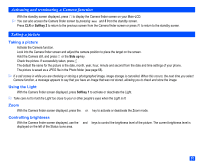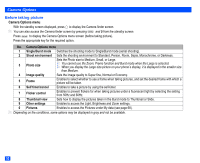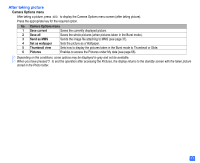NEC e232 User Guide - Page 60
MMS settings
 |
View all NEC e232 manuals
Add to My Manuals
Save this manual to your list of manuals |
Page 60 highlights
MMS settings ☛ With the standby screen displayed, press Softkey 1 to display the Message screen. ☛ Press and 2 to display the MMS settings screen. ☛ Press 1 to display the Msg settings screen or press 2 to display the Web/MMS profiles screen before performing the following procedures. Message settings Delivery report , The delivery report facility is network dependent. Selects whether to request a delivery report of the sent MMS message, and make a delivery status report for the received MMS message. ☛ With the Msg settings screen displayed, press 1 to display the Delivery report screen. ☛ Press 1 to display the Receipt request screen or press 2 to display the Auto send screen. ☛ Press 1 to activate or press 2 to deactivate each function. Auto receive Selects whether to receive the MMS messages manually or automatically. ☛ With the Msg settings screen displayed, press 2 to display the Auto receive screen. ☛ Press 1 to manually download the MMS messages or press 2 to automatically download the MMS messages. Validity period Selects the period of time the MMS message is stored on the server while trying to deliver the message. ☛ With the Msg settings screen displayed, press 3 to display the Validity period screen. ☛ Press the appropriate key to select the period. Web/MMS profiles To alter or enter information into a connection, use the following procedure. ☛ With the Web/MMS profiles screen displayed, use the ▲ or ▼ key to highlight a connection name. ☛ If you want to edit it, press and 3. The list of available connection attributes is displayed. 48