NEC e232 User Guide - Page 48
FDN setting
 |
View all NEC e232 manuals
Add to My Manuals
Save this manual to your list of manuals |
Page 48 highlights
FDN setting This feature enables you to restrict the use of dialled number to FDN. , The FDN facility is network dependent. / See also: "Fixed dialling numbers (FDN)" on page 24. ☛ With the standby screen displayed, press 1, 7 and 5 to display the Fixed dialling screen. ☛ Press 1 to enable or 2 to disable the FDN facility. The Verify PIN2 screen and the prompt to enter the PIN2 code will be displayed. ☛ Key in the PIN2 code to verify user identification to the network. ☛ Press Softkey 1 to confirm and save changes to the network. 36
-
 1
1 -
 2
2 -
 3
3 -
 4
4 -
 5
5 -
 6
6 -
 7
7 -
 8
8 -
 9
9 -
 10
10 -
 11
11 -
 12
12 -
 13
13 -
 14
14 -
 15
15 -
 16
16 -
 17
17 -
 18
18 -
 19
19 -
 20
20 -
 21
21 -
 22
22 -
 23
23 -
 24
24 -
 25
25 -
 26
26 -
 27
27 -
 28
28 -
 29
29 -
 30
30 -
 31
31 -
 32
32 -
 33
33 -
 34
34 -
 35
35 -
 36
36 -
 37
37 -
 38
38 -
 39
39 -
 40
40 -
 41
41 -
 42
42 -
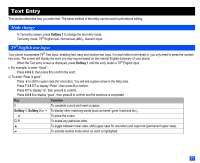 43
43 -
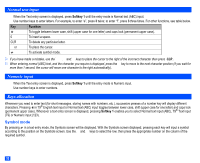 44
44 -
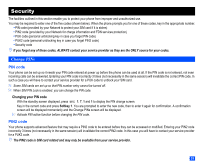 45
45 -
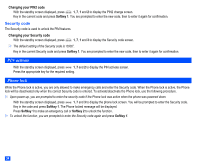 46
46 -
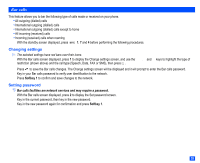 47
47 -
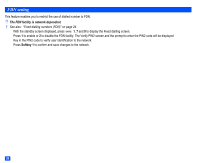 48
48 -
 49
49 -
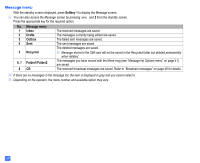 50
50 -
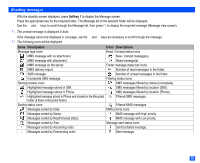 51
51 -
 52
52 -
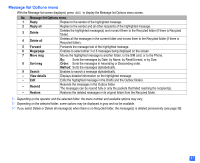 53
53 -
 54
54 -
 55
55 -
 56
56 -
 57
57 -
 58
58 -
 59
59 -
 60
60 -
 61
61 -
 62
62 -
 63
63 -
 64
64 -
 65
65 -
 66
66 -
 67
67 -
 68
68 -
 69
69 -
 70
70 -
 71
71 -
 72
72 -
 73
73 -
 74
74 -
 75
75 -
 76
76 -
 77
77 -
 78
78 -
 79
79 -
 80
80 -
 81
81 -
 82
82 -
 83
83 -
 84
84 -
 85
85 -
 86
86 -
 87
87 -
 88
88
 |
 |

36
FDN setting
This feature enables you to restrict the use of dialled number to FDN.
The FDN facility is network dependent.
See also:
“Fixed dialling numbers (FDN)” on page 24.
With the standby screen displayed, press
1
,
7
and
5
to display the Fixed dialling screen.
Press
1
to enable or
2
to disable the FDN facility. The Verify PIN2 screen and the prompt to enter the PIN2 code will be displayed.
Key in the PIN2 code to verify user identification to the network.
Press
Softkey 1
to confirm and save changes to the network.
