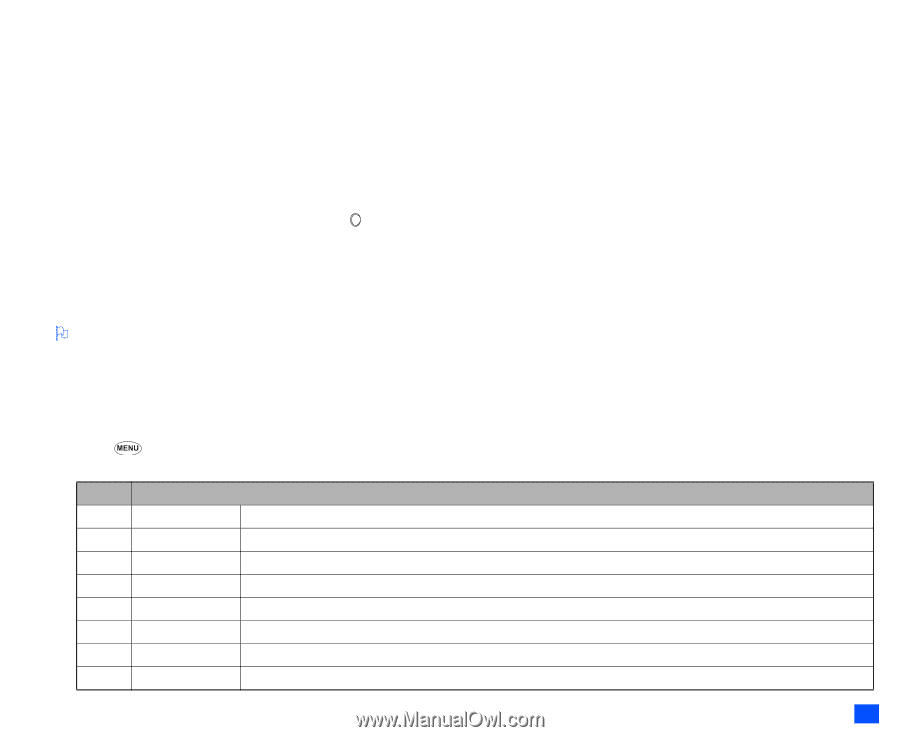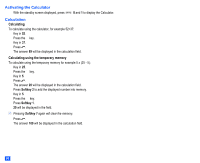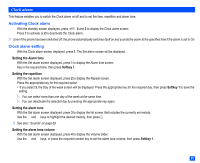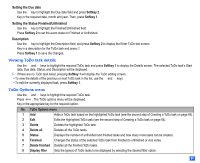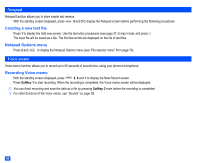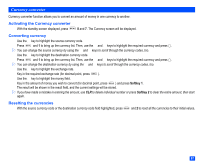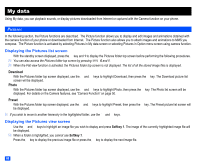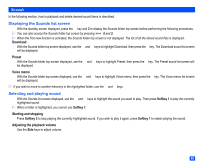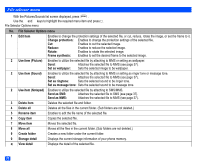NEC e232 User Guide - Page 77
Viewing ToDo task details, ToDo Options menu
 |
View all NEC e232 manuals
Add to My Manuals
Save this manual to your list of manuals |
Page 77 highlights
Setting the Due date ☛ Use the ▼ key to highlight the Due date field and press Softkey 2. ☛ Key in the required date, month and year. Then, press Softkey 1. Setting the Status Finished/Unfinished ☛ Use the ▼ key to highlight the Finished/Unfinished field. ☛ Press Softkey 2 to set the event status to Finished or Unfinished. Description ☛ Use the ▼ key to highlight the Description field, and press Softkey 2 to display the Enter ToDo text screen. ☛ Key in a description for the ToDo task and press . ☛ Press Softkey 1 to save the changes. Viewing ToDo task details ☛ Use the ▲ and ▼ keys to highlight the required ToDo task and press Softkey 1 to display the Details screen. The selected ToDo task's Start date, Due date, Status, and Description will be displayed. 2 If there are no ToDo task listed, pressing Softkey 1 will display the ToDo editing screen. • To view the details of the previous or next ToDo task in the list, use the ▲ and ▼ keys. • To edit the currently displayed task, press Softkey 1. ToDo Options menu ☛ Use the ▲ and ▼ keys to highlight the required ToDo task. Press . The ToDo options menu will be displayed. ☛ Key in the appropriate key for the required option. No. ToDo Options menu 1 Add Adds a ToDo task based on the highlighted ToDo task (see the second step of Creating a ToDo task on page 64). 2 Edit Edits the highlighted ToDo task (see the second step of Creating a ToDo task on page 64). 3 Delete Deletes the highlighted ToDo task. 4 Delete all Deletes all the ToDo tasks. 5 Status Displays the number of unfinished and finished tasks and how many more tasks can be created. 6 Finished Changes the status of the selected ToDo task from finished to unfinished or vice versa. 7 Delete finished Deletes all the finished ToDo tasks. 8 Display filter Sets the type(s) of ToDo tasks to be displayed by selecting the desired filter option. 65