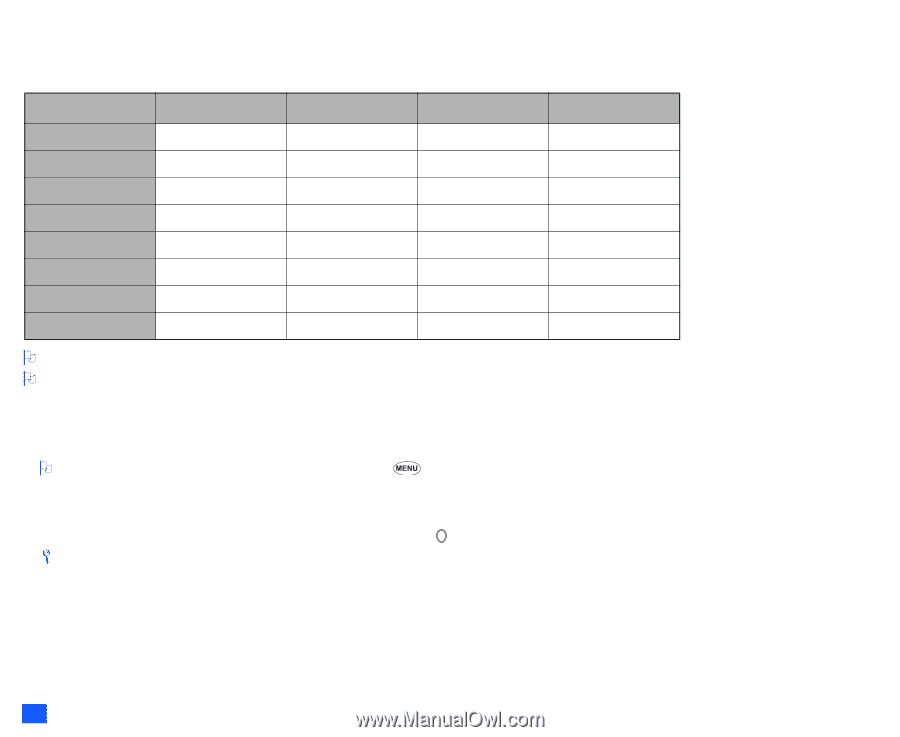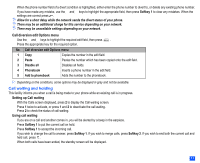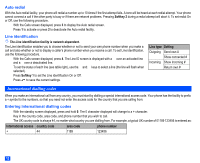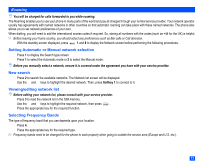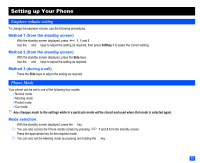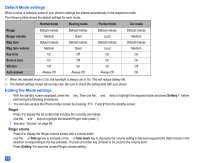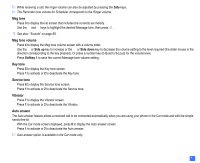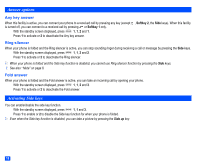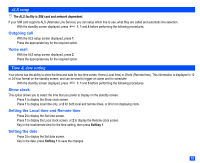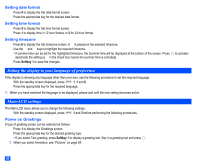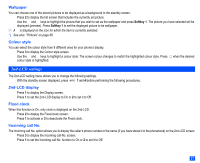NEC e232 User Guide - Page 28
Default Mode settings, Editing the Mode settings
 |
View all NEC e232 manuals
Add to My Manuals
Save this manual to your list of manuals |
Page 28 highlights
Default Mode settings When a mode is selected, some of your phone's settings are altered automatically to the respective mode. The following table shows the default settings for each mode. Normal mode Meeting mode Pocket mode Car mode Ringer Default melody Default melody Default melody Default melody Ringer volume Medium Quiet Loud Medium Msg tone Default melody Default melody Default melody Default melody Msg tone volume Medium Quiet Loud Medium Key tone On Off On On Service tone On Off On On Vibrator Off On On Off Auto answer Always Off Always Off Always Off On 2 When the selected mode is Car, the backlight is always set to On. This will reduce battery life. 2 The default settings shown above may vary. Be sure to check the setting data with your phone. Editing the Mode settings ☛ With the standby screen displayed, press the ▲ key. Then use the ▲ and ▼ keys to highlight the required mode and press Softkey 1 before performing the following procedures. 2 You can also access the Phone modes screen by pressing 1 and 2 from the standby screen. Ringer ☛ Press 1 to display the list screen that includes the currently set melody. ☛ Use the ▲ and ▼ keys to highlight the desired Ringer, then press . / See also: "Sounds" on page 69. Ringer volume ☛ Press 2 to display the Ringer volume screen with a volume slider. ☛ Use the ▲ or Side up key to increase or the ▼ or Side down key to decrease the volume setting to the level required (the slider moves in the direction corresponding to the key pressed). Or press a number key (0-Quiet to 9-Loud) for the volume level. ☛ Press Softkey 1 to save the current Ringer volume setting. 16