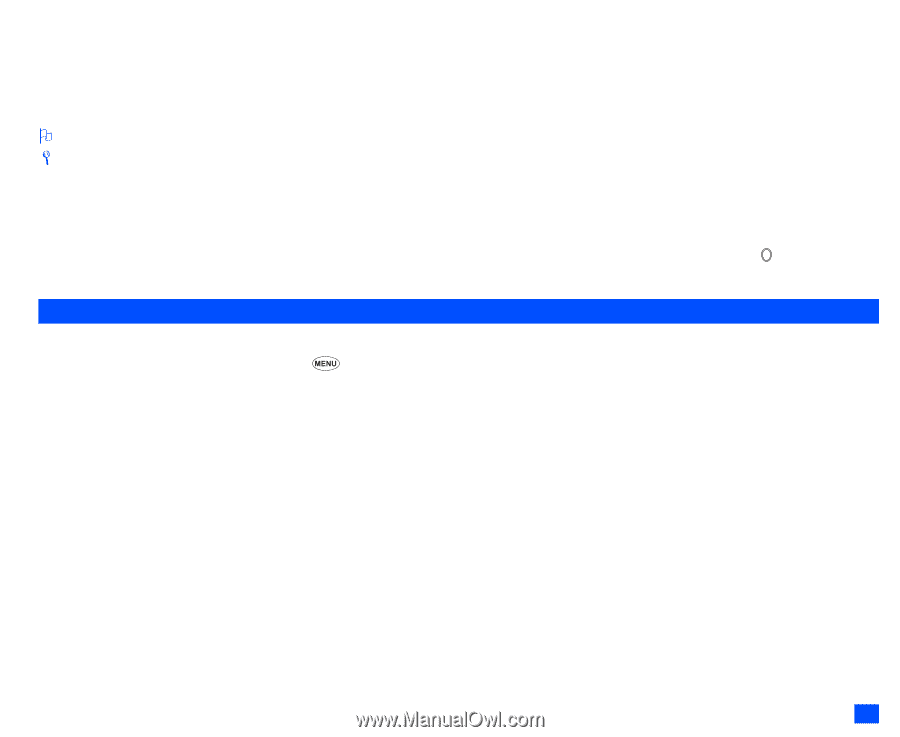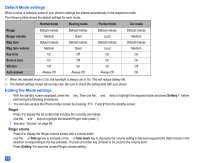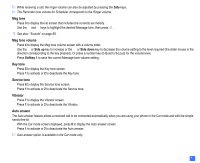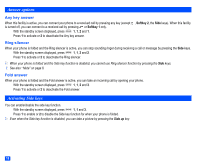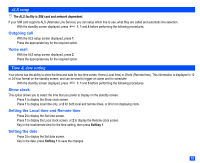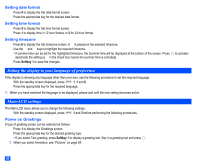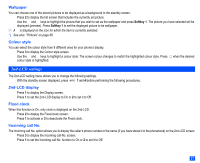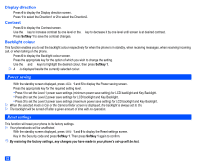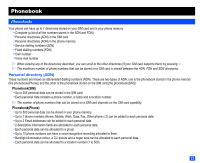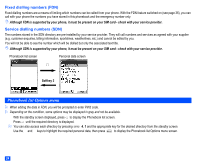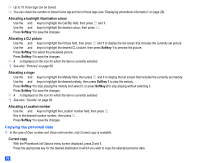NEC e232 User Guide - Page 33
nd-LCD settings
 |
View all NEC e232 manuals
Add to My Manuals
Save this manual to your list of manuals |
Page 33 highlights
Wallpaper You can choose one of the stored pictures to be displayed as a background to the standby screen. ☛ Press 2 to display the list screen that includes the currently set picture. ☛ Use the ▲ and ▼ keys to highlight the picture that you wish to set as the wallpaper and press Softkey 1. The picture you have selected will be displayed (preview). Press Softkey 1 to set the displayed picture to be wallpaper. 2 A ✔ is displayed on the icon for which the item is currently selected. / See also: "Pictures" on page 68. Colour style You can select the colour style from 8 different ones for your phone's display. ☛ Press 3 to display the Colour style screen. ☛ Use the ▲ and ▼ keys to highlight a colour style. The screen colour changes to match the highlighted colour style. Press colour style is highlighted. when the desired 2nd-LCD settings The 2nd-LCD setting menu allows you to change the following settings. ☛ With the standby screen displayed, press 1 and 4 before performing the following procedures. 2nd-LCD display ☛ Press 1 to display the Display screen. ☛ Press 1 to set the 2nd-LCD display to On or 2 to set it to Off. Fixed clock When this function is On, only clock is displayed on the 2nd-LCD. ☛ Press 2 to display the Fixed clock screen. ☛ Press 1 to activate or 2 to deactivate the Fixed clock. Incoming call No. The Incoming call No. option allows you to display the caller's phone number or the name (if you have stored it in the phonebook) on the 2nd-LCD screen. ☛ Press 3 to display the Incoming call No. screen. ☛ Press 1 to set the Incoming call No. function to On or 2 to set it to Off. 21