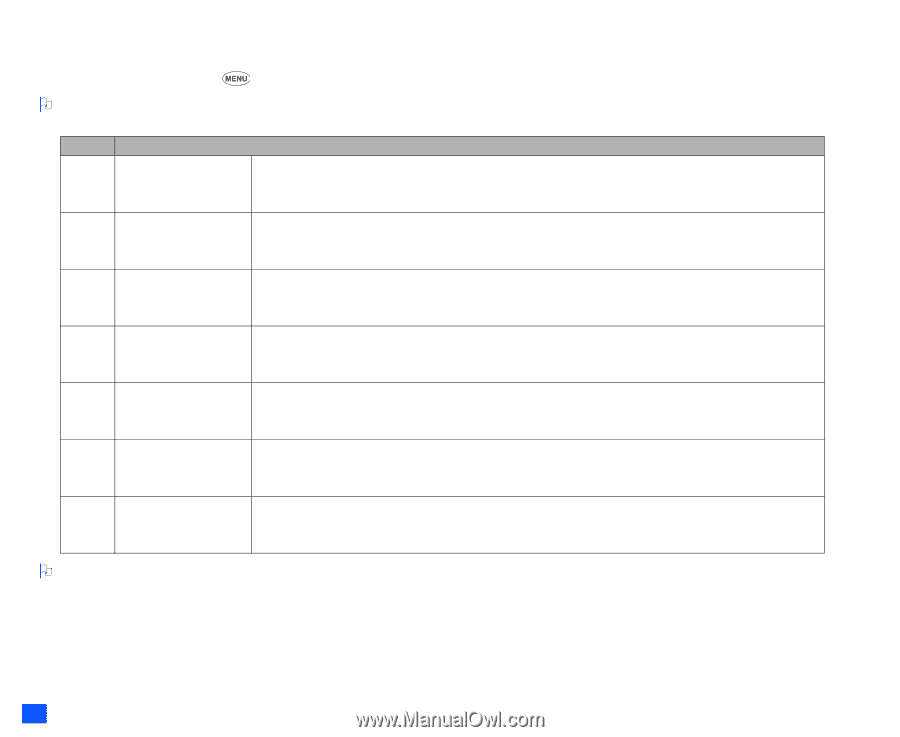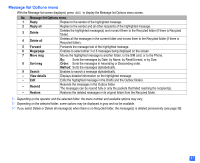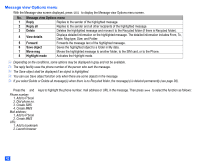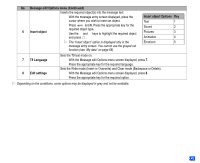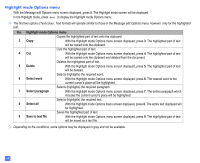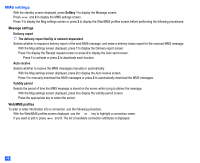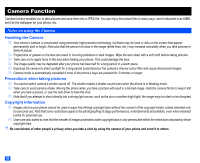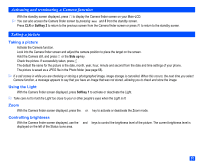NEC e232 User Guide - Page 58
Highlight mode Options menu
 |
View all NEC e232 manuals
Add to My Manuals
Save this manual to your list of manuals |
Page 58 highlights
Highlight mode Options menu ☛ With the Message edit Options menu screen displayed, press 5. The Highlight mode screen will be displayed. ☛ In the Highlight mode, press to display the Highlight mode Options menu. 2 The first two options (Text colour, Text format) will operate similar to those in the Message edit Options menu, however, only for the highlighted text. No. Highlight mode Options menu Copies the highlighted part of text onto the clipboard. 3 Copy ☛ With the Highlight mode Options menu screen displayed, press 3. The highlighted part of text will be copied onto the clipboard. Cuts the highlighted part of text. 4 Cut ☛ With the Highlight mode Options menu screen displayed, press 4. The highlighted part of text will be copied onto the clipboard and deleted from the document. Deletes the highlighted part of text. 5 Delete ☛ With the Highlight mode Options menu screen displayed, press 5. The highlighted part of text will be deleted. Selects (highlights) the required word. 6 Select word ☛ With the Highlight mode Options menu screen displayed, press 6. The nearest word to the current cursor's place will be highlighted. Selects (highlights) the required paragraph. 7 Select paragraph ☛ With the Highlight mode Options menu screen displayed, press 7. The entire paragraph which includes the current cursor's place will be highlighted. Selects (highlights) the required text. 8 Select all ☛ With the Highlight mode Options menu screen displayed, press 8. The entire text displayed will be highlighted. Saves the highlighted part of text. 9 Save to text file ☛ With the Highlight mode Options menu screen displayed, press 9. The highlighted part of text will be saved as a text file. 2 Depending on the conditions, some options may be displayed in gray and not be available. 46