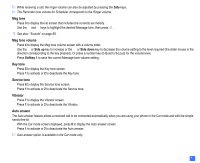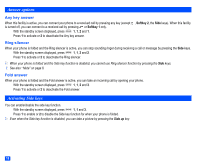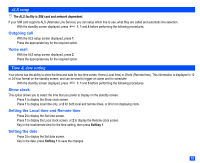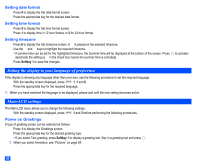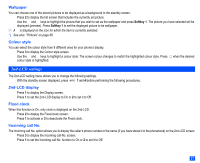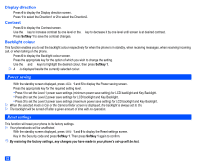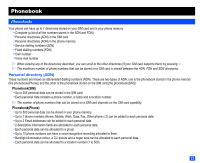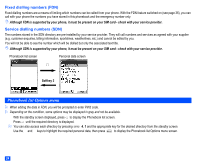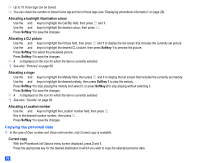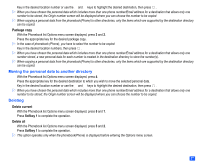NEC e232 User Guide - Page 34
Power saving, Reset settings
 |
View all NEC e232 manuals
Add to My Manuals
Save this manual to your list of manuals |
Page 34 highlights
Display direction ☛ Press 4 to display the Display direction screen. ☛ Press 1 to select the Direction1 or 2 to select the Direction2. Contrast ☛ Press 5 to display the Contrast screen. ☛ Use the ▲ key to increase contrast by one level or the ▼ key to decrease it by one level until screen is at desired contrast. ☛ Press Softkey 1 to save the contrast changes. Backlight colour This function enables you to set the backlight colour respectively for when the phone is in standby, when receiving messages, when receiving incoming call, or when talking on the phone. ☛ Press 6 to display the Backlight colour screen. ☛ Press the appropriate key for the option of which you wish to change the setting. ☛ Use the ▲ and ▼ keys to highlight the desired colour, then press Softkey 1. 2 A ✔ is displayed beside the currently selected colour. Power saving ☛ With the standby screen displayed, press 1 and 5 to display the Power saving screen. ☛ Press the appropriate key for the required setting level. • Press 1 to set the Level 1 power save settings (minimum power save setting) for LCD backlight and Key Backlight. • Press 2 to set the Level 2 power save settings for LCD backlight and Key Backlight. • Press 3 to set the Level 3 power save settings (maximum power save setting) for LCD backlight and Key Backlight. 2 When the selected mode is Car or the Camera finder screen is displayed, the backlight is always set to On. 2 The backlight will be turned off after a given amount of time with no operation. Reset settings This function will reset your phone to its factory settings. 2 Your phonebooks will be unaffected. ☛ With the standby screen displayed, press 1 and 9 to display the Reset settings screen. ☛ Key in the Security code and press Softkey 1. Then press Softkey 1 again to confirm. , By restoring the factory settings, any changes you have made to your phone's set-up will be lost. 22