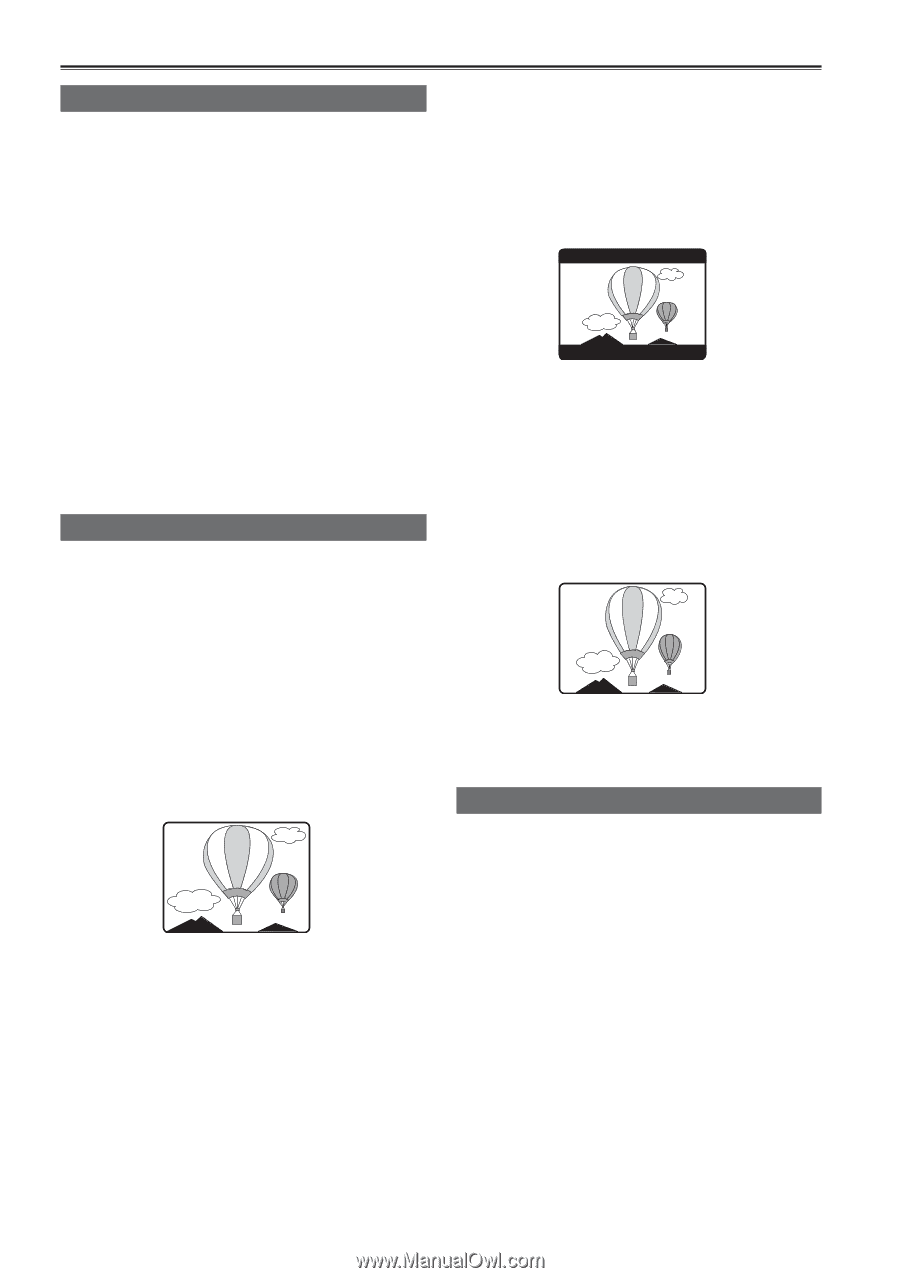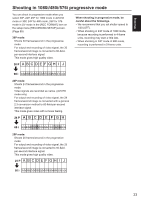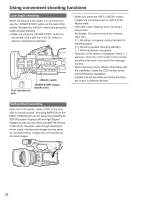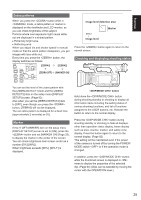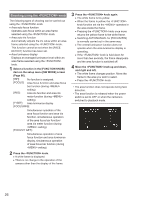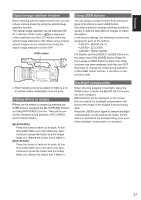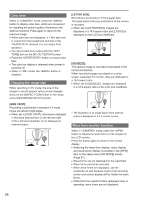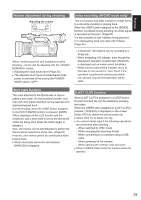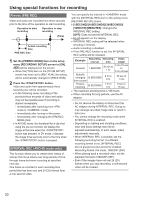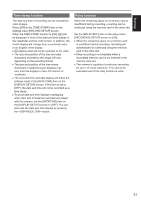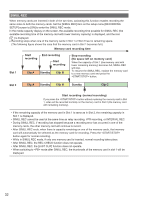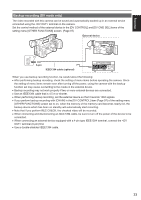Panasonic AG-AC160A Operating Instructions Advanced - Page 28
Color bars, Changing the image size, Wave form monitor function, SIDE CROP], LETTER BOX], SQUEEZE] - test
 |
View all Panasonic AG-AC160A manuals
Add to My Manuals
Save this manual to your list of manuals |
Page 28 highlights
Color bars When in mode, press the button to display color bars, which are convenient for adjusting the picture quality of television and external monitors. Press again to return to the previous image. ••While color bars are displayed, a 1 kHz test tone is output from the headphone terminal or the terminal. It is not output from speakers. ••You can set test tone output with the [TEST TONE] item on the [AV OUT SETUP] screen. ••Press the button to record color bars. ••The color bar display is released when power is switched off. ••When in mode, the button is disabled. Changing the image size When recording in DV mode, the size of the images to record (aspect ratio) can be changed. Select in the [ASPECT CONV] item on the setup menu [RECORDING SETUP] screen. [SIDE CROP]: Recording is performed in standard 4:3 mode. Crops the left and right edges. ••When set to [SIDE CROP], information displayed in the black band portion on the left and right of the LCD and viewfinder is not displayed in external output. * [LETTER BOX]: Recording is performed in 16:9 angular field. The black band at the top and bottom of the screen is recorded. ••When set to [LETTER BOX], images are displayed in a 16:9 aspect ratio and [LT.BOX] is displayed on the LCD and viewfinder. * [SQUEEZE]: The camera image is recorded compressed in the horizontal direction. When recorded images are played on a wide screen supported TV monitor, they are displayed in a 16:9 aspect ratio. ••When set to [SQUEEZE], images are displayed in a 16:9 aspect ratio on the LCD and viewfinder. * * The illustration is an image figure when external output is displayed on a 4:3 monitor screen. Wave form monitor function When in mode, press the button to display the wave forms of the images on the LCD monitor. Press the button again to return to the normal display. ••Switching the wave form display, vector display, and wave/vector display is possible in the [WFM] item on the setup menu [SW MODE] screen (Page 87). ••Wave forms are not displayed on the viewfinder. ••Wave forms cannot be recorded. ••While wave forms are displayed, use the viewfinder as well because a part of the shooting screen and screen display will be hidden by wave forms. ••While the focus assist function (enlarged view) is operating, wave forms are not displayed. 28