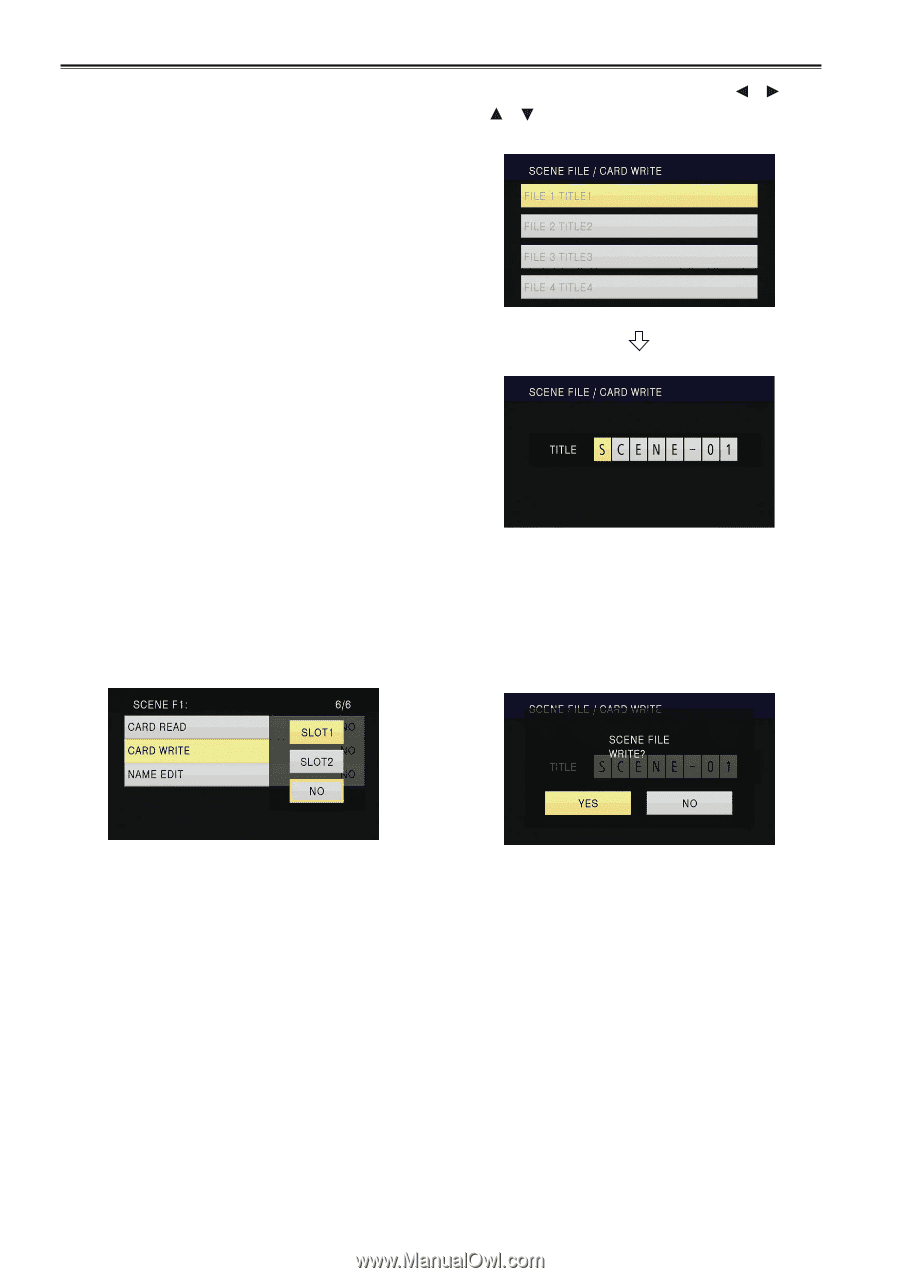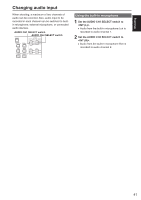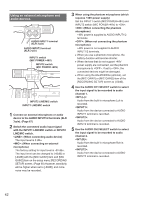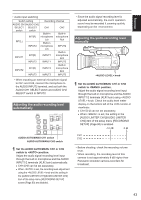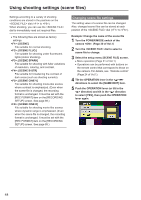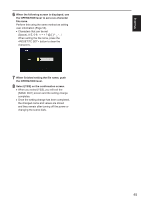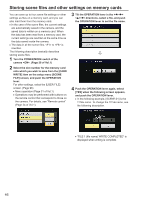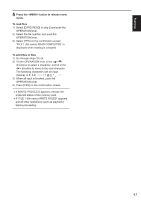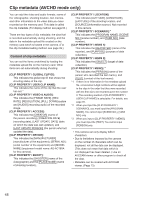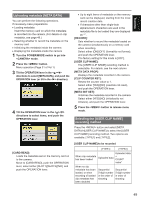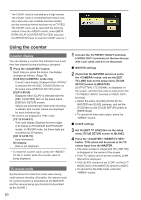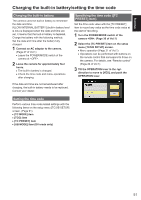Panasonic AG-AC160A Operating Instructions Advanced - Page 46
Storing scene files and other settings on memory cards
 |
View all Panasonic AG-AC160A manuals
Add to My Manuals
Save this manual to your list of manuals |
Page 46 highlights
Storing scene files and other settings on memory cards You can save up to four scene file settings or other settings as files on a memory card, and you can also load them from the memory card. ••In the case of the scene files, the current settings are automatically saved in the camera, and the saved data is written on a memory card. When the data has been read from a memory card, the current settings are rewritten at the same time as the data saved inside the camera. ••The data in all the scene files, to is rewritten. The following description basically describes storing scene files. 1 Turn the POWER/MODE switch of the camera . (Page 30 of Vol.1) 2 Select the slot number for the memory card onto which you wish to save from the [CARD WRITE] item on the setup menu [SCENE FILE] screen, and push the OPERATION lever. For other settings, select the [USER FILE] screen. (Page 96) ••Menu operation (Page 31 of Vol.1) ••Operations may be performed with buttons on the remote control that correspond to those on the camera. For details, see "Remote control" (Page 24 of Vol.1). 3 Tilt the OPERATION lever in the directions, select a file, and push the OPERATION lever to set the file name. 4 Push the OPERATION lever again, select [YES] when the following screen appears, and push the OPERATION lever. ••In the following example, [SCENE-01] is the TITLE name. To change the TITLE name, see the following description. ••"FILE 1 (file name) WRITE COMPLETED" is displayed when writing is complete. 46