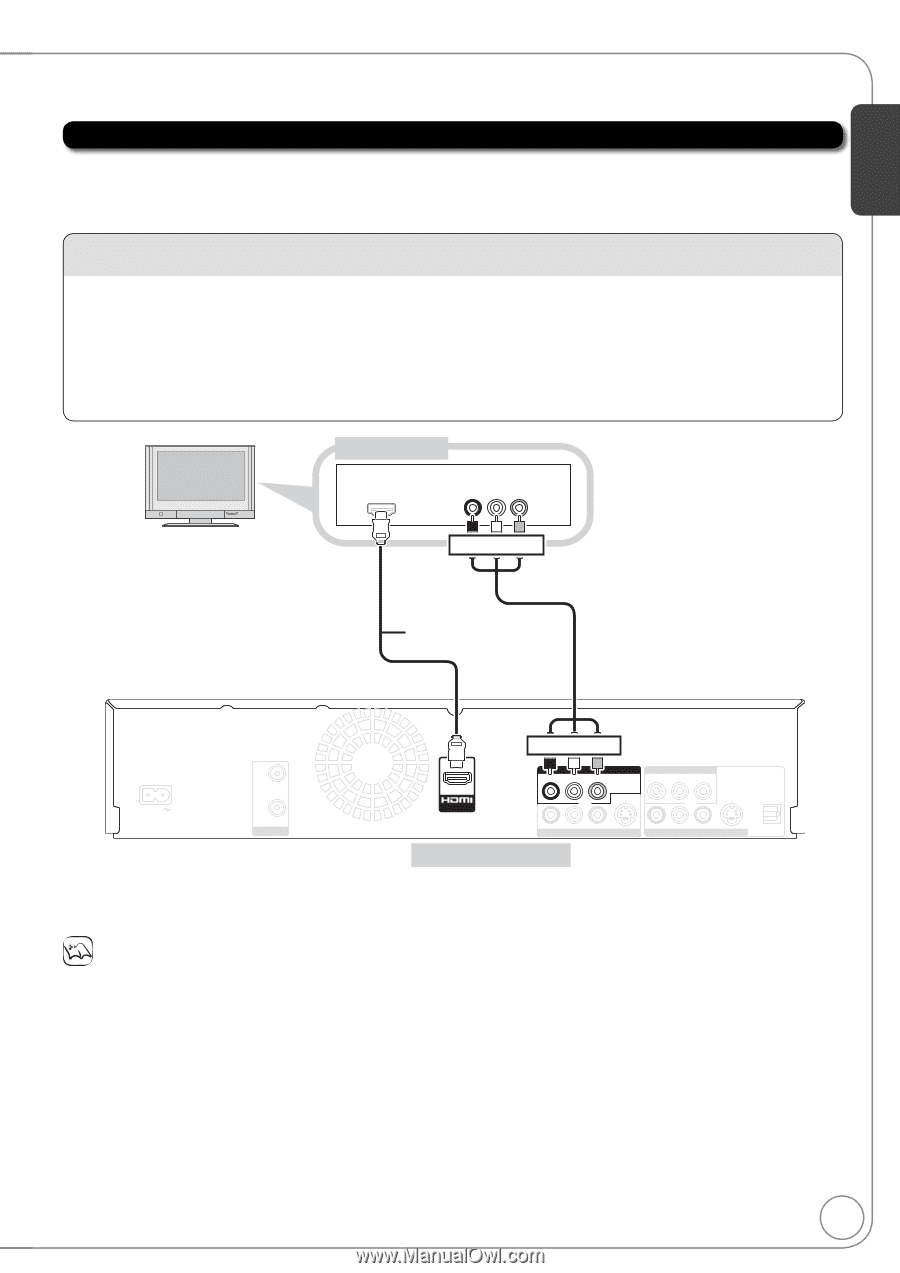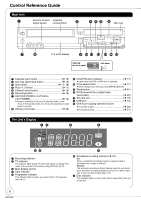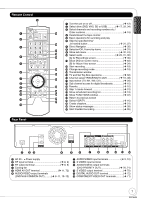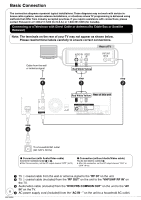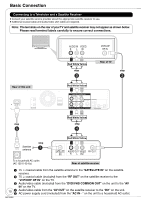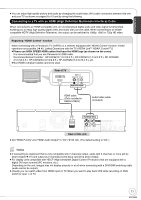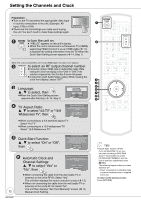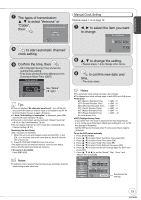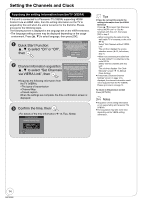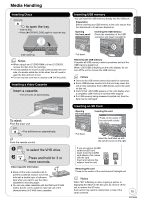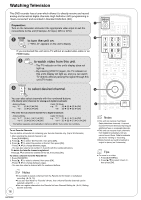Panasonic DMREZ485V Dvd Recorder - English/spanish - Page 11
Connecting to a TV with an HDMI High Definition Multimedia Interface Cable, HDMI - dmr ez485v dvd
 |
View all Panasonic DMREZ485V manuals
Add to My Manuals
Save this manual to your list of manuals |
Page 11 highlights
Getting Started You can enjoy high-quality picture and audio by changing the audio/video (AV) cable connection between this unit and your TV as shown on pages 8 to 10 and by doing the following. Connecting to a TV with an HDMI (High Definition Multimedia Interface) Cable When connected to an HDMI compatible unit, an uncompressed digital audio and video signal is transmitted, enabling you to enjoy high quality digital video and audio with just one cable. When connecting to an HDMIcompatible HDTV (High Definition Television), the output can be switched to 1080p, 1080i or 720p HD video. Regarding "HDAVI Control" function When connecting with a Panasonic TV (VIERA) or a receiver equipped with "HDAVI Control" function, linked operations are possible. [ 40, Linked Operations with the TV (VIERA LinkTM "HDAVI ControlTM")] Please use HIGH SPEED HDMI cables that have the HDMI logo (as shown on the cover). It is recommended that you use Panasonic's HDMI cable. Recommended part number: RP-CDHG10 (1.0 m/3.3 ft.), RP-CDHG15 (1.5 m/4.9 ft.), RP-CDHG20 (2.0 m/6.6 ft.), RP-CDHG30 (3.0 m/9.8 ft.), RP-CDHG50 (5.0 m/16.4 ft.), etc. Non-HDMI-compliant cables cannot be used. Rear of TV HDMI IN INPUT 1 AUDIO IN VIDEO Red White Yellow HDMI cable (Only included in DMR-EZ485V) Audio/video cable (included) AC IN RF IN RF OUT VHF / UHF Red White Yellow DVD/VHS COMMON OUT R-AUDIO-L VIDEO COMPONENT VIDEO OUT Y PB PR AV OUT S VIDEO S VIDEO R-AUDIO -L VIDEO IN1 R-AUDIO-L VIDEO DVD PRIORITY OUT OPTICAL DIGITAL AUDIO OUT (PCM/BITSTREAM) Rear of this unit Set "HDMI Priority" and "HDMI Audio Output" to "On" ( 65, 66). (The default setting is "On".) Notes If connecting to equipment that is only compatible with 2 channels output, audio with 3 channels or more will be down-mixed ( 91) and output as 2 channels (some discs cannot be down-mixed). For display units compatible with HDCP (High bandwidth Digital Content Protection) that are equipped with a digital DVI input terminal (PC monitors, etc.): Depending on the unit, images may not display properly or at all when connecting with a DVI/HDMI switching cable (audio cannot be output). Usually you can watch video from HDMI input on TV. When you want to play back VHS while recording on DVD, switch to input 1 on TV. 11 RQT9056