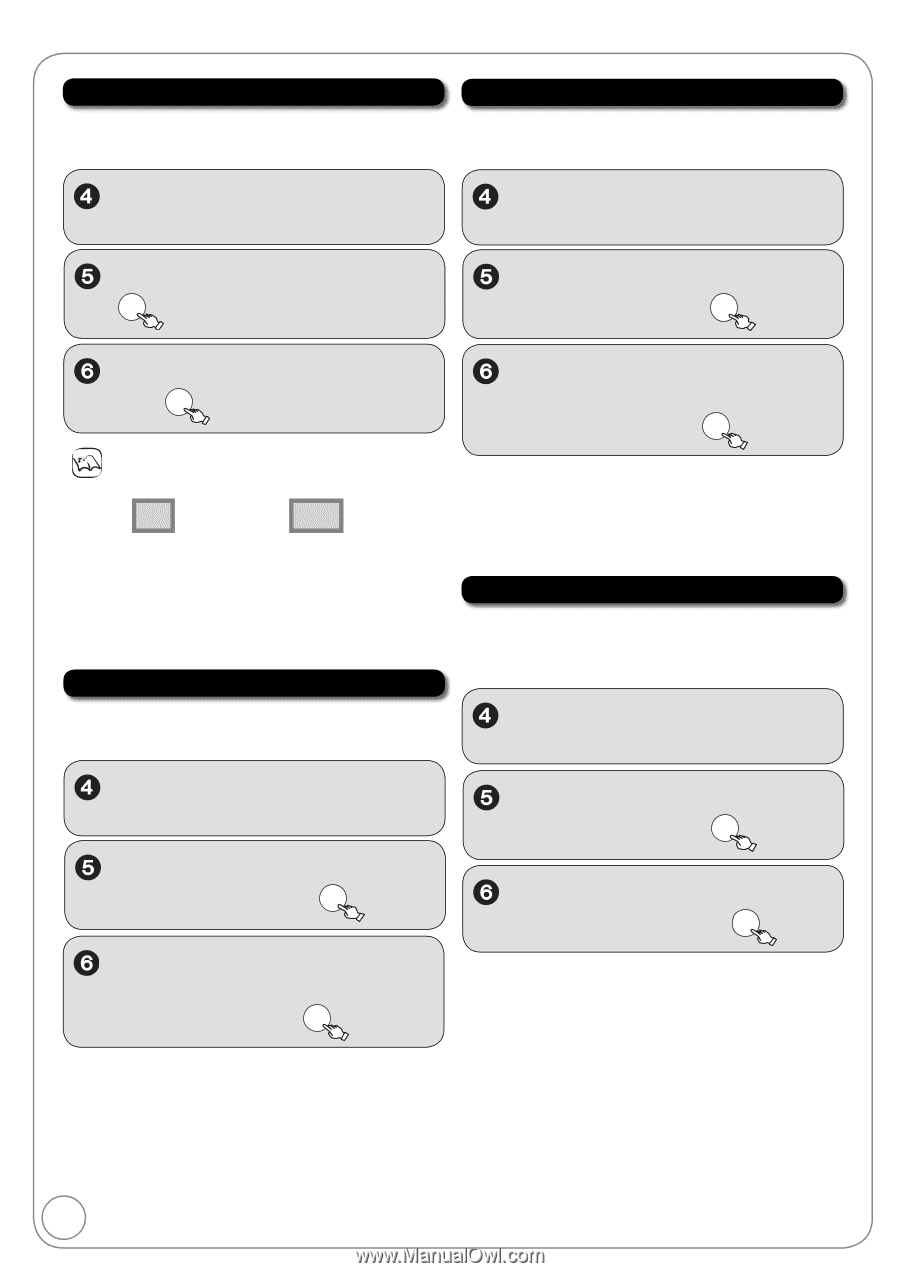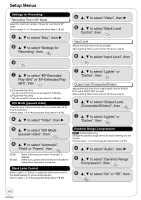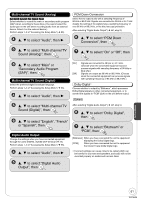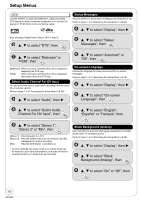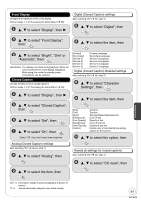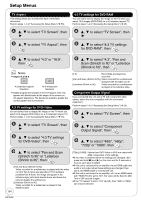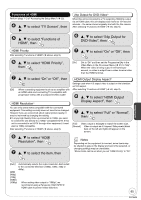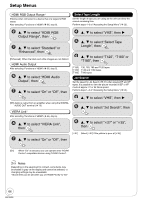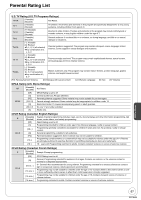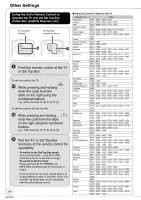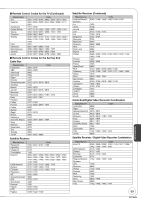Panasonic DMREZ485V Dvd Recorder - English/spanish - Page 64
TV settings for DVD-RAM, Component Output Signal, TV Aspect, Output Signal, then
 |
View all Panasonic DMREZ485V manuals
Add to My Manuals
Save this manual to your list of manuals |
Page 64 highlights
Setup Menus TV Aspect This setting allows you to select the type of television connected. Perform steps 1−3 of "Accessing the Setup Menu" ( 55). 4:3 TV settings for DVD-RAM You can select how to display the image on the TV when you watch 16:9 images (DVD-RAM) on a 4:3 standard aspect TV. Perform steps 1−3 of "Accessing the Setup Menu" ( 55). , to select "TV Screen", then , to select "TV Screen", then , to select "TV Aspect", then OK , to select "4:3 TV settings for DVD-RAM", then OK , to select "4:3" or "16:9", then OK Notes Aspect 4:3/16:9 4:3 16:9 4:3 standard aspect television 16:9 widescreen television Digital programs broadcast in the 16:9 aspect ratio may appear with black bands at the edges of the screen on 4:3 aspect televisions. The bands are added to enable the correct aspect ratio to be shown. 4:3 TV settings for DVD-Video You can select how to display the image on the TV when you watch 16:9 images (DVD-Video) on a 4:3 standard aspect TV. Perform steps 1−3 of "Accessing the Setup Menu" ( 55). , to select "4:3", "Pan and Scan (Stretch to fit)" or "Letterbox (Shrink to fit)", then OK [4:3] Recordings are played as recorded. [Pan and Scan (Stretch to fit)] Video recorded for a widescreen is played with the sides cut off. [Letterbox (Shrink to fit)] Video recorded for a widescreen is played in the letterbox style. Component Output Signal If you connected this unit and a TV with component video cables, select the item compatible with the connected equipment. Perform steps 1−3 of "Accessing the Setup Menu" ( 55). , to select "TV Screen", then , to select "TV Screen", then , to select "Component Output Signal", then OK , to select "4:3 TV settings for DVD-Video", then OK , to select "480i", "480p", "720p" or "1080i", then OK , to select "Pan and Scan (Stretch to fit)" or "Letterbox (Shrink to fit)", then OK [Pan and Scan (Stretch to fit)] Video recorded for a widescreen is played with the sides cut off if Pan & Scan was specified. If 16:9 software prohibits Pan & Scan, the image will appear in the letterbox style (with black bands above and below the picture) despite the setting here. [Letterbox (Shrink to fit)] Video recorded for a widescreen is played in the letterbox style. 64 [720p], [1080i]: Videos from DVD-Video or VHS are output with 480p, irrespective of the settings. If the video is distorted when the settings are changed, then press and hold [] and [] on the main unit for 5 seconds or more to set it back to [480i]. If this unit is connected to an amplifier via an HDMI cable and audio is not output when these settings are changed, then use a non-HDMI cable to connect the unit. If this unit is connected to an amplifier, etc. via an HDMI cable with "HDMI Priority" set to "On", the video will be fixed to 480i. Turn it "Off" and set it again. If the "TV Aspect" is set to "4:3" ( left), then "480i" or "480p" can only be selected. RQT9056