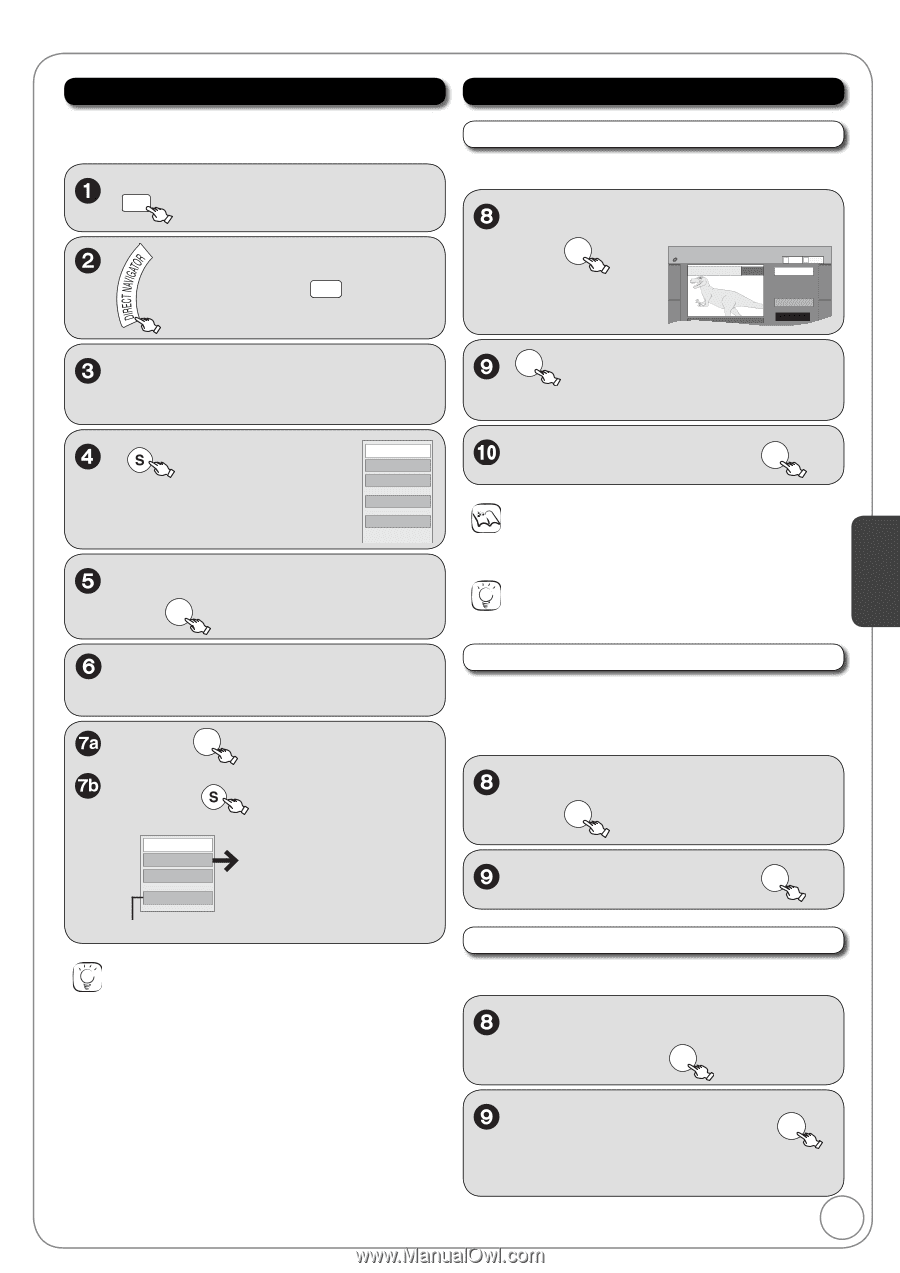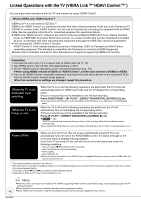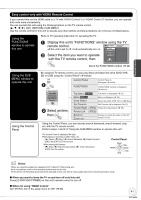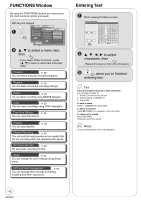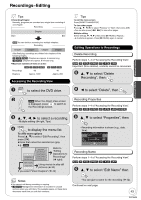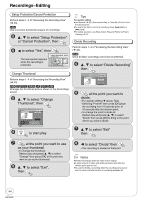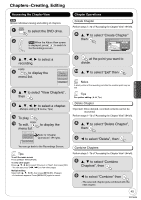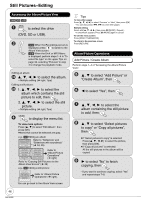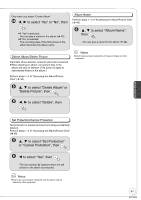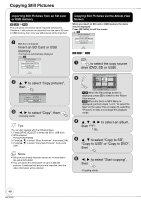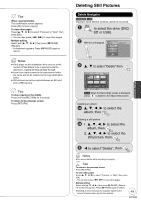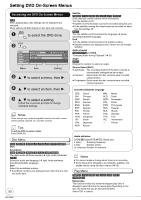Panasonic DMREZ485V Dvd Recorder - English/spanish - Page 45
s − Creating, Editing, to select
 |
View all Panasonic DMREZ485V manuals
Add to My Manuals
Save this manual to your list of manuals |
Page 45 highlights
Chapters−Creating, Editing Accessing the Chapter View [RAM] Allows individual viewing and editing of chapters. DRIVE SELECT to select the DVD drive. [RAM] When the Album View screen is displayed, press A to switch to the Recordings screen. Chapter Operations Create Chapter Perform steps 1−7b of "Accessing the Chapter View" ( left). , to select "Create Chapter" then OK DIRECT NAVIGATOR Create Chapter DVD-RAM 08 Play A Video B Picture Create Exit 0:43.21 Advanced Editing to select a recording. SUB MENU to display the menu list. Delete Recording Properties Edit Recording View Chapters Album View , to select "View Chapters", then OK to select a chapter. -Multiple editing ( below, Tips) To play, OK SUB MENU To edit, to display the menu list. Delete Chapter Create Chapter Combine Chapters View Recordings Refer to "Chapter Operations" ( right). You can go back to the Recordings Screen. Tips To exit the menu screen Press [DIRECT NAVIGATOR]. To view other pages Press to select "Previous" or "Next", then press [OK]. -You can also press [, ] to view other pages. Multiple editing Select with then press [PAUSE]. (Repeat.) -A checkmark appears. Press [PAUSE] again to cancel. OK at the point you want to divide. , to select "Exit" then OK Notes A short portion of the recording just after the creation point may be lost. Tips For quicker editing ( 44, Tips) Delete Chapter Important: Once deleted, recorded contents cannot be recovered. Perform steps 1−7b of "Accessing the Chapter View" ( left). , to select "Delete Chapter", then OK to select "Delete", then OK Combine Chapters Perform steps 1−7b of "Accessing the Chapter View" ( left). , to select "Combine Chapters", then OK to select "Combine" then OK -The selected chapter gets combined with the next chapter. 45 RQT9056