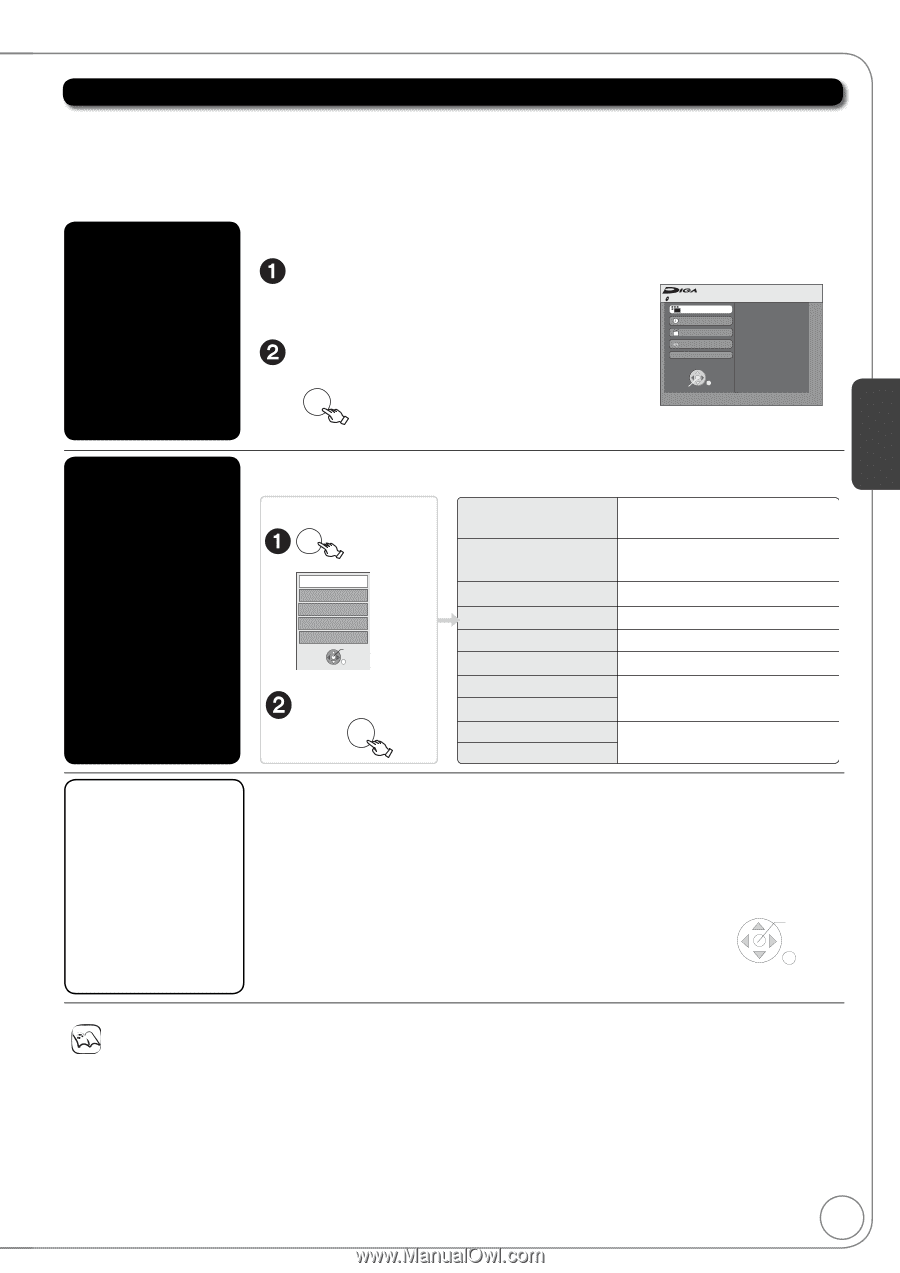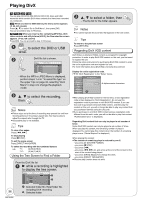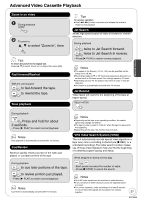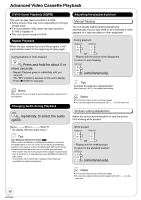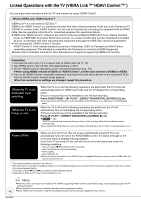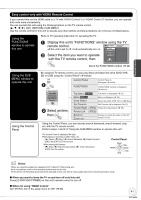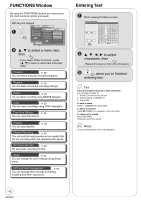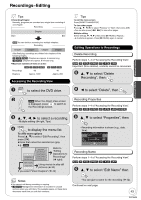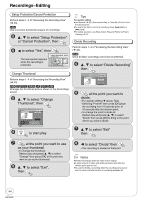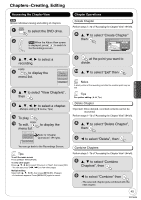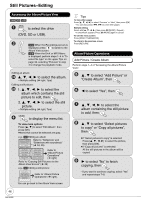Panasonic DMREZ485V Dvd Recorder - English/spanish - Page 41
Easy control only with VIERA Remote Control, Select an item
 |
View all Panasonic DMREZ485V manuals
Add to My Manuals
Save this manual to your list of manuals |
Page 41 highlights
Advanced Features Easy control only with VIERA Remote Control If you connect this unit via HDMI cable to a TV with "HDAVI Control 2 or "HDAVI Control 3" function, you can operate both units more conveniently. You can operate this unit using the following buttons on the TV remote control OK], [RETURN], [SUB MENU]. Use the remote control for this unit to operate any other buttons (numbered buttons, etc.) that are not listed above. Using the FUNCTIONS window to operate this unit Refer to TV operating instruction for operating the TV. Display this unit's "FUNCTIONS" window using the TV remote control. If this unit is set to off, it will automatically turn on. Select the item you want to operate DVD-RAM FUNCTIONS Playback Program Delete Copy Other Functions Cartridge Protection Off Disc Protection Off with the TV remote control, then OK OK About the FUNCTIONS window ( 42) Using the SUB MENU window to operate this unit Using the Control Panel By using the TV remote control, you can play discs and select the drive (DVD, VHS, SD or USB) using the "Control Panel" ( below). SUB Control Panel Control Panel is MENU displayed ( below). e,g., Control Panel FUNCTIONS Drive Select Set Favorite Zoom In OK Select an item, then OK FUNCTIONS FUNCTIONS window is displayed ( above). Top Menu [DVD-V[ Top menu is displayed ( 30). Menu [DVD-V[ Menu is displayed ( 30). Drive Select Select the DVD, VHS, SD or USB drive. Set Favorite Set Favorite list is displayed ( 16). Rotate Right (JPEG) Rotate the still pictures ( 35). Rotate Left (JPEG) Zoom In Zoom out Enlarge or shrink the video or the still picture ( 35). Using the Control Panel, you can operate search backward, search forward, stop, etc. with the TV remote control. Perform steps 1 and 2 of "Using the SUB MENU window to operate this unit". The Control Panel is displayed ( right) While playing a recording or DVD-Video, etc. - []: Pause, []:Stop, []: Search backward, []:Search forward, [OK]: Play, [EXIT]: Exit the screen. While playing still pictures - []: Stop, []:View previous picture, []: View next picture, [EXIT]: Exit the screen. Control Panel Search Pause Stop Play Search Exit Notes When you record a program by operating the TV (Direct TV Recording, etc.) It is recorded on a disc in the recording mode preset on this unit. If the Direct TV Recording mode has been activated on this unit, then a new program cannot be recorded using this mode. When you want to leave the TV on and turn off only this unit Press [DVD/VHS POWER] on this unit's remote control to turn off When not using "HDAVI Control" Set "VIERA Link" in the setup menu to "Off" ( 66). 41 RQT9056