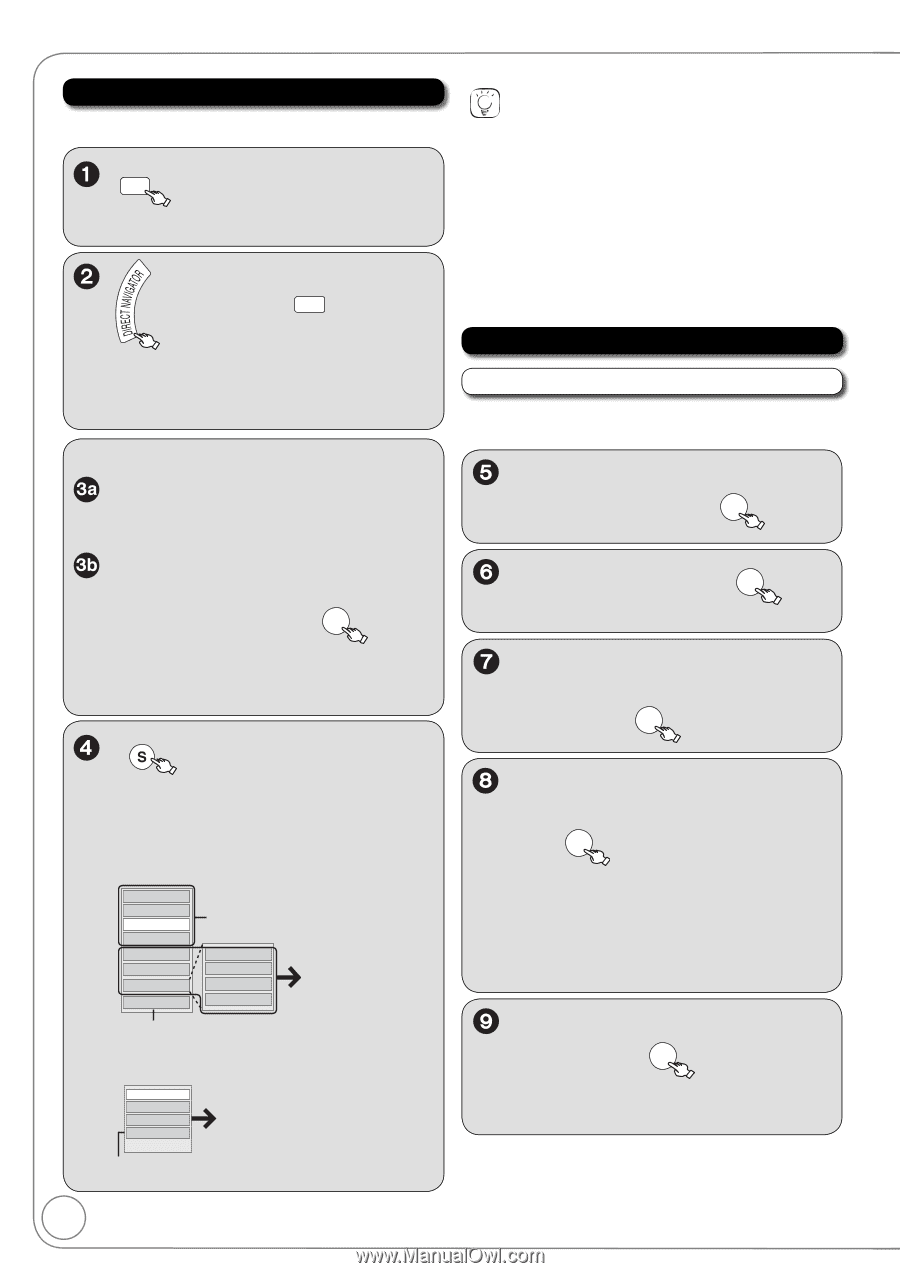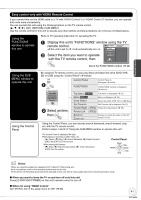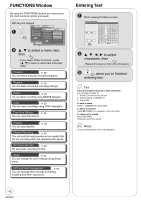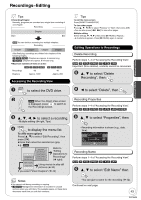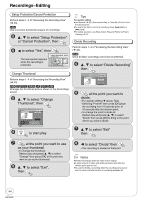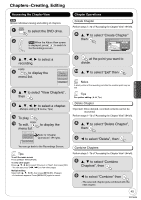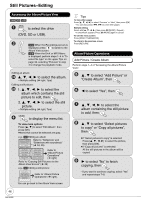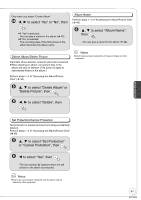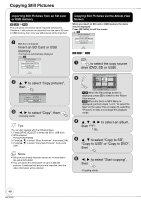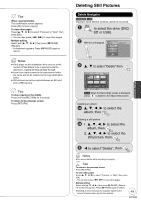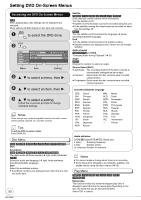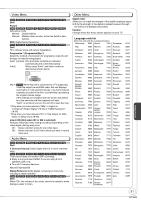Panasonic DMREZ485V Dvd Recorder - English/spanish - Page 46
Still Pictures−Editing, DVD, SD or USB.
 |
View all Panasonic DMREZ485V manuals
Add to My Manuals
Save this manual to your list of manuals |
Page 46 highlights
Still Pictures−Editing Accessing the Album/Picture View [RAM] [SD] [USB] DRIVE SELECT to select the drive (DVD, SD or USB). [RAM] When the Recordings screen is displayed, press B to switch to the Album View screen. [USB] When the DivX or MP3 Menu is displayed, perform steps 1-4 in "To select file type" on the upper Tips on page 33, selecting "Pictures" in step 4 to change the playback mode. Editing an album: to select the album. - Multiple editing ( right, Tips) Editing a still picture: 1 to select the album which contains the still picture to edit, then OK 2 to select the still picture. - Multiple editing ( right, Tips) SUB MENU to display the menu list. To view more options Press [, ] to select "Edit Album", then press [OK]. Items that cannot be selected are gray. e.g., [SD] Editing an album Slideshow w/ SNDTRK SNDTRK Folder Start Slideshow Slideshow settings Add Picture Create Album Edit Album Copy to DVD Refer to "Slideshow" and "Slideshow with soundtrack" ( 34, 35) Album Name Delete Album Set Protection Cancel Protection Refer to "Album/Picture Operations" ( right) Refer to "Copying Still Pictures via the Album View Screen" ( 48) e.g., [SD] Editing a still picture Delete Picture Set Protection Cancel Protection Album View Refer to "Album/Picture Operations" ( right). You can go back to the Album View screen. Tips To view other pages Press to select "Previous" or "Next", then press [OK]. -You can also press [, ] to view other pages. Multiple editing Select with then press [PAUSE]. (Repeat.) -A checkmark appears. Press [PAUSE] again to cancel. To exit the menu screen Press [DIRECT NAVIGATOR]. To return to the previous screen Press [RETURN]. Album/Picture Operations Add Picture / Create Album Perform steps 1−4 of "Accessing the Album/Picture View". to select "Add Picture" or "Create Album", then OK to select "Yes", then OK to select the album containing the still picture to add, then OK to select "Select pictures to copy" or "Copy all pictures", then OK If "Select pictures to copy" is selected: Press to select the picture, then press [OK]. If "Copy all pictures" is selected: All the still pictures in the album will be copied. to select "No" to finish copying, then OK -If you want to continue copying, select "Yes" and repeat steps 7-8. 46 RQT9056