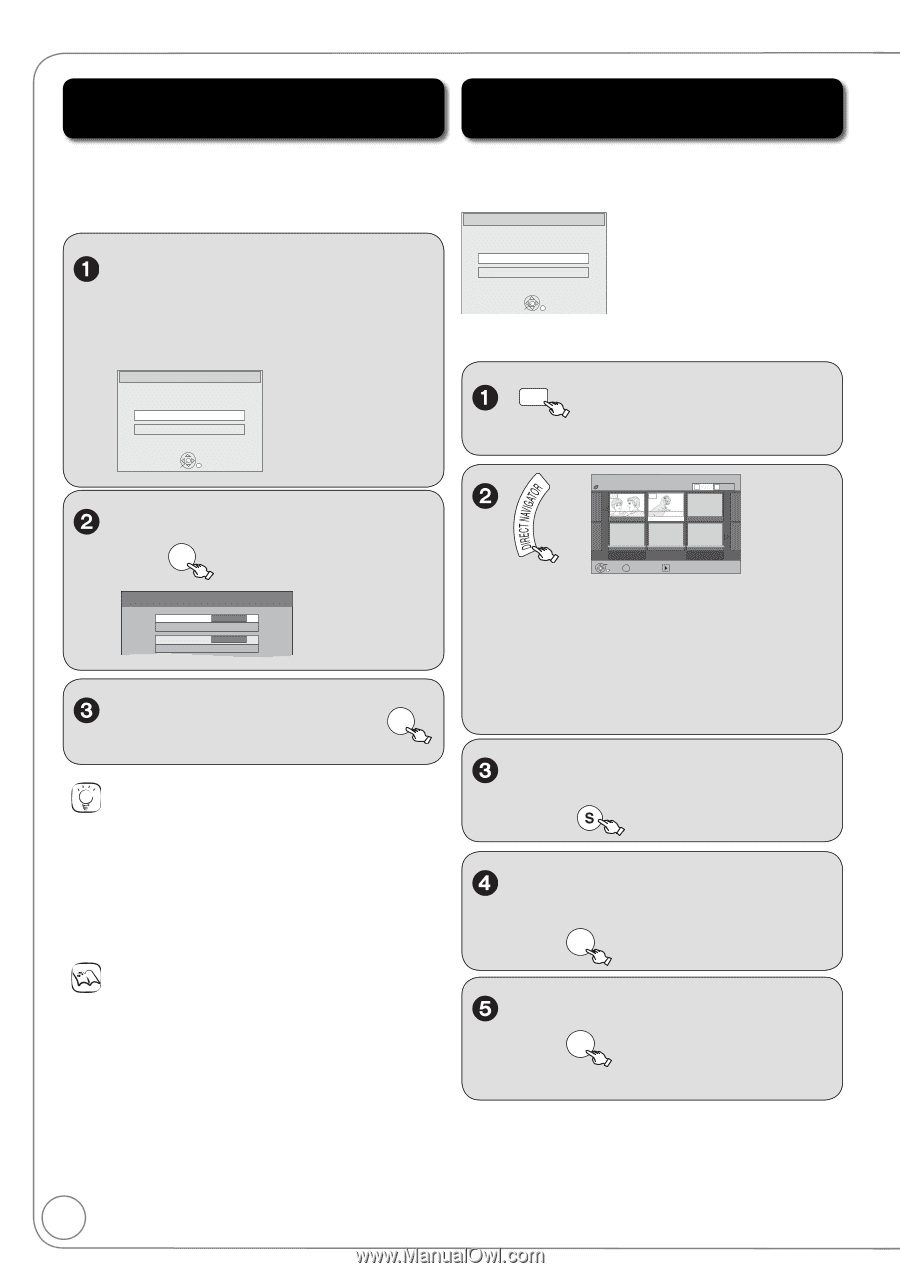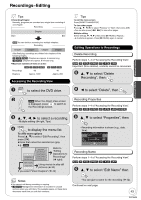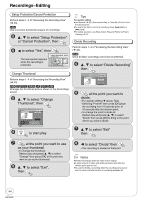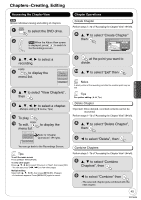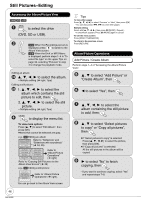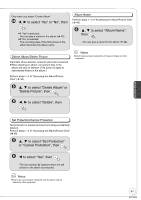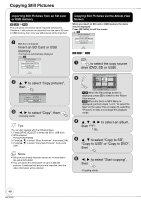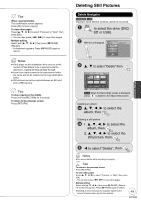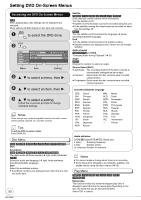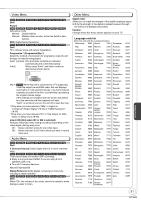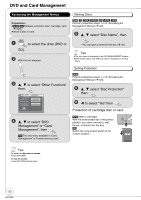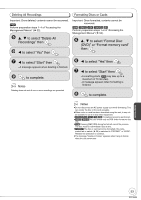Panasonic DMREZ485V Dvd Recorder - English/spanish - Page 48
Copying Still Pictures, Importing Still Pictures from an SD card, or USB memory
 |
View all Panasonic DMREZ485V manuals
Add to My Manuals
Save this manual to your list of manuals |
Page 48 highlights
Copying Still Pictures Importing Still Pictures from an SD card or USB memory [SD] [USB] [RAM] This unit saves information about imported still pictures. Therefore, if still pictures are imported from the same SD card or USB memory, then only new still pictures will be imported. With the unit stopped Insert an SD Card or USB memory. The menu is automatically displayed. e.g., [SD] SD Card Operations SD Card inserted. Select an action or press RETURN. Go to Album View Copy pictures Copying Still Pictures via the Album View Screen When you insert an SD card or USB memory, the menu may be displayed. Press [RETURN] to exit the screen. e.g., [SD] SD Card Operations SD Card inserted. Select an action or press RETURN. Go to Album View Copy pictures OK [SD] [USB] [RAM] DRIVE SELECT to select the copy source drive (DVD, SD or USB) . OK , to select "Copy pictures", then OK Copy New Pictures Copy from Copy to SD card DVD , to select "Copy", then OK -Copying starts. Tips You can also operate with the following steps 1. Press [DRIVE SELECT] to select the SD or USB drive. 2. While stopped Press [FUNCTIONS]. 3. Press [, ] to select "Other Functions", then press [OK]. 4. Press [, ] to select "Copy New Pictures", then press [OK]. Notes Still pictures already imported cannot be re-imported to the same DVD-RAM. This unit saves the information on up to 4,000 still pictures. If additional still pictures are imported, then the older information will be deleted. DIRECT NAVIGATOR Album View DVD-RAM 007 008 A Video B Picture - - - 3/10/05 Total8 Photo: 3/10/2005 4/10/05 Total6 My Album2 - - - - - - - - - Previous Page 02/02 Next OK S SUB MENU Slideshow Press OK to go to Picture View -[RAM] When the Recordings screen is displayed, press [B] to switch to the Album View screen. -[USB] When the DivX or MP3 Menu is displayed, perform steps 1-4 in "To select file type" on the upper Tips on page 33, selecting "Pictures" in step 4 to change the playback mode. to select an album, then SUB MENU , to select "Copy to SD", "Copy to USB" or "Copy to DVD", then OK , to select "Start copying", then OK -Copying starts. 48 RQT9056