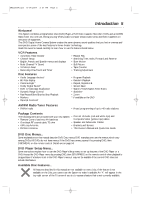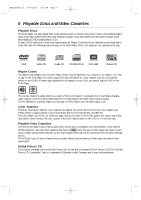Philips MX5100VR User manual - Page 10
System to Cab, le Bo, x/Satellite Receiv, er and, This connection will let you use the features - 37 tv
 |
View all Philips MX5100VR manuals
Add to My Manuals
Save this manual to your list of manuals |
Page 10 highlights
MX5100VR.qxd 6/04/2004 3:37 PM Page 10 10 Hookups (cont'd) System to Cable Box/Satellite Receiver and TV This connection will let you use the features of both the VCR and the DVD Player. Cable TV or Satellite Signal RF coaxial cable OUT IN ANTENNA 75Ω ANTENNA IN RF IN Back of TV (example only) RF coaxial cable TV ANTENNA COMPONENT AM VIDEO R AUDIO L VIDEO OUT DVD/ VCR Y OUT VCR IN Pb/Cb ANTENNA 75Ω FM Pr/Cr (75Ω) OUT IN S-VIDEO DIGITAL AUDIO OUT Cable Box/Satellite Receiver OUT P COAXIAL I PROGRESSIVE SP (example only) 1 Connect the Cable TV or Satellite signal to the System's TV ANTENNA IN jack. 2 Connect an RF coaxial cable to the System's TV ANTENNA OUT jack and to the IN jack on the Cable Box/Satellite Receiver. 3 Connect another RF coaxial cable to the OUT jack on the Cable Box/Satellite Receiver and to the ANTENNA IN jack on the TV. 4 Set the P/I PROGRESSIVE switch on the rear of the System to I (Interlace). 5 You are ready to connect the AM and FM antennas and the Speakers. Go to pages 16-17 to connect these items. 6 When all connections are complete, plug in the power cords of all equipment. Set the Cable Box/Satellite Receiver to channel 3 (the System's default output channel). Set the TV to the Cable Box/Satellite Receiver's output channel (03 or 04). 7 If you have not turned on the System already, go to page 19 to complete the VCR's First-Time Setup. This process sets up the TV channels and the language for the VCR menu. To watch one channel while recording another ... 1) Put the Cable Box/Satellite Receiver on channel 3 (the System's default output channel). (To change it to 4, press and hold (VCR) PLAY B on the front of the System for 3-5 seconds during tape playback. Details are on page eight.) Set the TV to the Cable Box/Satellite Receiver output channel (03 or 04). 2) Press VCR to put the System in VCR mode. The red VCR light will appear on the front of the System. 3) Press VCR/TV on the remote to choose VCR position. 4) Press SKIP i /CH o or SKIP j /CH p to select the channel you want to record at the System. Press REC I or RECORD I to start the recording. 5) Press VCR/TV on the remote once to put the System in TV position. 6) Select the channel you want to watch at the Cable Box/Satellite Receiver.