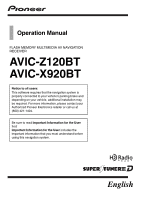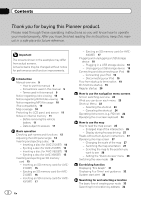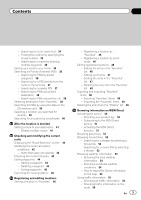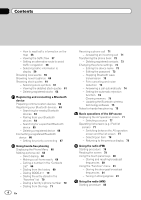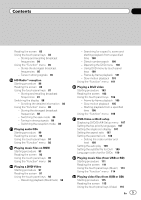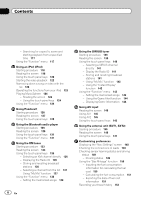Pioneer AVIC-X920BT Owner's Manual
Pioneer AVIC-X920BT Manual
 |
UPC - 884938104241
View all Pioneer AVIC-X920BT manuals
Add to My Manuals
Save this manual to your list of manuals |
Pioneer AVIC-X920BT manual content summary:
- Pioneer AVIC-X920BT | Owner's Manual - Page 1
RECEIVER AVIC-Z120BT AVIC-X920BT Notice to all users: This software requires that the navigation system is properly connected to your vehicle's parking brake and depending on your vehicle, additional installation may be required. For more information, please contact your Authorized Pioneer - Pioneer AVIC-X920BT | Owner's Manual - Page 2
overview 9 - How to use this manual 9 - Conventions used in this manual 9 - Terms used in this manual 9 Notice regarding video viewing 10 Notice regarding DVD-Video viewing 10 Notice regarding MP3 file usage 10 iPod compatibility 10 Map coverage 10 Protecting the LCD panel and screen 11 Notes on - Pioneer AVIC-X920BT | Owner's Manual - Page 3
calculation conditions 42 - Items that users can operate 42 Checking the current service 50 - Checking your product key 50 - Subscribing to the MSN Direct service 51 - Activating the MSN Direct function 51 Browsing gas prices read MSN Direct information on the map 54 Using traffic information 55 - - Pioneer AVIC-X920BT | Owner's Manual - Page 4
from the map 71 4 En Updating the Bluetooth wireless technology software 75 Notes for hands-free phoning 75 Basic operations of the AV source Displaying the AV operation screen 77 - Selecting a source 77 Operating list screens (e.g. iPod - Pioneer AVIC-X920BT | Owner's Manual - Page 5
93 Using the touch panel keys 95 Using the "Function" menu 96 Playing a DVD-Video Starting procedure 97 Reading the screen 97 Using the touch panel keys 98 - Resuming playback (Bookmark) 99 - Searching for a specific scene and starting playback from a specified time 100 - Direct number search 100 - Pioneer AVIC-X920BT | Owner's Manual - Page 6
Contents - Searching for a specific scene and starting playback from a specified time 117 Using the "Function" menu 117 Using an iPod (iPod) Starting procedure 118 Reading the screen 118 Using the touch panel keys 120 Starting the video playback 122 Narrowing down a song or video with the list 122 - Pioneer AVIC-X920BT | Owner's Manual - Page 7
city map 155 Setting the barrier graphic for city map 155 Displaying the traffic notification icon 155 Displaying the Bluetooth connection ) 175 - Setting the simulated sound stage 175 Replicating the settings 176 Turning off the screen 177 Operating Your Navigation System with Voice To Ensure Safe - Pioneer AVIC-X920BT | Owner's Manual - Page 8
Factory Settings 188 - Displaying the "Select Items to Reset" screen 188 Appendix Troubleshooting 190 Messages and how to react to them 195 Messages for audio functions 197 Positioning technology 199 - Positioning by GPS 199 - Positioning by dead reckoning 199 - How do GPS and dead reckoning work - Pioneer AVIC-X920BT | Owner's Manual - Page 9
for use in conjunction with this navigation unit will be referred to as the "Rear Display". "Video image" "Video image" in this manual indicates moving images of DVD-Video, DivX®, iPod, and any equipment that is connected to this system with an RCA cable, such as general-purpose AV equipment - Pioneer AVIC-X920BT | Owner's Manual - Page 10
! iPhone 3GS: Ver. 3.1.2 p In this manual, iPod and iPhone will be re- ferred to as iPod. p When you use this navigation system with a Pioneer USB interface cable for iPod (CDIU50V) (sold separately), you can control an iPod compatible with this navigation system. p To obtain maximum performance, we - Pioneer AVIC-X920BT | Owner's Manual - Page 11
using a cellular phone, keep the antenna of the cellular phone away from the LCD screen to prevent disruption of the video in the form of spots, data remains. Be sure to read Return- ing the navigation system to the default or factory settings first. = For detailed information about the items which - Pioneer AVIC-X920BT | Owner's Manual - Page 12
Chapter 02 Basic operation Checking part names and functions This chapter gives information about the names of the parts and the main features using the buttons. 1 2 34 5 67 AVIC-Z120BT (with the LCD panel closed) 8 9 AVIC-Z120BT (with the LCD panel open) 12 En - Pioneer AVIC-X920BT | Owner's Manual - Page 13
do on each menu on page 23. ! Press and hold to turn off the screen display. 4 MODE button ! Press to switch between the map screen and the AV operation screen. ! Press to display the map screen while the navigation function screen is displayed. ! Press and hold to display the "Picture Adjustment - Pioneer AVIC-X920BT | Owner's Manual - Page 14
place a glass or a can on the open LCD panel. Doing so may break this navigation system. ! Do not insert anything other than a disc into the disc loading slot. closed. Inserting and ejecting a disc Inserting a disc (for AVIC-Z120BT) p This section describes operations for AVICZ120BT. The LCD - Pioneer AVIC-X920BT | Owner's Manual - Page 15
disc loading slot. Ejecting a disc (for AVIC-X920BT) p This section describes operations for AVICX920BT. Inserting and ejecting an SD memory card WARNING manual. CAUTION If data loss or corruption occurs on the storage device for any reason, it is usually not possible to recover the data. Pioneer - Pioneer AVIC-X920BT | Owner's Manual - Page 16
SD Insert]. Ejecting an SD memory card (for AVIC-Z120BT) p This section describes operations for AVICZ120BT navigation system restarts, and then the LCD panel opens. 3 Press the middle of the SD memory card gently until it clicks. 4 Press the h button. The LCD panel closes. p If data related to map - Pioneer AVIC-X920BT | Owner's Manual - Page 17
closes. p If data related to map data, such as customized POI data, is stored on the SD memory card, the navigation system restarts. p When you eject card appears. Inserting an SD memory card (for AVIC-X920BT) p This section describes operations for AVICX920BT. % Insert an SD memory card into the - Pioneer AVIC-X920BT | Owner's Manual - Page 18
related to map data is stored If data related to map data, such reason, it is usually not possible to recover the data. Pioneer accepts no liability for damages, costs or expenses arising from iPod CAUTION ! To prevent data loss and damage to the sto- rage device, never remove it from this navigation - Pioneer AVIC-X920BT | Owner's Manual - Page 19
to recover the data. Pioneer accepts no liability for damages, costs or expenses arising from data loss or corruption. Connecting your iPod Using the USB interface cable for iPod enables you to connect your iPod to the navigation system. p A USB interface cable for iPod (CD-IU50V) (sold separately - Pioneer AVIC-X920BT | Owner's Manual - Page 20
details, and then touch [OK] if you agree to the conditions. The map screen appears. Regular startup % Start the engine to boot up the system conditions. p When there is no route, the disclaimer appears after the navigation system reboots. Read the disclaimer carefully, checking its details, and then - Pioneer AVIC-X920BT | Owner's Manual - Page 21
Basic operation Chapter 02 Basic operation En 21 - Pioneer AVIC-X920BT | Owner's Manual - Page 22
Chapter 03 How to use the navigation menu screens Screen switching overview 2 3 4 1 1 5 6 22 En - Pioneer AVIC-X920BT | Owner's Manual - Page 23
or cancel your set route from this menu. 3 Phone Menu You can access the screen that is related to hands-free phoning to see call histories and change the settings on the Bluetooth wireless technology connection. 4 AV operation screen This is the screen that normally appears when you play the AV - Pioneer AVIC-X920BT | Owner's Manual - Page 24
Chapter 03 How to use the navigation menu screens Operating the on-screen keyboard 1 2 8 box Displays the characters that are entered. If there is no text in the box, an informative guide with text appears. 3 Keyboard Touch the keys to enter the characters. 4 Returns the previous screen - Pioneer AVIC-X920BT | Owner's Manual - Page 25
map Chapter 04 How to use the map Most of the information provided by your navigation system can be seen on the map. You need to become familiar with how information appears on the map. How to read the map screen This example shows an example of a 2D map a Shows the turning direction after next - Pioneer AVIC-X920BT | Owner's Manual - Page 26
p If you connect your iPod to this navigation system, the artwork for details, refer to Displaying the Bluetooth connection icon on page 156. turning point, etc.) is shown by a yellow flag. Enlarged map of the intersection When "Close Up View" in the "Map Settings" screen is "On", an enlarged map - Pioneer AVIC-X920BT | Owner's Manual - Page 27
signs on the actual road. Roads without turn-by-turn instructions Routable roads (the route displayed and highlighted in purple) have only basic data and can only be used to plot a navigable route. Pioneer Navigation will only display a navigable route on the map (only the arrival gui- 3 Touch or - Pioneer AVIC-X920BT | Owner's Manual - Page 28
and drag the map in the desired direction to scroll. Setting the "Quick Access" menu "Quick Access" menu allows you to perform various tasks, such as route calculation for the location indicated by the cursor or registering a location in [Favorites], faster than using the navigation menu. You can - Pioneer AVIC-X920BT | Owner's Manual - Page 29
Hides the Quick Access menu. ! 3D View: Displays a map with an antenna view (3D map). ! Street View: Information on the next four guidance points closest can be selected for navigation guidance. 1 Display the "Map Settings" screen. = For details, refer to Displaying the "Map Settings" screen on - Pioneer AVIC-X920BT | Owner's Manual - Page 30
set to "On". = For details, refer to Setting for rear view camera on page 164. ! Eco Graph: Displays a graph for eco-driving on the left side of the screen and the map on the right side of the screen. = For details, refer to Displaying "Eco Graph" on the next page. 30 En - Pioneer AVIC-X920BT | Owner's Manual - Page 31
graph appears when the map display is set to "Eco Graph". 1 Display the "Map Settings" screen. = For details, refer to Displaying the "Map Settings" screen on page the navigation system was last stopped (past average fuel mileage) and the current average fuel mileage. The display is updated every - Pioneer AVIC-X920BT | Owner's Manual - Page 32
05 Eco-driving function = For details, refer to Troubleshooting on page 190. p The display settings can be the time it is started, a message appears and a warning sound beeps. Displaying Eco Drive Level guidance This navigation system is equipped with the "Eco Drive Level" function that estimates - Pioneer AVIC-X920BT | Owner's Manual - Page 33
shows the route on the map. j 7 Check and decide the route. = For details, refer to Setting a route to your destination on page 41. j 8 Your navigation system sets the route to your destination, and the map of your surroundings appears. j 9 After releasing the parking brake, drive in accordance with - Pioneer AVIC-X920BT | Owner's Manual - Page 34
The "Select City" screen appears. 7 Touch the desired city name. The "Street Name" screen appears. # Touch . The representative location of the city appears on the map screen. 8 Enter the street name and then touch [OK]. The "Street Selection" screen appears. 9 Touch the street you want. 34 En - Pioneer AVIC-X920BT | Owner's Manual - Page 35
and selecting a location The "House Number Selection" screen appears. 11 Touch the desired house number range. The searched location appears on the map screen. = For the subsequent operations, refer to Setting a route to your destination on page 41. The "Street Selection" screen appears. 5 Touch - Pioneer AVIC-X920BT | Owner's Manual - Page 36
your home on page 152. Searching for Points of Interest (POI) Information about various facilities (Points Of Interest - POI), such as gas stations, parking lots or restaurants, is available. You can search for a POI by selecting the category (or entering the POI Name). Searching for POIs by preset - Pioneer AVIC-X920BT | Owner's Manual - Page 37
5 Enter the POI name and then touch [OK]. The "POI List" screen appears. 6 Touch the POI you want. The searched location appears on the map screen. # Touch [Sort]. Each time you touch [Sort] changes the sort order. p Current order is indicated on the upper right of the screen. ! : Sorts - Pioneer AVIC-X920BT | Owner's Manual - Page 38
categories within the selected category, repeat this step as many times as necessary. 5 Touch the POI you want. The searched location appears on the map screen. = For the subsequent operations, refer to Setting a route to your destination on page 41. Searching for POIs around the city You can search - Pioneer AVIC-X920BT | Owner's Manual - Page 39
41. Searching for and selecting a location The searched location appears on the map screen. = For the subsequent operations, refer to Setting a route to POI is possible by using the utility program AVIC FEEDS which is available separately, on your PC. (AVIC FEEDS will be available on our website.) - Pioneer AVIC-X920BT | Owner's Manual - Page 40
screen. = For the subsequent operations, refer to Setting a route to your destination on the next page. The searched location appears on the map screen. = For the subsequent operations, refer to Setting a route to your destination on the next page. Searching for a location by coordinates Entering - Pioneer AVIC-X920BT | Owner's Manual - Page 41
is completed, Route confirmation screen appears. p If you press the MODE button during route calculation, the calculation is canceled and the map screen appears. # Touch [Scroll]. The map display changes to the scroll mode. You can fine-tune the location in the scroll mode, and then you can set the - Pioneer AVIC-X920BT | Owner's Manual - Page 42
on page 44. p [Route Overview] is active only when the route is set. 4 Touch [OK]. Items that users can operate Settings marked with an asterisk (*) show that these are default or factory settings. Route Condition This setting controls how the route should be calculated by taking into account the - Pioneer AVIC-X920BT | Owner's Manual - Page 43
to traffic restrictions during a certain time even if "On" is selected. CAUTION If the time difference is not set correctly, the navigation system cannot consider traffic regulations correctly. Set the time difference correctly (= Refer to Setting the time difference on page 162). Learning Route - Pioneer AVIC-X920BT | Owner's Manual - Page 44
Up to 5 waypoints can be set, and waypoints and final destination can be sorted automatically or manually. 1 Display the "Route Overview" screen. = For details, refer to Displaying the "Route and the Route confirmation screen appears. 5 Touch [OK]. The map of the current position appears. 44 En - Pioneer AVIC-X920BT | Owner's Manual - Page 45
"Waypoints List" screen. The route is recalculated, and the Route confirmation screen appears. 7 Touch [OK]. The map of the current position appears. The current route is deleted, and a map of your surroundings reappears. # Touch [Skip]. The next waypoint along the route is skipped. A new route to - Pioneer AVIC-X920BT | Owner's Manual - Page 46
3 Touch [Add]. The "Select Search method" screen appears. 4 Search for a location. = For details about the search methods, refer to Chapter 6. 5 When the map of the location you want to register is displayed, touch [OK]. The location is registered, and then the "Edit Favorite" screen appears. = For - Pioneer AVIC-X920BT | Owner's Manual - Page 47
the setting. # Touch [Phone#]. To dial the number, touch [Call]. # Touch [Modify Location]. You can change the registered location by scrolling the map. p For home information, [Name] and [Icon] are not editable. 5 Touch [OK]. The registration is completed. Sorting the entry in the "Favorites - Pioneer AVIC-X920BT | Owner's Manual - Page 48
importing "Favorites" items Exporting "Favorites" items Exporting the "Favorites" data to an SD memory card for editing is possible by using the utility program AVIC FEEDS which is available separately, on your PC. p If there is previous data in the SD memory card, the data is overwritten with new - Pioneer AVIC-X920BT | Owner's Manual - Page 49
p When a location that is already registered in "Favorites" is imported, the location is overwritten. 1 Store the item into the SD memory card by using the AVIC FEEDS. 2 Insert an SD memory card into the SD card slot. = For details of the operation, refer to Inserting and ejecting an SD memory card - Pioneer AVIC-X920BT | Owner's Manual - Page 50
If you have an active subscription to MSN Direct service, you can check and browse various information on your navigation system, such as gas prices, movie times, weather conditions and traffic information. The information will be updated periodically. IMPORTANT: To receive MSN® Direct on an MSN - Pioneer AVIC-X920BT | Owner's Manual - Page 51
prices Recent gas prices of nearby gas stations are displayed in a list. Although the MSN Direct service regularly updates gas price performed this function previously around the current area. ! After the navigation system has been turned off for a few days. 1 Display the "Destination Menu" screen - Pioneer AVIC-X920BT | Owner's Manual - Page 52
Price: Sorts the items in the list by price. # Touch [Refresh]. The information is updated. p [Refresh] appears when new gas prices a map. Although the MSN Direct service regularly updates movie around the current area. ! After the navigation system has been turned off for a few days. Searching for - Pioneer AVIC-X920BT | Owner's Manual - Page 53
Bluetooth wireless technology is required.) The movie titles now showing are displayed. # Touch [Refresh]. The information is updated. . p Touching allows you to check the location on a map. # Touch [Refresh]. The information is updated. p [Refresh] appears when the new information is received. - Pioneer AVIC-X920BT | Owner's Manual - Page 54
Pairing with cellular phone featuring Bluetooth wireless technology is required.) Browsing Although the MSN Direct service regularly updates weather information, the information to read MSN Direct information on the map MSN Direct icons can be displayed on the map. = For details, refer to Displaying - Pioneer AVIC-X920BT | Owner's Manual - Page 55
view current traffic conditions and information. When the navigation system receives updated traffic information, it will overlay the traffic information on your map and also display detailed text information when available. The navigation system takes into account traffic information and tries to - Pioneer AVIC-X920BT | Owner's Manual - Page 56
tion on a map. (Traffic information without positional information cannot be checked on a map.) # Touch [ blocked roads, traffic congestion, acci- dents, road works and others. Current order is indicated on the has been removed, the list is updated to reflect the new situation. 5 Touch - Pioneer AVIC-X920BT | Owner's Manual - Page 57
order of closed/ blocked roads, traffic congestion, acci- dents, road works and others. Current order is indicated on the upper right of the removed, the list is updated to reflect the new situation. # Touch . The traffic event information displayed on the map is as follows. Traffic - Pioneer AVIC-X920BT | Owner's Manual - Page 58
to the previous screen. Checking traffic information manually Touching the notification icon on the map screen allows you to check traffic information on your route while the icon is displayed. The notification icon is only displayed on the navigation map screen if there is any traffic information - Pioneer AVIC-X920BT | Owner's Manual - Page 59
map screen returns. Selecting traffic information to display There are different types of traffic information that can be received via the MSN Direct service, and you can select which types will be incorporated and displayed on your navigation the MSN Direct service regularly updates local event - Pioneer AVIC-X920BT | Owner's Manual - Page 60
" screen appears. p Touching allows you to check the location on a map. 1 Address 2 Start date, time and duration 3 Telephone number 4 Bluetooth wireless technology is required.) Browsing news headlines Recent news headlines are displayed in a list. Although the MSN Direct service regularly updates - Pioneer AVIC-X920BT | Owner's Manual - Page 61
. Although the stock quote displayed onscreen is updated about 40 minutes (approx.), these prices are not realtime values. It may take performed this function previously around the current area. ! After the navigation system has been turned off for a few days. Please refer to Notice about MSN - Pioneer AVIC-X920BT | Owner's Manual - Page 62
" is displayed. p If there is no data is displayed. p Arrow in the left of each item indicates the stock price movement. If there is no stock price movements than previous close, "-" is displayed. 4 Touch the desired stock quote. Detailed stock quote information is displayed. 5 Touch [Delete - Pioneer AVIC-X920BT | Owner's Manual - Page 63
features both HFP and A2DP, the hands-free connection is made and then the Bluetooth Audio connection is made. If the registered device features either profile, the corresponding connection is made. p When the navigation system is turned off, the Bluetooth connection is also disconnected. When the - Pioneer AVIC-X920BT | Owner's Manual - Page 64
the navigation system to standby mode and requesting connection from the Bluetooth device. 1 Activate the Bluetooth wireless technology on your devices. For some Bluetooth devices, no specific action is necessary to activate Bluetooth wireless technology. For details, refer to the instruction manual - Pioneer AVIC-X920BT | Owner's Manual - Page 65
device is found in the list. 1 Activate the Bluetooth wireless technology on your devices. For some Bluetooth devices, no specific action is necessary to activate Bluetooth wireless technology. For details, refer to the instruction manual of your devices. 2 Display the "Settings Menu" screen - Pioneer AVIC-X920BT | Owner's Manual - Page 66
PIN code while the message "Please follow the instructions on your mobile phone." appears. The device is registered in the navigation system. After the device is successfully registered, the Bluetooth connection is established from the navigation system. Deleting a registered device When you have - Pioneer AVIC-X920BT | Owner's Manual - Page 67
device by having the navigation system detect it automatically. 1 Activate the Bluetooth wireless technology on your devices. For some Bluetooth devices, no specific action is necessary to activate Bluetooth wireless technology. For details, refer to the instruction manual of your devices. 2 Display - Pioneer AVIC-X920BT | Owner's Manual - Page 68
phone as much as possible while driving. If your cellular phone features Bluetooth technology, this navigation system can be connected to your cellular phone wirelessly. Using this hands-free function, you can operate the navigation system to make or receive phone calls. You can also transfer the - Pioneer AVIC-X920BT | Owner's Manual - Page 69
using this function, you need to transfer the phone book entries stored in your cellular phone to the navigation system. = For details, refer to Transferring the phone book on page 72. 1 Display the "Phone ] or [Missed Calls]. The selected call history list appears. Using hands-free phoning En 69 - Pioneer AVIC-X920BT | Owner's Manual - Page 70
Chapter 12 Using hands-free phoning 3 Touch an entry on the list. Dialing starts. p To cancel or long distance charges for making a phone call may apply. You can dial GOOG-411 to dial the free business listing service of Googleä with one touch. 1 Touch [GOOG-411] on the "Phone Menu". = For details - Pioneer AVIC-X920BT | Owner's Manual - Page 71
on the caller ID service, the phone number of hands-free answering by using the navigation system. Answering an incoming call The system informs you that it is receiving a call by displaying a message and producing a ring sound. If "Auto Answer Preference" is set to "Off", answer the call manually - Pioneer AVIC-X920BT | Owner's Manual - Page 72
Chapter 12 Using hands-free phoning Transferring the phone book You can transfer the phone book entries from your cellular phone to the phone book of navigation system. p Depending on the cellular phone, Phone Book may be called Contacts, Business card or something else. p With some cellular phones - Pioneer AVIC-X920BT | Owner's Manual - Page 73
on your cellular phone. (Default is "PIONEER NAVI".) 1 Display the "Settings Menu" screen Bluetooth wave transmission You can stop transmission of electric waves by turning off the Bluetooth function. If you do not use the Bluetooth wireless technology, we recommend selecting "Off". Using hands-free - Pioneer AVIC-X920BT | Owner's Manual - Page 74
and noise while you are using hands-free phoning, and maintains a certain sound quality. 1 Display the "Settings Menu" screen. = For details of the operations, refer to Screen switching overview on page 22. 2 Touch [Bluetooth Settings]. The "Bluetooth Settings" screen appears. 3 Touch [Echo Cancel - Pioneer AVIC-X920BT | Owner's Manual - Page 75
refer to Screen switching overview on page 22. 3 Touch [Bluetooth Settings]. The "Bluetooth Settings" screen appears. 4 Touch [Firmware update]. The current version is displayed. 5 Touch [Firmware update]. Update starts. Notes for hands-free phoning General notes ! Connection to all cellular phones - Pioneer AVIC-X920BT | Owner's Manual - Page 76
phone, hands-free phoning may be disabled. Registration and connection ! Cellular phone operations vary depending on the type of cellular phone. Refer to the instruction manual that came with your cellular phone for detailed instructions. ! With cellular phones, phone book transfer may not work even - Pioneer AVIC-X920BT | Owner's Manual - Page 77
the following sources with the navigation system. ! TUNER (FM, AM) ! CD ! ROM (in MP3, AAC, WMA) ! DVD-Video ! DivX ! USB ! SD The following sources can be played back or used by connecting an auxiliary device. ! HD Radio (HD Radio tuner) ! iPod ! Pandora ! Bluetooth Audio - Pioneer AVIC-X920BT | Owner's Manual - Page 78
Chapter 13 Basic operations of the AV source 2 Touch the key on the right edge of the screen. The AV operation screen returns. Selecting an item 1 Scroll by dragging items up or down, and display the item you want to select. p Flicking a list item enables you to quickly scroll through the list. To - Pioneer AVIC-X920BT | Owner's Manual - Page 79
the radio (FM) You can listen to the radio by using the navigation system. This section describes operations for radio (FM). Starting procedure 1 Display the radio is tuned to: FM1 to FM3. 3 Program service name indicator Shows the program service name (station name) of the current station. 4 Signal - Pioneer AVIC-X920BT | Owner's Manual - Page 80
Chapter 14 Using the radio (FM) Using the touch panel keys 1 6 2 5 43 1 Performs manual tuning To tune manually, touch [o] or [p] briefly. The frequencies move up or down one step at a time. Performs seek tuning To perform seek tuning, touch and hold [o] or [p] for - Pioneer AVIC-X920BT | Owner's Manual - Page 81
each function, refer to sec- tions below with the relative titles. Preset tuning keys = For details of the list operations, refer to Operating list screens (e.g. iPod list screen) on page 77. The selected radio station has been stored in memory. The next time you tap the same preset tuning key "P1 - Pioneer AVIC-X920BT | Owner's Manual - Page 82
Chapter 14 Using the radio (FM) 1 Touch on the "FM" screen. 2 Touch [Local]. 3 Touch [On] to turn local seek tuning on. To turn local seek tuning off, touch [Off]. 4 Touch [cPrev] or [Nextd] to set the sensitivity. There are four levels of sensitivity for FM. Level: 1 - 2 - 3 - 4 p The level "4" - Pioneer AVIC-X920BT | Owner's Manual - Page 83
Using the radio (AM) You can listen to the radio using this navigation system. This section describes operations for radio (AM). Starting procedure 1 Display the AV operation screen. = For details of the operations, refer to Displaying the AV - Pioneer AVIC-X920BT | Owner's Manual - Page 84
Chapter 15 Using the radio (AM) Using the touch panel keys 1 2 5 43 1 Performs manual tuning To tune manually, touch [o] or [p] briefly. The frequencies move up or down one step at a time. Performs seek tuning To perform seek tuning, touch and hold [o] or [p] for - Pioneer AVIC-X920BT | Owner's Manual - Page 85
keys = For details of the list operations, refer to Operating list screens (e.g. iPod list screen) on page 77. The selected radio station has been stored in the "AM" screen. 2 Touch [Local]. 3 Touch [On] to turn local seek tuning on. To turn local seek tuning off, touch [Off]. 4 Touch [cPrev] or - Pioneer AVIC-X920BT | Owner's Manual - Page 86
tuner (e. g. GEX-P20HD) (sold separately) to enable reception of HD Radio broadcasts on this navigation system. For details concerning operation, refer to the HD Radio tuner's operation manual. Starting procedure 1 Display the AV operation screen. = For details of the operations, refer to Displaying - Pioneer AVIC-X920BT | Owner's Manual - Page 87
HD Radioä reception Using the touch panel keys 1 7 6 Chapter 16 2 HD Radioä reception 54 3 1 Performs manual tuning To tune manually, touch [o] or [p] briefly. The frequencies move up or down one step at a time. Performs seek tuning To perform seek tuning, touch and hold [o] or [p] for - Pioneer AVIC-X920BT | Owner's Manual - Page 88
[Preset 6]. Preset list display Scrolling the detailed information You can turn the detailed information scroll mode on and off. % Touch and hold 4 Preset tuning keys = For details, refer to Operating list screens (e. g. iPod list screen) on page 77. The selected radio station has been stored in - Pioneer AVIC-X920BT | Owner's Manual - Page 89
same frequency level as the digital broadcast. p If you select "Analog" on this setting while [Seek] is set to "HD", the setting on [Seek] turns to "All" automatically. Tuning in strong signals Local seek tuning allows you to tune in only those radio stations with sufficiently strong signals for - Pioneer AVIC-X920BT | Owner's Manual - Page 90
Chapter 17 Playing audio CDs You can play a normal music CD using the built-in drive of the navigation system. This section describes how. Starting procedure 1 Display the AV operation screen. = For details of the operations, refer to Displaying the AV operation screen on - Pioneer AVIC-X920BT | Owner's Manual - Page 91
can play a track on the list by tapping it. p is displayed if there is no corresponding information. = For details, refer to Operating list screens (e.g. iPod list screen) on page 77. 9 Switches the media file type played = For details, refer to Switches the media file type played on page 96. En - Pioneer AVIC-X920BT | Owner's Manual - Page 92
, normal playback of the tracks will begin again. p If you turn the scan play on when the repeat play range is set to "Track", the repeat play range changes to "Disc" automatically. 4 Uses "Sound Retriever" function "Sound Retriever" function automatically enhances compressed audio and restores rich - Pioneer AVIC-X920BT | Owner's Manual - Page 93
Chapter 18 Playing music files on ROM You can play a disc that contains compressed audio files using the built-in drive of the navigation system. This section describes these operations. p In the following description, the MP3, WMA, AAC files are collectively referred to as "Compressed audio file - Pioneer AVIC-X920BT | Owner's Manual - Page 94
Chapter 18 Playing music files on ROM p is displayed if there is no corresponding information. 3 Current time 4 File information ! File number indicator ! File name indicator ! File type indicator Shows the type of audio file. 5 Source icon Shows which source has been selected. 94 En - Pioneer AVIC-X920BT | Owner's Manual - Page 95
. Tapping a folder on the list shows its content. You can play a file on the list by tapping it. = For details, refer to Operating list screens (e.g. iPod list screen) on page 77. En 95 - Pioneer AVIC-X920BT | Owner's Manual - Page 96
data (CD-DA)) - ROM (compressed audio file) - DivX (DivX video files) Using the "Function" menu % Touch on the "ROM" screen. turn the scan play on while the repeat play range is set to "Disc", scan play is performed for only the first tracks of each folder. 4 Uses "Sound Retriever" function "Sound - Pioneer AVIC-X920BT | Owner's Manual - Page 97
DVD-Video Chapter 19 Playing a DVD-Video You can play a DVD-Video using the built-in drive of the navigation system. This section describes operations for playing a DVD-Video 8 Current time 9 Digital sound format indicator Shows which digital sound format (surround sound format) has been selected. - Pioneer AVIC-X920BT | Owner's Manual - Page 98
to Resuming playback (Bookmark) on the next page. 2 Displays the DVD menu You can display the menu by touching [Menu] or [Top instructions provided with the disc. 3 Stops playback 4 Hides the touch panel keys and informa- tion of the current video jih Touching [Hide] shows only the current video - Pioneer AVIC-X920BT | Owner's Manual - Page 99
DVD-Video Chapter 19 Playing a DVD-Video details, refer to Searching for a specific scene and starting playback from a specified displayed. Turn the angle icon display on or off using the "DVD/DivX® DVD. This indication may not be the same as the actual sound currently output from the navigation - Pioneer AVIC-X920BT | Owner's Manual - Page 100
Chapter 19 Playing a DVD-Video Searching for a specific scene and starting playback from a specified time You can of the LCD screen. p This function may not work properly with some DVD disc content. In that case, use touch panel keys to operate the DVD menu. p If you touch the screen while is - Pioneer AVIC-X920BT | Owner's Manual - Page 101
DVD-Video Chapter 19 Playing a DVD-Video 1 Touch [a], [b], [c] or [d] to select the desired menu item. p If the touch panel keys for DVD in the following order: 1/16 f 1/8 f 1/4 f 1/2 p There is no sound during slow motion playback. p With some discs, images may be unclear during slow motion - Pioneer AVIC-X920BT | Owner's Manual - Page 102
19 Playing a DVD-Video Each touch of [L/R Select] changes the settings as follows: ! L+R: Left and right ! L: Left ! R: Right ! Mix: Mixing left and right p This function is not available when disc playback has been stopped. 3 DVD setup adjustments = For details, refer to Displaying DVD/ DivX® Setup - Pioneer AVIC-X920BT | Owner's Manual - Page 103
Playing a DivX video Chapter 20 You can play a DivX disc using the built-in drive of the navigation system. This section describes on page 106. 7 Current time 8 Digital sound format indicator Shows the digital sound format (surround sound format) currently selected. 9 Play time indicator Shows - Pioneer AVIC-X920BT | Owner's Manual - Page 104
Chapter 20 Playing a DivX video Using the touch panel keys Playback the list of file names or folder names on a disc. p A dash (-) is displayed if there is no corresponding information. b c d fe refer to Operating list screens (e.g. iPod list screen) on page 77. The contents of the folder in - Pioneer AVIC-X920BT | Owner's Manual - Page 105
(audio data (CD-DA)) - ROM (compressed audio file) - DivX (DivX video files) b Searches for a desired scene and starts playback from a specified time = return to normal playback, touch [n] or [m], etc. p There is no sound during slow motion playback. p With some discs, images may be unclear during - Pioneer AVIC-X920BT | Owner's Manual - Page 106
playing discs with compressed audio files and audio data (CD-DA), repeat play is performed within DivX videos even if "Disc" is selected. 2 DVD setup adjustments = For details, refer to Displaying DVD/ DivX® Setup menu on the next page. Using the "Function" menu % Touch on the "DivX" screen. The - Pioneer AVIC-X920BT | Owner's Manual - Page 107
] or [Audio] during playback. p Even if you use "S.Title" or "Audio" to switch the subtitle or audio language, this does not affect the settings here. DVD-Video or DivX setup Setting the top-priority languages You can assign the top-priority language to the top-priority subtitle, audio and menu in - Pioneer AVIC-X920BT | Owner's Manual - Page 108
refer to the disc's in- structions. Setting the parental lock Some DVD-Video discs let you use parental lock to set restrictions so that children cannot after which normal playback resumes. For details, refer to the disc's instructions. p If you forget the registered code number, touch 10 times on - Pioneer AVIC-X920BT | Owner's Manual - Page 109
the first title. p This function is available for DVD-Video. p Some DVDs may not operate properly. If this function is not fully operable, turn this function off and start playback. 1 Display the "DVD/DivX® Setup" screen. = For details, refer to Displaying DVD/DivX® Setup menu on page 107. 2 Touch - Pioneer AVIC-X920BT | Owner's Manual - Page 110
Chapter 21 DVD-Video or DivX setup Language code chart for DVDs Two-letter code, input code aa, 0101 ab, 0102 af, 0106 am, 0113 ar, 0118 as, 0119 ay, 0125 az, 0126 ba, 0201 be, 0205 - Pioneer AVIC-X920BT | Owner's Manual - Page 111
playback the files on a USB storage device compliant with Mass Storage Class. For details about the USB Class, refer to the manual supplied with the USB storage device. 1 Playback condition indicator Indicates the current playback condition. ! Scanning folders and files Indicator: Meaning Cancels - Pioneer AVIC-X920BT | Owner's Manual - Page 112
Chapter 22 Playing music files (from USB or SD) Indicator: Meaning Repeats all compressed audio files in the selected external storage device (USB, SD). Repeats just the current file. Repeats the current folder. 2 Current file information ! : Folder name Shows the folder name currently playing. ! - Pioneer AVIC-X920BT | Owner's Manual - Page 113
a folder on the list shows its content. You can play a file on the list by tapping it. = For details, refer to Operating list screens (e.g. iPod list screen) on page 77. Touching displays the content of the upper folder (parent folder). If the uppermost folder is listed, cannot be used. 9 Switches - Pioneer AVIC-X920BT | Owner's Manual - Page 114
touch panel key is available only when there are both audio and video files in the external storage device (USB, SD). Using the "Function" menu % Touch on the "USB" or "SD" screen. The "Function" menu appears. 1 2 3 Each touch of [Scan] turns it on or off. When you find the track you want - Pioneer AVIC-X920BT | Owner's Manual - Page 115
device (USB, SD). = For details, refer to Using the touch panel keys (Video) on the next page. 7 p This unit may not achieve optimum performance with some Storage Class. For details about the USB Class, refer to the manual supplied with the USB storage device. 1 Folder number indicator 2 File - Pioneer AVIC-X920BT | Owner's Manual - Page 116
fast forward. 6 5 4 p There is no sound on fast reverse or forward. p You can video, touch the screen. 5 Playback and Pause Touching [f] switches between playback and pause. 6 Searches for a desired scene and starts playback from a specified time = For details, refer to Searching for a specific - Pioneer AVIC-X920BT | Owner's Manual - Page 117
files. This touch panel key is available only when there are both audio and video files in the external storage device (USB, SD). Searching for a specific scene and starting playback from a specified time You can search for a desired scene by specifying the time. 1 Touch [Search]. 2 Touch the keys - Pioneer AVIC-X920BT | Owner's Manual - Page 118
Chapter 24 Using an iPod (iPod) Using the USB interface cable for iPod en- Video ables you to connect your iPod to the naviga- 13 4 tion system. p A USB interface cable for iPod (CD-IU50V) (sold separately) is required for connection. 7 Starting procedure 1 Display the AV operation screen. - Pioneer AVIC-X920BT | Owner's Manual - Page 119
no corresponding information. 3 Current video information ! : Chapter number Shows the current chapter number when the video with chapters played. ! : If characters recorded on the iPod are not compatible with this navigation system, they may turn into garbled characters. Chapter 24 En 119 Using - Pioneer AVIC-X920BT | Owner's Manual - Page 120
Chapter 24 Using an iPod (iPod) Using the touch panel keys Music 12 3 d c b 4 a 9 876 5 Video d 8 7 g 1 Sets the shuffle play for music The shuffle play setting can be changed by touching only one key. = For details, refer to Sets the shuffle - Pioneer AVIC-X920BT | Owner's Manual - Page 121
music files. = For details of the operation, refer to Starting the video playback on the next page. p This touch panel key is available only when there are both audio and video file in your iPod. p If iPod fifth generation is connected, the following settings are automatically changed when the - Pioneer AVIC-X920BT | Owner's Manual - Page 122
24 Using an iPod (iPod) Starting the video playback This navigation system can play video if an iPod with video capabilities is connected. 1 Touch [iPod] on the left edge of the screen to display the touch panel key to switch to a video source. 2 Tap [Music]. A list of videos by category appears - Pioneer AVIC-X920BT | Owner's Manual - Page 123
. p After you select the song (episode) or video using this function, touching displays the list previously selected. Operating the functions from your iPod You can control the functions by using iPod itself while iPod is connected to the navigation system. Sound can be heard from the car's speakers - Pioneer AVIC-X920BT | Owner's Manual - Page 124
Reading the screen 1 5 4 2 1 3 Using the "Function" menu p If "Change Control Mode" is set to "iPod", only the setting of "Change Control Mode" is available. % Touch on the "iPod" screen. The "Function" menu appears. 1 2 3 4 1 Playlist name indicator Shows the name of the playlist currently - Pioneer AVIC-X920BT | Owner's Manual - Page 125
set to "iPod", you can operate iPod function from the connected iPod. Each touch of [Change Control Mode] changes the setting as follows: ! Navi: Allows you to control the iPod functions from the navigation system. ! iPod: Allows you to control the iPod functions from the connected iPod. Chapter 24 - Pioneer AVIC-X920BT | Owner's Manual - Page 126
Pioneer navigation system: ! Apple iPhone (first generation), iPhone 3G, or iPhone 3GS, with firmware version 3.0 or later. ! Latest version of the Pandora application for the iPhone, downloaded to your device. (Search Apple iTunes App Store for "Pandora"). ! Current Pandora account (Free account - Pioneer AVIC-X920BT | Owner's Manual - Page 127
Using Pandora® Reading the screen 1 2 4 3 1 Current song information ! Station name indicator Shows the Pandora station name the tuner is currently tuned in. ! : Artist name Shows the artist name currently playing. ! : Album title Shows the title of the album for the current song. ! : Song title - Pioneer AVIC-X920BT | Owner's Manual - Page 128
list Touching the key displays the list of your Pandora stations to select one of them to play. = For details, refer to Operating list screens (e.g. iPod list screen) on page 77. Scroll by dragging items up or down, and dis- play the item you want to select. p Touching [QuickMix] plays only - Pioneer AVIC-X920BT | Owner's Manual - Page 129
Remote Control Profile): Playing back, pausing, selecting songs, etc., are possible. p Since there are a number of Bluetooth audio players available on the market, operations with your Bluetooth audio player using this navigation system vary greatly in range. Please refer to the instruction manual - Pioneer AVIC-X920BT | Owner's Manual - Page 130
(when available). p In the following cases, file information will only be displayed after a file starts or resumes playing: - You connect the Bluetooth audio player compatible with AVRCP1.3, and operate the player to start playing. - You select another file when playback is paused. 3 Current time - Pioneer AVIC-X920BT | Owner's Manual - Page 131
and Pause Touching [d] or [e] switches between playback and pause. 4 Connects the Bluetooth audio player Touching [Connect] displays the connection standby screen and the navigation system waits for the Bluetooth wireless connection request. 5 Recalls equalizer curves 4 = For details, refer to - Pioneer AVIC-X920BT | Owner's Manual - Page 132
touch of [Repeat] changes the setting as follows: ! All Repeat: Repeats all audio files in the Bluetooth audio player. ! Track Repeat: Repeats just the current file. ! Off: Does not repeat. p If files in random order within the current repeat range. Each touch of [Random] turns it on or off. 132 En - Pioneer AVIC-X920BT | Owner's Manual - Page 133
manuals. This section provides information on XM operations with the navigation system which differs from that described in the XM tuner's operation manual or icon of the broadcast station in the future may not be supported by the navigation system, and may cause the unit to display incorrect icons. - Pioneer AVIC-X920BT | Owner's Manual - Page 134
Chapter 27 Using the XM tuner Shows the artist (performer) name currently playing (when available). ! : Song title (program name) Shows the title of the current song (program). p is displayed if there is no corresponding information. 4 Current time 5 XM station information ! XM station name logo ! - Pioneer AVIC-X920BT | Owner's Manual - Page 135
Using the touch panel keys All CH Mode 1 2 31 Chapter 27 Using the XM tuner c b a 4 9 8 76 Category Mode d 5 2 3d c b a 4 9 8 76 5 1 Performs manual tuning The channels move up or down one at a time. p If you keep touching [o] or [p] you can skip the broadcasting channels - Pioneer AVIC-X920BT | Owner's Manual - Page 136
between the following XM bands: XM 1, XM 2, or XM 3. p This function is convenient for preparing different preset lists for each band. d Performs manual tuning The channels move up or down one at a time within a selected category. p If you keep touching [o] or [p] you can skip the broadcasting - Pioneer AVIC-X920BT | Owner's Manual - Page 137
you want to listen to. = For details, refer to Operating list screens (e. g. iPod list screen) on page 77. p During Category Mode, touch [c] or [d] to the station to listen to that song. p A track itself is NOT downloaded. ONLY the song title and the artist name are memorized. Memorizing the song - Pioneer AVIC-X920BT | Owner's Manual - Page 138
. When the memorized song is broadcast A beep sounds, and a message is displayed. Touch [Yes] depend- ing on the status of the navigation system. p If there is even a turn alerts off temporarily without changing each memorized song. 1 Touch [Memo Edit]. 2 Touch [Alert]. Each touch of [Alert] turns - Pioneer AVIC-X920BT | Owner's Manual - Page 139
p When you use the SiriusConnect universal tuner (sold separately) with this navigation system, Pioneer SIRIUS BUS INTERFACE is required. For details concerning operation, refer to the owner's manual of Pioneer SIRIUS BUS INTERFACE and SiriusConnect universal tuner. Starting procedure 1 Display the - Pioneer AVIC-X920BT | Owner's Manual - Page 140
1 23 4 b a 5 9 87 6 1 Switches the SIRIUS Instant replay mode = For details, refer to Using the "Instant Replay" function on page 142. 2 Performs manual tuning The channels move up or down one at a time. c p If you keep touching [o] or [p] you can skip the broadcasting channels. 3 Selects - Pioneer AVIC-X920BT | Owner's Manual - Page 141
Using the SIRIUS tuner Chapter 28 Using the SIRIUS tuner = For details, refer to Memorizing the song on the next page. 5 Recalls channels from the preset Tap to recall the preset channel. = For details, refer to Storing and recalling broadcast stations on this page. 6 Switches the SIRIUS display - Pioneer AVIC-X920BT | Owner's Manual - Page 142
p The track itself is NOT downloaded; only the song title and the When the memorized song is broadcast A beep sounds, and a message is displayed. Touch [Jump] depend- ing on the situation of the Navigation System. = For details, refer to and the memory capacity of Pioneer SIRIUS BUS INTERFACE). 1 - Pioneer AVIC-X920BT | Owner's Manual - Page 143
disable alert for each song. 1 Touch [Memo Edit]. 3 Touch [On/Off] to turn the setting on. When the alert for the song is activated, [On] appears at the beginning of the selected title. p Touch [On/Off] again to turn the setting off. Changing the alert setting You can enable or disable alerts - Pioneer AVIC-X920BT | Owner's Manual - Page 144
be provided depending on the status of the navigation system. Displaying Game Information An alert will be information which is registered. p The game score will be updated automatically. p Touch [Tune To] to switch to the is useful when you want to turn the alert off temporarily without changing the setting - Pioneer AVIC-X920BT | Owner's Manual - Page 145
connected to the navigation system. For details of the connection method, refer to Installation Manual. CAUTION For safety reasons, video images cannot be viewed while your vehicle is in motion. To view video images, you must stop in a safe place and apply the parking brake. Reading the screen - Pioneer AVIC-X920BT | Owner's Manual - Page 146
unit 2. For details of the connection method, refer to Installation Manual. For details of the operation, refer to the external unit's operation manual. This section provides information on external unit operations with the navigation system that differ from those described in the external unit - Pioneer AVIC-X920BT | Owner's Manual - Page 147
may not be used until you touch and hold the key.) 3 Switches between automatic and manual function You can turn automatic and manual function on or off. You can switch between Auto and Manual functions of the external unit connected. Initially, this function is set to Auto. p Operating commands - Pioneer AVIC-X920BT | Owner's Manual - Page 148
p When the GPS antenna is connected to this navigation system, "OK" is displayed. When the GPS antenna is not connected to this navigation system, "NOK" is displayed. p If reception is poor, please change the installation position of the GPS antenna. 3 Parking Brake When the parking brake is applied - Pioneer AVIC-X920BT | Owner's Manual - Page 149
status and driving status p The navigation system can automatically use its sensor memory based on the outer dimensions of the tires. 1 Display of learning Sensor learning situations for distance (Distance), right turn (Right Turn), left turn (Left Turn) and 3D detection (3D) are indicated by the - Pioneer AVIC-X920BT | Owner's Manual - Page 150
installation position of the navigation system ! After changing the installation angle of the navigation system ! After moving the navigation Enter how many kilometers (miles) you get to a gallon. ! Gas Price Per Unit: Enter the fuel unit price. ! Gas Unit: Set the fuel unit. ! Currency: Set the unit - Pioneer AVIC-X920BT | Owner's Manual - Page 151
the navigation system, and export the data to SD memory cards, you can check the fuel consumption information by using the utility program AVIC FEEDS Gas Pumped: Enter the amount of fuel pumped. ! Gas Price Per Unit: Enter the fuel unit price. When all the items are entered, the fuel consumption is - Pioneer AVIC-X920BT | Owner's Manual - Page 152
(called "track log" below). You can review the travel history later. p If an SD memory card. p While the setting is "On", the navigation system continues to store the track logs in the inserted SD Demo Mode is set off. 3 Display the map screen. The demonstration guidance will begin. Registering your - Pioneer AVIC-X920BT | Owner's Manual - Page 153
. = For details, refer to Chapter 6. After searching for a point, the map of the selected position is displayed. 5 Touch [OK]. The location is registered, appears and a sound beeps when the vehicle experiences a sudden start. ! Off (default): No message appears and no sound beeps when the vehicle - Pioneer AVIC-X920BT | Owner's Manual - Page 154
]. Each time you touch the key changes that setting. ! On (default): Switches to an enlarged map. ! Off: Does not switch to an enlarged map. The "Settings Menu" screen appears. 3 Touch [Map Settings]. The "Map Settings" screen appears. 4 Touch the item that you want to change the setting. # Touch - Pioneer AVIC-X920BT | Owner's Manual - Page 155
map on screen. p The detailed city map and this setting are available for AVIC-Z120BT only. 1 Display the "Map Settings" screen. = For details, refer to Displaying the "Map informa- tion manually on page 58. 1 Display the "Map Settings" screen. = For details, refer to Displaying the "Map Settings" - Pioneer AVIC-X920BT | Owner's Manual - Page 156
touch the key changes that setting. ! View (default): Displays the Bluetooth connection icon on the map. ! Hide: Hides the Bluetooth connection icon on the map. = For details about the Bluetooth connection icon, refer to Bluetooth connection icon on page 26. Setting the current street name display - Pioneer AVIC-X920BT | Owner's Manual - Page 157
on page 54. % Touch [MSN Direct]. Each time you touch the key changes that setting. ! On (default): Displays the icons on the map. ! Off: Hides the icons on the map. Displaying the fuel consumption information Selects whether to display Eco-Meter, indicating the fuel consumption information, on the - Pioneer AVIC-X920BT | Owner's Manual - Page 158
you do not want to display the POI icon on the map, touch [Display] to turn it "Off". (Even if "Display" is turned "Off", the POI selection setting is retained.) 4 Touch [ possible by using the utility program AVIC FEEDS which is available separately, on your PC. (AVIC FEEDS will be available on our - Pioneer AVIC-X920BT | Owner's Manual - Page 159
do not want to display the POI icon on the map, touch [Display] to turn it "Off". (Even if "Display" is turned "Off", the POI selection setting is retained.) 5 The map is always displayed with daytime colors. p To use this function with "Automatic", the orange/white lead of the navigation system - Pioneer AVIC-X920BT | Owner's Manual - Page 160
navigation. 1 Display the "Map Settings" screen. = For details, refer to Displaying the "Map Settings" screen on page 154. 2 Touch [AV Guide Displaying the "Route Overview" screen on page 42. ! : Stock Info Displays stock prices. = For details, refer to Browsing stock quotes on page 61. ! : Traffic - Pioneer AVIC-X920BT | Owner's Manual - Page 161
is selected, the previous screen returns. 7 Touch [OK] on the "Regional Settings" screen. A message confirming whether to restart the navigation system appears. 8 Touch [OK]. The navigation system restarts. # Press the MODE button or the HOME button. Cancels the setting of the languages. En 161 - Pioneer AVIC-X920BT | Owner's Manual - Page 162
24-hour format. Changing the unit between km and miles This setting controls the unit of distance and speed displayed on your navigation system. 1 Display the "System Settings" screen. = For details, refer to Displaying the "System Settings" screen on the previous page. 2 Touch [Regional Settings - Pioneer AVIC-X920BT | Owner's Manual - Page 163
Volume for Guidance and Phone The sound volume for the navigation can be set. You can separately set the volume of the route related to the cellular phone featuring Bluetooth technology. No adjustment is needed when the cellular phone featuring Bluetooth technology is not connected. p Volume - Pioneer AVIC-X920BT | Owner's Manual - Page 164
(e.g. ND-BC4). (For details, consult your dealer.) Rear view camera The navigation system features a function that automatically switches to the full-screen image of the rear view camera installed on your vehicle. When the shift lever is in the REVERSE (R) position, the screen automatically switches - Pioneer AVIC-X920BT | Owner's Manual - Page 165
System Settings" screen on page 161. 2 Touch [Back Camera]. The "Back Camera Settings" screen appears. 3 Touch [Camera] change the setting to "On". p You can touch all marks, the adjusted position data is saved. p Do not turn off the engine while saving the adjusted position data. # Press the MODE - Pioneer AVIC-X920BT | Owner's Manual - Page 166
of changes the settings as follows: ! Mirror AV: The video on the front screen of the navigation unit is output to the "Rear display" ! DISC: The video and sound of the DVDs are output to the "Rear display" ! iPod: The video and sound of the iPod or Pandora are output to the "Rear display" ! AV1 - Pioneer AVIC-X920BT | Owner's Manual - Page 167
video and navigation map display. p The setting contents can be memorized separately for the following screen and the video image. - AM/FM/CD/ROM/iPod(Music)/Pan- dora/SD(audio)/USB(audio)/Bluetooth Audio/XM/SIRIUS/Digital Radio screen - AV1 and iPod(Video) - DVD-V and DivX - SD(Video) and USB(Video - Pioneer AVIC-X920BT | Owner's Manual - Page 168
Video) and EXT1(Video), EXT2 (Video) - Rear view camera image - Map screen p The picture adjustment may not be available with some rear view cameras follows: ! iPod: iPod connected with the USB Interface cable for iPod (CD-IU50V) ! Video: External video component ! Off: No video component is - Pioneer AVIC-X920BT | Owner's Manual - Page 169
: ! Off: No video component is connected. ! EXT: Pioneer external unit connected with the RCA video cable ! Video: External video component Changing the wide Law. p The navigation map and the rear view camera picture is always viewed at Full. Setting the rear output The navigation system's rear - Pioneer AVIC-X920BT | Owner's Manual - Page 170
Guide/Tel/VR: The volume is muted or attenuated according to the following conditions. - When the navigation outputs the guidance voice. - When you use a cellular phone via Bluetooth Mode" is turned off, this navigation system tries to acquire the information needed to operate iPod with voice - Pioneer AVIC-X920BT | Owner's Manual - Page 171
VR Catalog Menu" until you update the content/data on iPod. If you update the iPod data, activate "VR Catalog iPod stops. If you want to restart the cataloging of iPod, touch [Restart]. Displaying your DivX VOD registration code In order to play DivX VOD (video on demand) content on this navigation - Pioneer AVIC-X920BT | Owner's Manual - Page 172
FM tuner is selected as the AV source. 4 Touch the item that you want to change the setting. 1 Display the "AV Sound Settings" screen. = For details, refer to Displaying the "AV Sound Settings" screen on the previous page. 2 Touch [FAD/BAL]. When "Sub. W" is selected in "Rear SP", "Balance" will be - Pioneer AVIC-X920BT | Owner's Manual - Page 173
the "AV Sound Settings" screen. = For details, refer to Displaying the "AV Sound Settings" screen the "AV Sound Settings" screen. = For details, refer to Displaying the "AV Sound Settings" screen on curve is selected, the Custom2 curve will be updated. ! The adjusted Custom1 curve is memorized for - Pioneer AVIC-X920BT | Owner's Manual - Page 174
level can be set between iPod and USB. ! When "Flat" is selected, no supplement or correction is made to the sound. This is useful to Low - Mid - High Using subwoofer output The navigation system is equipped with a subwoofer output mechanism, which can be turned on or off. p This function is not - Pioneer AVIC-X920BT | Owner's Manual - Page 175
"AV Sound Settings" screen on page 171. 2 Touch [Staging]. 3 Touch desired stage setting. p "Living Room" setting that emphasizes mid-range sound hardly has any effect near the maximum volume level. p When you set staging to an option other than "Off", the high pass filter (HPF) setting turns "Off - Pioneer AVIC-X920BT | Owner's Manual - Page 176
are updated, a message confirming whether to restart the navigation system appears. 7 Touch [OK]. The navigation system restarts. Replicating the settings You can import settings you have made on the utility program AVIC FEEDS which is available separately to the navigation system. 1 Use AVIC FEEDS - Pioneer AVIC-X920BT | Owner's Manual - Page 177
backlight of the LCD screen, you can turn off the screen display without turning off the voice guidance. 1 Press the HOME button to display the "Top Menu" screen. 2 Touch [Settings]. The "Settings Menu" screen appears. 3 Touch [Screen Off]. The screen is turned off. p Touch anywhere on the screen to - Pioneer AVIC-X920BT | Owner's Manual - Page 178
operation will not be available. Basics of Voice Operation Your Pioneer navigation system uses the latest in voice recognition technology. You can while the cata- loging of iPod is created. Flow of voice operation You can start voice operation any time even when the map screen is displayed or AV is - Pioneer AVIC-X920BT | Owner's Manual - Page 179
. 8 Say the house number that you want to set to your destination. Your navigation system sets the route to your destination, and the map of your surroundings appears. # If you say "Just go there" , the navigation system sets the route to the representative location of the city or the street. Search - Pioneer AVIC-X920BT | Owner's Manual - Page 180
navigation system sets the route to your destination, and the map of your surroundings appears. 3 Say "iPod" on the selection screen to switch the AV source to iPod Pioneer" to playback the album name "Pioneer". If the command is recognized properly, playback starts from the first song of "Pioneer - Pioneer AVIC-X920BT | Owner's Manual - Page 181
Chapter 32 Operating Your Navigation System with Voice Available Basic Voice Commands The navigation system can also recognize the instruction by voice. Next page, Previous page d Switches the page. Last page, First page d Switches to the last or first page. Voice operation for the iPod - Pioneer AVIC-X920BT | Owner's Manual - Page 182
Chapter 32 Operating Your Navigation System with Voice Voice commands and operations Browse playlists the AV source to USB. Change Source to iPod d Switches the AV source to iPod. Change Source to Bluetooth Audio d Switches the AV source to Audio. Built-in DVD drive, external storage device (USB, SD) - Pioneer AVIC-X920BT | Owner's Manual - Page 183
Navigation System with Voice Voice commands related to hands-free phoning p You can make a phone call by voice dialing if the cellular phone featuring Bluetooth wireless technology is being paired with the navigation entry (*3). Call - Pioneer AVIC-X920BT | Owner's Manual - Page 184
Chapter 32 Operating Your Navigation System with Voice Tips for Voice Operation For your voice commands to be correctly recognized and interpreted, ensure that conditions are suitable for recognition. Close - Pioneer AVIC-X920BT | Owner's Manual - Page 185
invalid password was entered three times. Turn ACC off and on, and enter your password." appears if you entered the correct password and the navigation system is unlocking. Deleting the password password is deleted. Forgotten password Contact the nearest authorized Pioneer Service Station. En 185 - Pioneer AVIC-X920BT | Owner's Manual - Page 186
details, refer to Restore Factory Set- tings on page 188. Method 3: Touch [Clear user information] on the "Select Items to Reset" screen. = For details, refer to Displaying the "Select Items to Reset" screen on page 188. Method 4: Touch [Reset] on the "Select Items to Reset" screen. = For details - Pioneer AVIC-X920BT | Owner's Manual - Page 187
the setting value can be easily recovered by user, such as the last map scale, the last status of AV operation screen, etc. - : The setting will be retained. 1: The setting will be cleared and returned to the default or factory settings. Navigation functions Method 1 View mode and scale setting - Pioneer AVIC-X920BT | Owner's Manual - Page 188
Factory Settings]. The message confirming whether to restore the settings appears. 3 Touch [Yes]. Displaying the "Select Items to Reset" screen p Be sure to read "Setting items to be deleted" before you perform this operation. 1 Park your vehicle in a safe place and apply the parking brake. 2 Turn - Pioneer AVIC-X920BT | Owner's Manual - Page 189
MODE button and the TRK (c) button while splash screen appears. p For users of AVIC-Z120BT, press the MODE button and the TRK (m) button. The "Select Items to Reset" screen appears. 4 Touch [Clear user information] or [Reset]. The message confirming whether to erase the data appears. 5 Touch [Yes - Pioneer AVIC-X920BT | Owner's Manual - Page 190
incorrectly. off. Then start the engine again, and turn the power to the navigation system back on. You cannot position your vehicle The GPS antenna is in an unsuitable The quality of signals from the GPS satellites on the map without a significant location. is poor, causing reduced positioning - Pioneer AVIC-X920BT | Owner's Manual - Page 191
angle. For details, refer to Installation Manual.) Indication of the position of your vehicle is misaligned after a U-turn or reversing. Check whether or not the reverse gear signal input lead (violet) is connected properly. (The navigation system works properly without the lead connected, but - Pioneer AVIC-X920BT | Owner's Manual - Page 192
the parking brake cord, and apply the parking brake. The backlight of the LCD panel is turned off. Turn on the backlight. (Page 177) Rear display picture disappears. The source disc being listened to in Before ejecting the disc, switch the source. the navigation system has been This problem may - Pioneer AVIC-X920BT | Owner's Manual - Page 193
and the RCA iPod. cable for iPod is incorrect. cable side. (If only one of these connection has been made, the iPod will not work prop- erly.) (Page 19) The audio or video skips. The navigation system is not firmly Secure the navigation system firmly. secured. No sounds are produced. The - Pioneer AVIC-X920BT | Owner's Manual - Page 194
after re-entering the range for service. vice. The connection between the cellular Perform the connection process. phone and the navigation system cannot be established now. If the screen becomes frozen... Park your vehicle in a safe place, and turn off the engine. Turn the ignition key back to Acc - Pioneer AVIC-X920BT | Owner's Manual - Page 195
In such a case, follow the instructions given on the display. Messages for navigation functions Message Cause Action (Reference) System detected improper connection of Parking Brake lead. Please check your configuration for safety. Please see Operation Manual for more information regarding safe - Pioneer AVIC-X920BT | Owner's Manual - Page 196
the target phone's Bluetooth less technology is turned off during wireless technology on during the registra- the registration step. tion. Rejection by the cellular phone has received. Operate the target phone and accept the registration request from the navigation system. (Furthermore, check - Pioneer AVIC-X920BT | Owner's Manual - Page 197
below to identify the problem, then take the suggested corrective action. If the error persists, record the error message and contact your dealer or your nearest Pioneer service center. The messages in "( )" will appear on the "Rear display". Built-in DVD drive Message Cause Action (Reference - Pioneer AVIC-X920BT | Owner's Manual - Page 198
or da- maged. Authorization failure. iPod is The iPod is not compatible with this Use an iPod of a compatible version. not connected. navigation system. Communication failure ! Disconnect the cable from iPod. Once iPod main menu is displayed, connect the cable again. ! If the message appears - Pioneer AVIC-X920BT | Owner's Manual - Page 199
on the vehicle model. For details, consult your authorized Pioneer dealer or an installation professional. p Some types of vehicles may not output a in a parking lot. How do GPS and dead reckoning work together? For maximum accuracy, your navigation system continually compares GPS data with - Pioneer AVIC-X920BT | Owner's Manual - Page 200
GPS, dead reckoning and map matching. However, in some situations, these functions may not work properly, and the error may become bigger. When driving among high buildings When driving through a dense forest or tall trees ! If a car phone or cellular phone is used near the GPS antenna, GPS - Pioneer AVIC-X920BT | Owner's Manual - Page 201
the state of the road you are traveling on and the reception status of the GPS signal, the actual position of your vehicle may differ from the position displayed on the map screen. ! If you make a shallow turn. ! If you drive in zigzags. ! If the road has a series of hairpin bends. ! If there - Pioneer AVIC-X920BT | Owner's Manual - Page 202
trees or other obstacles block the GPS signals for a considerable period. ! If you enter or exit a multi-storey parking lot or similar structure using ! If your vehicle is turned on a turntable or similar structure. ! If you join the road after driving around a large parking lot. ! If your - Pioneer AVIC-X920BT | Owner's Manual - Page 203
specifications Your navigation system sets a route to your destination by applying certain built-in rules to the map heading. In such cases, you are instructed to turn around, so please turn around safely by following the actual traffic may not work under certain conditions. Handling and care of discs - Pioneer AVIC-X920BT | Owner's Manual - Page 204
of this product. Consider it to be normal wear and tear. Playable discs DVD-Video and CD DVD and CD discs that display the logos shown below generally can be played on this built-in DVD drive. DVD-Video CD ! Condensation may temporarily impair the built-in drive's performance. Leave it to - Pioneer AVIC-X920BT | Owner's Manual - Page 205
a recordable DVD for video on the other. ! Playback of the DVD side is possible with this navigation system. disc. ! Serious scratches can lead to playback problems on this navigation system. In some cases, a DualDisc may Dolby Digital signals internally and the sound will be output in stereo. - Pioneer AVIC-X920BT | Owner's Manual - Page 206
of some audio and video files may not brake or gas pedal. ! There may be a slight delay when starting playback of audio files encoded with image data. ! Some USB storage devices connected to this navigation navigation system, refer to Specifications specific to DivX files ! Only DivX files downloaded - Pioneer AVIC-X920BT | Owner's Manual - Page 207
prohibited. ! DivX VOD file playback requires supplying the ID code of this navigation system to the DivX VOD provider. Regarding the ID code, refer to DivX VOD registration code on page 171. ! Plays all versions of DivX video (including DivX 6) with standard playback of DivX media files. ! For more - Pioneer AVIC-X920BT | Owner's Manual - Page 208
, SD): 7.5 h (450 minutes) MP3 compatibility Media CD-R/-RW DVD-R/-RW/-R DL USB storage device SD memory card File extension .mp3 priority when both Ver. 1.x and Ver. 2.x exist. ! The navigation system is not compatible with the following: MP3i (MP3 interactive), mp3 PRO, m3u playlist - Pioneer AVIC-X920BT | Owner's Manual - Page 209
frequency shown in the display may be rounded. AAC compatibility Media CD-R/-RW DVD-R/-RW/-R DL File extension .m4a Bit rate 8 kbps to 320 kbps (CBR) Sampling frequency 8 kHz to 44.1 kHz Note: The navigation system plays back AAC files encoded by iTunes. USB storage device SD memory - Pioneer AVIC-X920BT | Owner's Manual - Page 210
Appendix Appendix DivX compatibility Media CD-R/-RW DVD-R/-RW/-R DL USB storage device SD memory card File Maximum file size 4 GB Notes: ! The navigation system is not compatible with the following: DivX Ultra format, DivX files without video data, DivX files encoded with LPCM (Linear - Pioneer AVIC-X920BT | Owner's Manual - Page 211
USB, SD) File extension Format Compatible video codec Compatible audio codec Recommended video specifications Image size: QVGA (320 pixels x kbps Frame rate: 30 fps 2 GB 150 minutes Common notes ! The navigation system may not operate correctly, depending on the application used to encode WMA - Pioneer AVIC-X920BT | Owner's Manual - Page 212
number. Bluetooth The SAT RADIO READY logo indicates that the Satellite Radio Tuner for Pioneer (i. e., XM tuner and Sirius satellite tuner which are sold separately) can be controlled by this navigation system. Please inquire with your dealer or nearest authorized Pioneer service station regarding - Pioneer AVIC-X920BT | Owner's Manual - Page 213
/or other countries. DivX is a compressed digital video format created by the DivX video codec from DivX, Inc. This unit can play DivX video files recorded on CD-R/RW/ROM and DVD-R/RW/ROM discs. Keeping the same terminology as DVD video, individual DivX video files are called "Titles". When naming - Pioneer AVIC-X920BT | Owner's Manual - Page 214
onto the floor, where it may become jammed under the brake or gas pedal. For details, refer to the iPod's manuals. "Works with iPhone" means that an electronic accessory has been designed to connect specifically to iPhone and has been certified by the developer to meet Apple performance standards - Pioneer AVIC-X920BT | Owner's Manual - Page 215
the navigation unit, antenna of the cellular phone away from the LCD screen to prevent disruption of the video quality because of the characteristics of the LCD screen. Image quality Pioneer Service Station. Maintaining the LCD screen ! When removing dust from the LCD screen or cleaning it, first turn - Pioneer AVIC-X920BT | Owner's Manual - Page 216
Appendix Appendix Display information Destination Menu Phone Menu Address Return Home POI Gas Station ATM Coffee Hotel Spell Name Near Me Near Destination Around City AVIC FEEDS Favorites History Cancel Route MSN Direct Coordinates Route Overview Page 34 36 36 37 37 38 38 39 39, 46 39, 49 45 50 - Pioneer AVIC-X920BT | Owner's Manual - Page 217
Appendix Settings Menu Navi Settings menu Appendix Navi Settings System Settings AV Settings AV Sound Map Settings Bluetooth Settings Setting Replicator Page 148 161 168 171 154 73 176 Connection Status 3D Calibration Status Gas Mileage Drive Log Settings Demo Mode Set Home - Pioneer AVIC-X920BT | Owner's Manual - Page 218
Speed Volume Splash Screen Back Camera Screen Calibration Illumi Color Service Information Restore Factory Settings Page 161 162 162 162 163 163 164 165 165 166 188 Displayed Info Close Up View City Map City Map Barrier Show Traffic Incident Bluetooth Connected Current Street Name Favorites - Pioneer AVIC-X920BT | Owner's Manual - Page 219
Appendix AV System Settings menu AV Sound Settings menu Appendix AV1 Input AV2 Input Wide Mode Mute Mute Level Rear SP DivX VOD VR Catalog Menu Page 168 168 169 170 170 - Pioneer AVIC-X920BT | Owner's Manual - Page 220
Appendix Appendix Bluetooth Settings menu Connection Registration Device Name Password Bluetooth On/Off Echo Cancel Auto Answer Preference Refuse All Calls Clear Memory Firmware update Page 66 63 73 73 73 74 74 74 75 75 220 En - Pioneer AVIC-X920BT | Owner's Manual - Page 221
stands for a general music CD (commercial-release audio CD). In this manual, this word is sometime used for a distinction between data CDs (which include compressed audio files) and general music CDs. Chapter Titles of DVD-Video are in turn divided into chapters which are numbered in the same way as - Pioneer AVIC-X920BT | Owner's Manual - Page 222
format logic of DVD/CD-ROM folders by a working group camera at a time are transmitted to your TV. Some DVDs feature scenes shot from multiple angles, letting you choose your viewing angle as desired. Multi-audio (Multilingual dialog) Some videos DVD-Video on a single DVD-Video, letting you choose - Pioneer AVIC-X920BT | Owner's Manual - Page 223
user specific location; route setting is done automatically by the system when you specify a destination. Set route The route marked out by the system to your destination. It is highlighted in bright color on the map. Title DVD-Video sound quality. Voice guidance The giving of directions by navigation - Pioneer AVIC-X920BT | Owner's Manual - Page 224
GPS antenna: Antenna Micro strip flat antenna/ right-handed helical polarization Antenna cable 3.55 m (11 ft. 7 in.) Dimensions (W × H × D 33 mm × 15 mm × 36 mm (1-1/4 in. × 5/8 in. × 1-3/8 in.) Weight 73.7 g (0.16 lbs) Display Screen size/aspect ratio: AVIC-Z120BT 7 inch wide/16:9 AVIC-X920BT - Pioneer AVIC-X920BT | Owner's Manual - Page 225
DVD Drive System DVD-Video, CD, MP3, WMA, AAC, DivX system Usable discs DVD-Video, DVD-R(DL), DVD divx USB USB standard spec USB 2.0 High Speed (AVIC-X920BT) Specifications Power output 14 W RMS × 4 Channels (4 W and ≦ 1 % THD+N) S/N ratio 91 dBA (reference: 1 W into 4 W) Note Specifications - Pioneer AVIC-X920BT | Owner's Manual - Page 226
226 En - Pioneer AVIC-X920BT | Owner's Manual - Page 227
En 227 - Pioneer AVIC-X920BT | Owner's Manual - Page 228
ELECTRONICS OF CANADA, INC. 300 Allstate Parkway, Markham, Ontario L3R 0P2, Canada TEL: 1-877-283-5901 TEL: 905-479-4411 PIONEER ELECTRONICS DE MEXICO, S.A. de C.V. Blvd.Manuel Avila Camacho 138 10 piso Col.Lomas de Chapultepec, Mexico, D.F. 11000 TEL: 55-9178-4270 44號13 02) 2521-
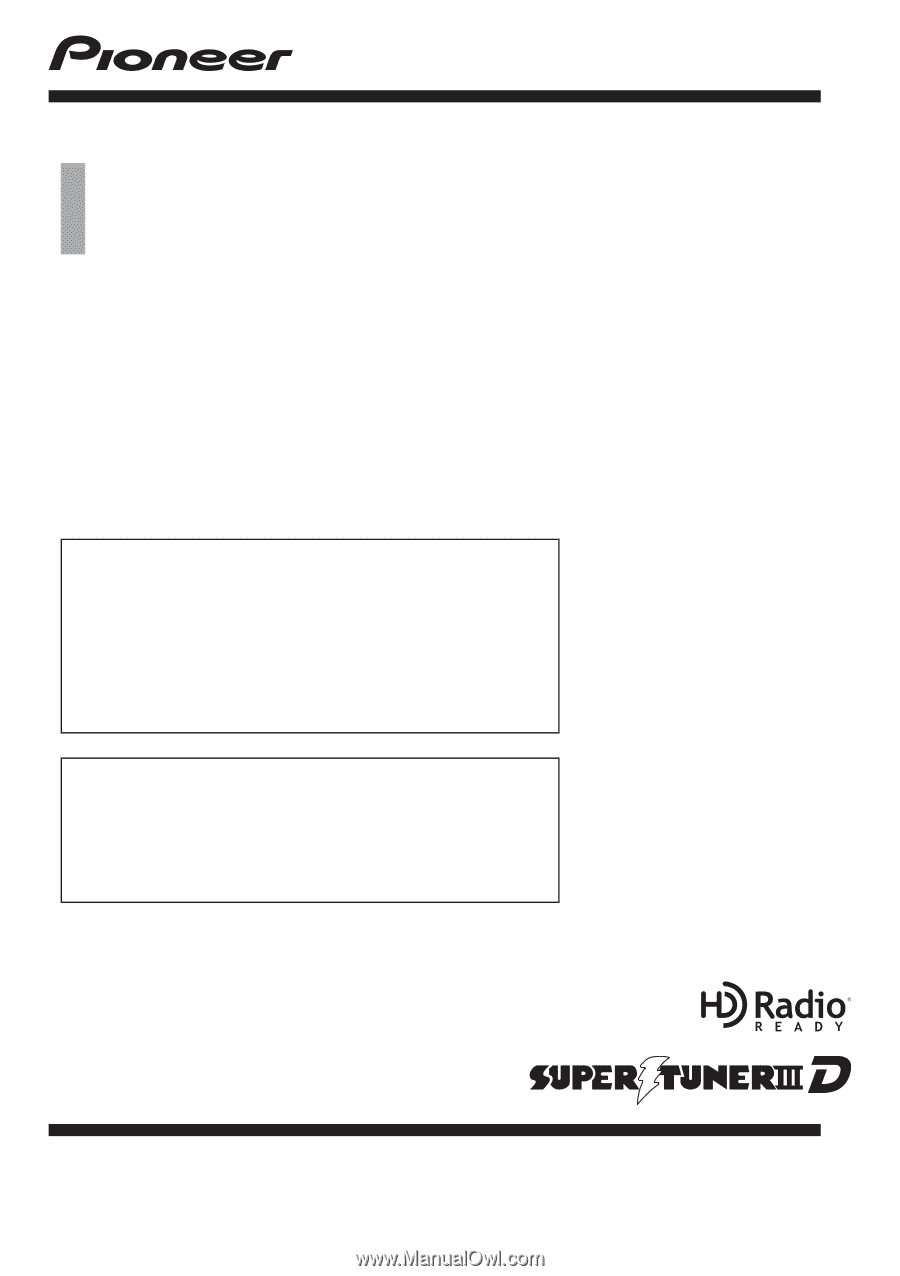
Operation Manual
FLASH MEMORY MULTIMEDIA AV NAVIGATION
RECEIVER
AVIC-Z120BT
AVIC-X920BT
Notice to all users:
This software requires that the navigation system is
properly connected to your vehicle
’
s parking brake and
depending on your vehicle, additional installation may
be required. For more information, please contact your
Authorized Pioneer Electronics retailer or call us at
(800) 421-1404.
Be sure to read
Important Information for the User
first!
Important Information for the User
includes the
important information that you must understand before
using this navigation system.
English