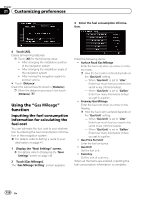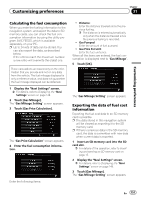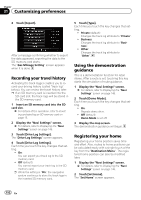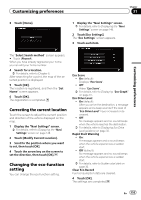Pioneer AVIC-X920BT Owner's Manual - Page 151
Customizing preferences
 |
UPC - 884938104241
View all Pioneer AVIC-X920BT manuals
Add to My Manuals
Save this manual to your list of manuals |
Page 151 highlights
Customizing preferences Chapter 31 Customizing preferences Calculating the fuel consumption When you enter the fueling information to the navigation system, and export the data to SD memory cards, you can check the fuel consumption information by using the utility program AVIC FEEDS, which is available separately, on your PC. p Up to 24 sets of data can be stored. You can also export the data, as described below. If the entries reach the maximum number, a new entry will overwrite the oldest one. These calculations are based only on the information that you provide and not on any data from the vehicle. The fuel mileage displayed is only a reference value, and does not guarantee the fuel mileage displayed can be obtained. 1 Display the "Navi Settings" screen. = For details, refer to Displaying the "Navi Settings" screen on page 148. 2 Touch [Gas Mileage]. The "Gas Mileage Setting" screen appears. 3 Touch [Gas Price Calculation]. The "Gas Price Calculation" screen appears. 4 Enter the fuel consumption information. Enter the following items: ! Distance: Enter the distance traveled since the previous fueling. p The distance is entered automatically only when the distance traveled since the previous fueling is recorded. ! Gas Pumped: Enter the amount of fuel pumped. ! Gas Price Per Unit: Enter the fuel unit price. When all the items are entered, the fuel consumption is displayed next to "Gas Mileage". 5 Touch [OK]. The "Gas Mileage Setting" screen appears. Exporting the data of fuel cost information Exporting the fuel cost data to an SD memory card is possible. p The data stored in this navigation system will be cleared as exporting it to the SD memory card. p If there is previous data in the SD memory card, the data is overwritten with new data when current data is exported. 1 Insert an SD memory card into the SD card slot. = For details of the operation, refer to Inserting and ejecting an SD memory card on page 15. 2 Display the "Navi Settings" screen. = For details, refer to Displaying the "Navi Settings" screen on page 148. 3 Touch [Gas Mileage]. The "Gas Mileage Setting" screen appears. En 151