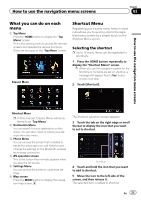Pioneer AVIC-X920BT Owner's Manual - Page 27
Roads without turn-by-turn, instructions, Operating the map screen, How to use the map - review
 |
UPC - 884938104241
View all Pioneer AVIC-X920BT manuals
Add to My Manuals
Save this manual to your list of manuals |
Page 27 highlights
How to use the map Chapter 04 How to use the map Display during freeway driving In certain locations of the freeway, lane information is available, indicating the recommended lane to be in to easily maneuver the next guidance. 1 While driving on the freeway, freeway exit numbers and freeway signs may be displayed when in the vicinity of interchanges and exits. 2 3 dance for the destination or a waypoint is available). Please review and obey all local traffic rules along the highlighted route. (For your safety.) Operating the map screen Changing the scale of the map You can change the map scale between 25 yard and 1 000 miles (25 meters and 2 000 kilometers). 1 Display the map screen. 2 Touch on the map screen. and with the map scale appear. 1 Lane information 2 Freeway exit information Displays the freeway exit. 3 Freeway signs These show the road number and give directional information. p If the data for these items is not contained in the built-in memory, the information is not available even if there are the signs on the actual road. Roads without turn-by-turn instructions Routable roads (the route displayed and highlighted in purple) have only basic data and can only be used to plot a navigable route. Pioneer Navigation will only display a navigable route on the map (only the arrival gui- 3 Touch or to change the map scale. p If you do not operate the function for a few seconds, the initial map screen automatically returns. # Touch the direct scale key to change the map to the selected scale directly. Switching the map orientation You can switch how the map shows your vehicle's direction between "Heading up" and "North up". ! Heading up: The map display always shows the vehicle's direction as proceeding toward the top of the screen. ! North up: The map display always has north at the top of the screen. En 27