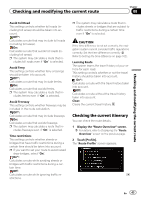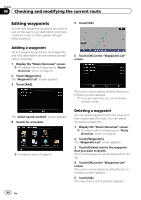Pioneer AVIC-X920BT Owner's Manual - Page 42
Route, Overview
 |
UPC - 884938104241
View all Pioneer AVIC-X920BT manuals
Add to My Manuals
Save this manual to your list of manuals |
Page 42 highlights
Chapter 08 Checking and modifying the current route Displaying the "Route Overview" screen 1 Press the HOME button to display the "Top Menu" screen. 2 Touch [Destination]. The "Destination Menu" screen appears. 3 Touch [Route Overview]. Modifying the route calculation conditions You can modify the conditions for route calculation and recalculate the current route. 1 Display the "Route Overview" screen. = For details, refer to Displaying the "Route Overview" screen on this page. 2 Touch [Options]. 3 Touch the desired items to change the route calculation conditions and then touch [OK]. 1 2 3 The route is recalculated, and the Route con- firmation screen appears. 1 Options = For details, refer to Modifying the route calculation conditions on this page. 2 Profile = For details, refer to Checking the current itinerary on the next page. 3 Waypoints = For details, refer to Editing waypoints on page 44. p [Route Overview] is active only when the route is set. 4 Touch [OK]. Items that users can operate Settings marked with an asterisk (*) show that these are default or factory settings. Route Condition This setting controls how the route should be calculated by taking into account the time, distance or main road. Determines which condition takes priority for route calculation. Fast*: Calculates a route with the shortest travel time to your destination as a priority. Short: Calculates a route with the shortest distance to your destination as a priority. Main Road: Calculate a route that passes major arterial road as a priority. 42 En