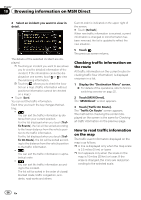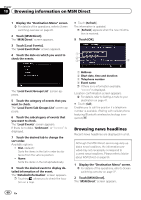Pioneer AVIC-X920BT Owner's Manual - Page 61
Browsing stock quotes, Browsing information on MSN Direct
 |
UPC - 884938104241
View all Pioneer AVIC-X920BT manuals
Add to My Manuals
Save this manual to your list of manuals |
Page 61 highlights
Browsing information on MSN Direct Chapter 10 Browsing information on MSN Direct 3 Touch [News]. 4 Touch the desired news headline. Further details about the news are displayed. # Touch [Refresh]. The information is updated. p [Refresh] appears when the new information is received. 5 Touch or to scroll the list. Browsing stock quotes Recent stock quotes are displayed in a list. Although the stock quote displayed onscreen is updated about 40 minutes (approx.), these prices are not realtime values. It may take up to 20 minutes for all the data to become available under the following conditions: ! When you use MSN Direct for the first time. ! When you have not performed this function previously around the current area. ! After the navigation system has been turned off for a few days. Please refer to Notice about MSN Direct on page 50. Selecting stock symbols Up to 30 stock symbols can be selected. 1 Display the "Destination Menu" screen. = For details of the operations, refer to Screen switching overview on page 22. 2 Touch [MSN Direct]. The "MSN Direct" screen appears. 3 Touch [Stocks]. The "Stock Info" screen appears. p The seven stock indices is always selected and displayed on the bottom of the list. 4 Touch [Add]. The "Stock Info" screen appears. 5 Enter the stock symbol that you want to select, and then touch [OK]. The selected stock symbol is added to the "Stock Info" screen. p If the stock for the selected symbol is not found, a message is displayed. To search again, touch "Yes" and enter the symbol. Viewing the detailed stock quotes 1 Display the "Destination Menu" screen. = For details of the operations, refer to Screen switching overview on page 22. 2 Touch [MSN Direct]. The "MSN Direct" screen appears. 3 Touch [Stocks]. The "Stock Info" screen appears. 1 23 4 1 Symbol Displays stock symbols. En 61