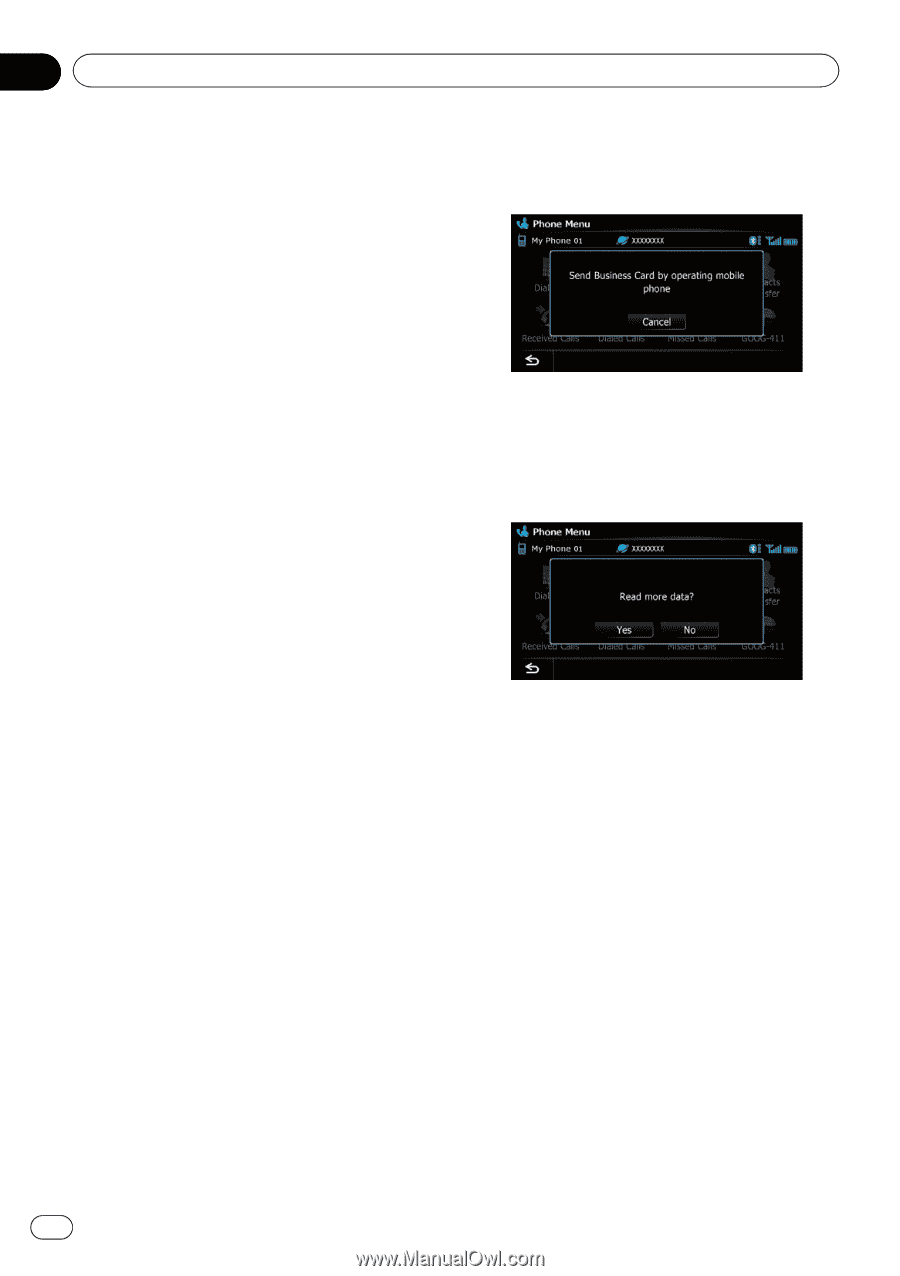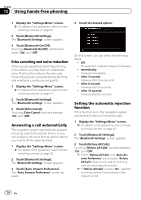Pioneer AVIC-X920BT Owner's Manual - Page 72
Transferring the phone book, Using hands-free phoning - bluetooth not working
 |
UPC - 884938104241
View all Pioneer AVIC-X920BT manuals
Add to My Manuals
Save this manual to your list of manuals |
Page 72 highlights
Chapter 12 Using hands-free phoning Transferring the phone book You can transfer the phone book entries from your cellular phone to the phone book of navigation system. p Depending on the cellular phone, Phone Book may be called Contacts, Business card or something else. p With some cellular phones, it may not be possible to transfer the entire phone book at once. In this case, transfer addresses one at a time from your phone book using your cellular phone. p If you connect the cellular phone featuring auto-synchronization function, phone book transfer or synchronization will be automatically performed. p A maximum of 1 000 entries can be transferred per cellular phone. If the entries exceed 1 000, the extra entries will not be transferred. If more than one number is registered for one person, such as work place and home, each number may be counted separately. p Each entry can hold up to 5 phone numbers. p Depending on the cellular phone that is connected to this navigation system via Bluetooth technology, this navigation system may not be able to display the phone book correctly. (Some characters may be garbled.) p If the phone book in the cellular phone contains image data, the phone book may not be correctly transferred. p The transferred data cannot be edited on the navigation system. 1 Connect the cellular phone that has the phone book to transfer. = For details, refer to Connecting a registered Bluetooth device on page 66. 2 Touch [Contacts Transfer] on the "Phone Menu" screen. 3 Check that the following screen is displayed, and operate your cellular phone to transfer the phone book entries. After transferring the data is finished, a message asking whether you want to transfer more data appears. Touch [Yes] to continue the transfer. 4 Touch [No]. The transferred data is imported to the navigation system. When the data is successfully imported, an import complete message is displayed and the "Contacts List" screen appears. p It may take time depending on how many entries will be transferred. 72 En