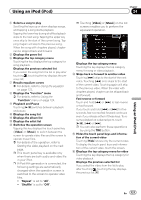Pioneer AVIC-X920BT Owner's Manual - Page 117
Using the, Playing video files from USB or SD
 |
UPC - 884938104241
View all Pioneer AVIC-X920BT manuals
Add to My Manuals
Save this manual to your list of manuals |
Page 117 highlights
Playing video files (from USB or SD) Chapter 23 Playing video files (from USB or SD) Tapping this key switches between the screen to operate music files and the screen to operate video files. This touch panel key is available only when there are both audio and video files in the external storage device (USB, SD). Searching for a specific scene and starting playback from a specified time You can search for a desired scene by specifying the time. 1 Touch [Search]. 2 Touch the keys to input the target number or time and then touch [Enter]. ! To select 5 minutes 3 seconds, touch [5], [min], [3], [sec] and [Enter] in order. ! To select 71 minutes 00 seconds, touch [7], [1], [min] and [Enter] in order. ! To select 100 minutes 05 seconds, touch [1], [0], [0], [5], [sec] and [Enter] in order. p To cancel an input number, touch [Clear]. To cancel the input numbers, touch and hold [Clear]. Using the "Function" menu 1 Tap [USB] or [SD] on the left edge of the screen to display the "USB" or "SD" screen. = For details of the operations, refer to Displaying the AV operation screen on page 77. 2 Touch the screen to display the touch panel keys. 3 Touch . The "Function" menu appears. p If the touch panel keys are not shown, touch anywhere on the screen to display them. 1 2 1 Changes the repeat range Each touch of [Repeat] changes the setting as follows: ! Media: Repeats all video files in the selected external storage device (USB, SD). ! File: Repeats just the current file. ! Folder: Repeats the current folder. p If you skip the file forward or backward when the repeat play range in "File", the repeat play range changes to "Folder". 2 Changes the screen size of video If a video file is played, you can select the display mode between normal and full screen. Each touch of [Video Output Setting] changes the setting as follows: ! Normal: Enlarges the display size while maintaining the aspect ratio. ! Full: Displays the image full-screen although the aspect ratio may be affected. En 117