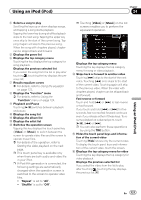Pioneer AVIC-X920BT Owner's Manual - Page 122
Starting the video playback, Narrowing down a song or, video with the list, Using an iPod
 |
UPC - 884938104241
View all Pioneer AVIC-X920BT manuals
Add to My Manuals
Save this manual to your list of manuals |
Page 122 highlights
Chapter 24 Using an iPod (iPod) Starting the video playback This navigation system can play video if an iPod with video capabilities is connected. 1 Touch [iPod] on the left edge of the screen to display the touch panel key to switch to a video source. 2 Tap [Music]. A list of videos by category appears. 3 Tap one of the categories in that contains the video you want to play. Narrowing down a song or video with the list Tapping an item on list allows you to search for a song or video and play it in your iPod. 1 Display a list screen. = For details, refer to Displays the genre list on the previous page. = For details, refer to Displays the song list on the previous page. = For details, refer to Displays the album list on the previous page. = For details, refer to Displays the artist list on the previous page. # Touch to display the top category menu screen, and then tap the category you want. 2 Scroll by dragging tabs up or down to display the character that you want to refine. 4 Tap your desired item on the list to narrow down them until the video list appears. = For details, refer to Narrowing down a song or video with the list on this page. 5 On the video list, tap the video you want to play. Video playback will start. 6 Touch the screen to display the touch panel keys. = For details of the operation, refer to Using the touch panel keys on page 120. Alphabet tabs 3 Tap the tab to select the character and display the page which includes applicable options. p An article listed below and space at the beginning of the artist name will be ignored and the next character will be taken into account for searching. - "A" or "a" 122 En