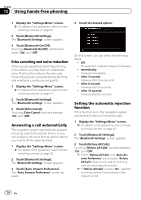Pioneer AVIC-X920BT Owner's Manual - Page 77
Displaying the AV, operation screen, Operating list screens e.g., iPod list screen, Basic operations - usb
 |
UPC - 884938104241
View all Pioneer AVIC-X920BT manuals
Add to My Manuals
Save this manual to your list of manuals |
Page 77 highlights
Basic operations of the AV source Chapter 13 Basic operations of the AV source This chapter describes the basic operations of the AV source. You can play or use the following sources with the navigation system. ! TUNER (FM, AM) ! CD ! ROM (in MP3, AAC, WMA) ! DVD-Video ! DivX ! USB ! SD The following sources can be played back or used by connecting an auxiliary device. ! HD Radio (HD Radio tuner) ! iPod ! Pandora ! Bluetooth Audio ! XM Tuner ! SIRIUS Tuner ! AV input 1 (AV1) ! AV input 2 (AV2) ! External unit 1 (EXT1) ! External unit 2 (EXT2) Displaying the AV operation screen % Press the MODE button when the map screen is displayed. p The AV operation screen can also be displayed by touching [AV Source] on the "Top Menu". 1 Drag a source icon up or down. The AV source icons scroll, and hidden icons appear. 2 Tap the icon of the source you want to select. The operation screen of the selected source appears. p The icon currently selected is highlighted. Operating list screens (e.g. iPod list screen) This describes the operations when a list screen is displayed. p For displaying the list screen, refer to the description of the corresponding source. Switching between the AV operation screen and the list screen The following example describes how to switch between the AV operation screen and the artist list screen of iPod. 1 Touch the appropriate key to display the list that you want. p For displaying the list screen, refer to the description of the corresponding source. Selecting a source Source icon En 77