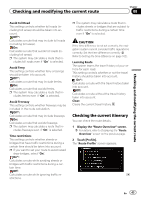Pioneer AVIC-X920BT Owner's Manual - Page 38
Searching for POIs around the, destination, Searching for POIs around the city
 |
UPC - 884938104241
View all Pioneer AVIC-X920BT manuals
Add to My Manuals
Save this manual to your list of manuals |
Page 38 highlights
Chapter 06 Searching for and selecting a location Searching for POIs around the destination p This function is available when the route is set. 1 Display the "Destination Menu" screen. = For details of the operations, refer to Screen switching overview on page 22. 2 Touch [POI]. The "POI Search" screen appears. 3 Touch [Near Destination]. POIs are divided into several categories. 4 Touch the category you want. The "POI List" screen appears. p If there are more detailed categories within the selected category, repeat this step as many times as necessary. 5 Touch the POI you want. The searched location appears on the map screen. = For the subsequent operations, refer to Setting a route to your destination on page 41. Searching for POIs around the city You can search for POIs around a specified city. 1 Display the "Destination Menu" screen. = For details of the operations, refer to Screen switching overview on page 22. 2 Touch [POI]. The "POI Search" screen appears. 3 Touch [Around City]. 4 Touch the state code key and touch the desired state, province, or territory on the list. State code key If the destination is in another country, touch [Country] to change the country setting when the "State/Province Selection" screen is displayed. p Once the state, province, or territory has been selected, you only have to change them when your destination is outside of the country you selected. = For details, refer to Searching for a city name first on page 34. 5 Enter the city name and then touch [OK]. The "Select City" screen appears. 6 Touch the desired city name. The "POI List" screen appears. # Touch . The representative location of the city appears on the map screen. 7 Touch the category you want. POIs are divided into several categories. 8 Touch the POI you want. The searched location appears on the map screen. = For the subsequent operations, refer to Setting a route to your destination on page 41. 38 En