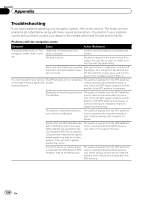Pioneer AVIC-X920BT Owner's Manual - Page 185
Setting the anti-theft function, Other functions
 |
UPC - 884938104241
View all Pioneer AVIC-X920BT manuals
Add to My Manuals
Save this manual to your list of manuals |
Page 185 highlights
Other functions Chapter 33 Other functions Setting the anti-theft function You can set a password for the navigation system. If the back-up lead is cut after the password is set, the navigation system prompts for the password at the time of next boot up. Setting the password 1 Press the HOME button to display the "Top Menu" screen. 2 Touch [Settings]. The "Settings Menu" screen appears. p This can also be operated using the "Shortcut Menu" screen. 3 Touch Area1, followed by Area2, and then touch and hold Area3. Area1 Area2 Area3 4 Touch [Set Password]. The password setting screen appears. 5 Enter the password you want to set. p 5 to 16 characters can be entered for a password. 6 Touch [OK]. 7 Reenter the password to confirm the setting. 8 Touch [OK]. Password protection is applied. p If you want to change the password currently set, enter the current password and then enter the new one. Entering the password On the password input screen, you must enter the current password. If you enter an incorrect password three times, the screen is locked and operations using touch panel keys are disabled. 1 Enter the password. 2 Touch [OK]. The message "The unit has been locked because an invalid password was entered three times. Turn ACC off and on, and enter your password." appears if you entered the correct password and the navigation system is unlocking. Deleting the password The current password can be deleted. 1 Press the HOME button to display the "Top Menu" screen. 2 Touch [Settings] on the "Top Menu". 3 Touch Area1, followed by Area2, and then touch and hold Area3. 4 Touch [Clear password]. The password setting screen appears. 5 Enter the current password. 6 Touch [OK]. 7 Touch [Yes]. The message for deletion appears and then the current password is deleted. Forgotten password Contact the nearest authorized Pioneer Service Station. En 185