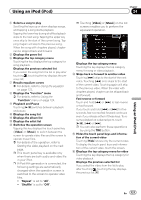Pioneer AVIC-X920BT Owner's Manual - Page 124
MusicSphere, Function
 |
UPC - 884938104241
View all Pioneer AVIC-X920BT manuals
Add to My Manuals
Save this manual to your list of manuals |
Page 124 highlights
Chapter 24 Using an iPod (iPod) Playing MusicSphere You can play playlists created with the PC application (MusicSphere) using an exciting graphic interface. p PC application (MusicSphere) will be avail- able on our website. Tapping a key moves the playlist to the center of the screen, and tapping the center key starts playback. p To change the playlist to be displayed, rotate the sphere by dragging the keys up, down, left, or right. 2 Switches to the AV operation screen Reading the screen 1 5 4 2 1 3 Using the "Function" menu p If "Change Control Mode" is set to "iPod", only the setting of "Change Control Mode" is available. % Touch on the "iPod" screen. The "Function" menu appears. 1 2 3 4 1 Playlist name indicator Shows the name of the playlist currently selected. 2 Current time 3 Category name Shows the category name in the playlist. 4 Song title indicator Shows six songs including the first song played after selecting the playlist. 5 Category name and total number of songs Shows the category name and the total number of playable songs in the playlist currently selected. Using the touch panel keys 1 2 1 Plays the playlist 6 5 1 Sets repeat play There are two repeat play types for playback. Each touch of [Repeat] changes the setting as follows: ! All: Repeats all songs in the selected list. ! One: Repeats just the current song. 2 Sets the shuffle play for music This function shuffles songs or albums and plays them in random order. Each touch of [Shuffle] changes the setting as follows: ! Off: Does not shuffle. ! Songs: Plays back songs in random order within the selected list. ! Albums: Selects an album randomly, and then plays back all songs in that album in order. 124 En