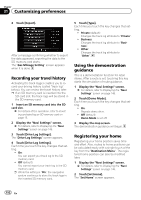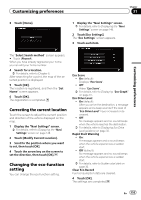Pioneer AVIC-X920BT Owner's Manual - Page 157
Displaying maneuvers, Displaying the MSN Direct, icons, Displaying the fuel, consumption information
 |
UPC - 884938104241
View all Pioneer AVIC-X920BT manuals
Add to My Manuals
Save this manual to your list of manuals |
Page 157 highlights
Customizing preferences Chapter 31 Customizing preferences Displaying maneuvers Selects whether to display or hide maneuvers on the map. Maneuvers 1 Display the "Map Settings" screen. = For details, refer to Displaying the "Map Settings" screen on page 154. 2 Touch [Displayed Info]. The "Displayed Information" screen appears. 3 Touch [Show Maneuver]. Each time you touch the key changes that setting. ! View (default): Displays maneuvers on the map. ! Hide: Hides maneuvers on the map. Displaying the MSN Direct icons Selects whether to display or hide the received MSN Direct icons on the map. = For details of the icons, refer to How to read MSN Direct information on the map on page 54. % Touch [MSN Direct]. Each time you touch the key changes that setting. ! On (default): Displays the icons on the map. ! Off: Hides the icons on the map. Displaying the fuel consumption information Selects whether to display Eco-Meter, indicating the fuel consumption information, on the map. p Eco-Meter appears when "2D View" or "3D View" is selected. 1 Display the "Map Settings" screen. = For details, refer to Displaying the "Map Settings" screen on page 154. 2 Touch [Displayed Info]. The "Displayed Information" screen appears. 3 Touch [Show Eco Meter]. Each time you touch the key changes that setting. ! View (default): Displays Eco-Meter on the map. ! Hide: Hides Eco-Meter on the map. Displaying POI on the map Displays icons for the surrounding facilities (POI) on the map. p POI icons are not displayed when the map scale is 0.75 mile (1 kilometers) or more. Displaying preinstalled POIs on the map p You can select up to 10 items from the subcategories or detailed categories. 1 Display the "Map Settings" screen. = For details, refer to Displaying the "Map Settings" screen on page 154. 2 Touch [Overlay POI]. The "Overlay POI" screen appears. En 157