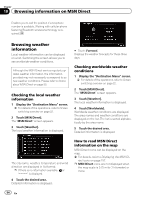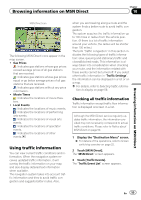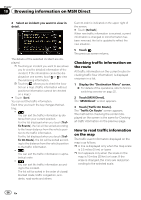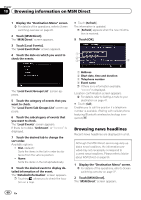Pioneer AVIC-X920BT Owner's Manual - Page 59
Browsing local events, Browsing information on MSN Direct
 |
UPC - 884938104241
View all Pioneer AVIC-X920BT manuals
Add to My Manuals
Save this manual to your list of manuals |
Page 59 highlights
Browsing information on MSN Direct Chapter 10 4 Touch [Diversion] to search for an alternative route. 3 Touch [Traffic Settings]. The "Traffic Settings" screen appears. 4 Touch [Displayed Traffic Information]. Browsing information on MSN Direct After touching [Diversion], the route is recalculated taking all traffic congestion on your current route into account. p [Diversion] will be available only when the system can find traffic congestion. p Notification icon shows the nearest traffic information on the route. However, if you touch [Diversion], the route is recalculated by taking into account not only this information, but also all traffic congestion information on the route. For the subsequent operations, refer to Checking for traffic congestion automatically. = For details, refer to Checking for traffic congestion automatically on the previous page. # Touch [List]. The "Traffic On Route" screen appears. # Touch . The message disappears, and the map screen returns. Selecting traffic information to display There are different types of traffic information that can be received via the MSN Direct service, and you can select which types will be incorporated and displayed on your navigation system. 1 Display the "Destination Menu" screen. = For details of the operations, refer to Screen switching overview on page 22. 2 Touch [MSN Direct]. The "MSN Direct" screen appears. The "Traffic Type Settings" screen appears. 5 Touch the traffic information item to display. A check mark appears next to the selected traffic information. # Touch [All] or [None]. Selects or deselects all entries. 6 Touch [OK]. The selected traffic information icon is added to the screen. 7 Touch [OK]. Browsing local events The nearby events to be held in the next few days are displayed on a list, and you can see the detail event information. Although the MSN Direct service regularly updates local event information, the information provided may not necessarily correspond to actual local event conditions. Please refer to Notice about MSN Direct on page 50. En 59